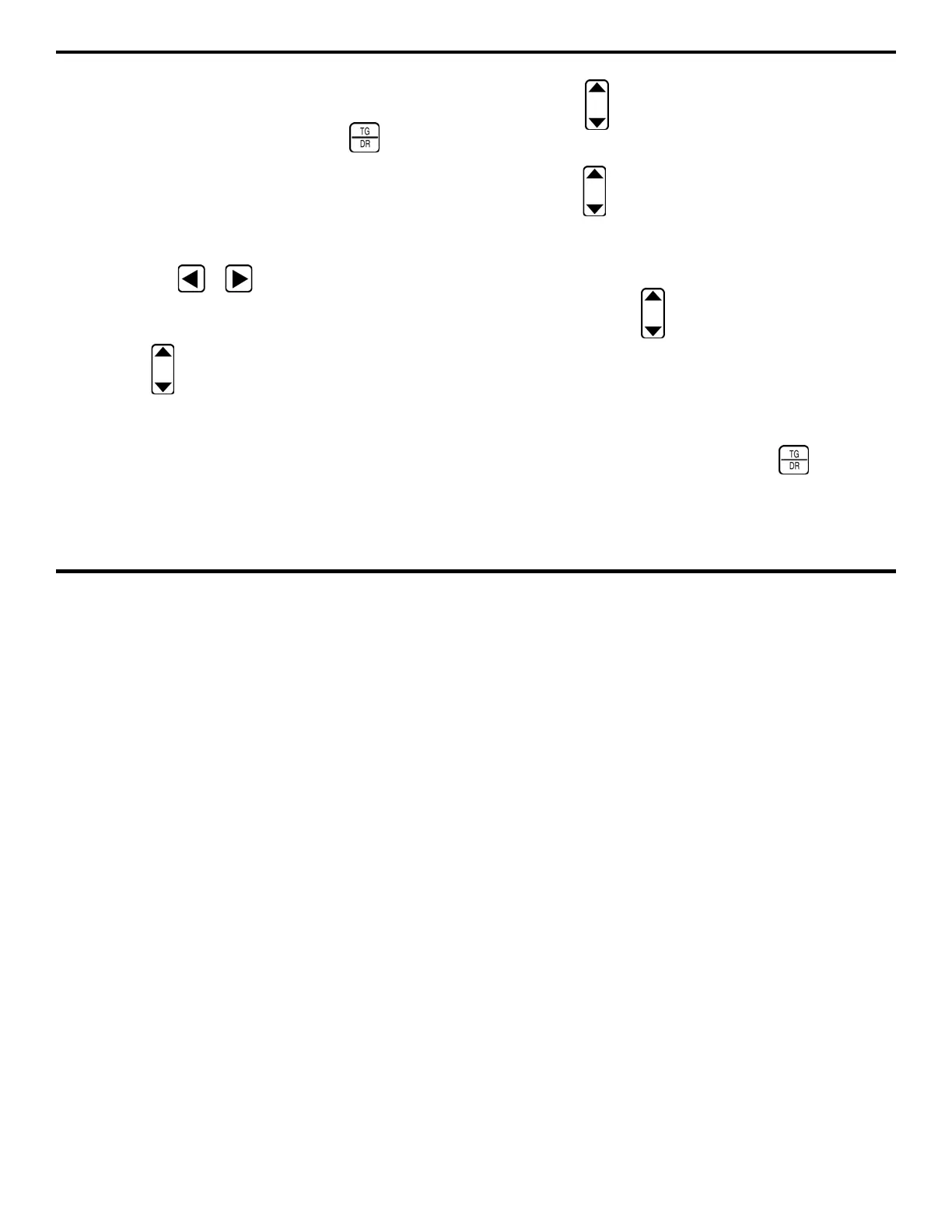5. Working with Stored Data
DMS 2 Operating Manual Page 159
Adding Additional Capacity onto the End of a Data File
(Appending)
Step 1:
Open the Data Recorder by pushing . Once the
DR Menu (Figure 5-2) is opened, you’ll note five submenus
listed on the Submenu Bar.
Step 2:
Make sure the data file that you wish to edit is active.
(Refer to Section 5.1.1 to open data files.)
Step 3:
Activate the EDIT Submenu (located in the DR Menu)
by selecting it with
or so that it’s highlighted. Selec-
tions will appear across the bottom of the display screen
including ITEM and MODE.
Step 4:
Press below the selection titled ITEM. You’ll note
that several file characteristics are listed including some of the
following:
Point, Row, Column,
or
Locations.
This listing varies
depending on the selected file type. In this case, a Grid file type
is selected.
Step 5:
Select the item you wish to add. For instance, if you
wish to add a row, select
Row
.
Step 6:
Press below the selection titled MODE until the
word APPEND appears.
Step 7:
Press below the selection APPEND to indicate
how many items (in this case, rows) you wish to add to the data
file. Note that no more that 99 items may be added with a
single APPEND procedure.
Step 8:
Press and hold below the APPEND selection until
the process is complete.
Step 9:
The number of items you specify will be automatically
added to the end of the active data file.
Deleting Segments of a Data File
Step 1:
Open the Data Recorder by pushing . Once the
DR Menu (Figure 5-2) is opened, you’ll note five submenus
listed on the Submenu Bar.
