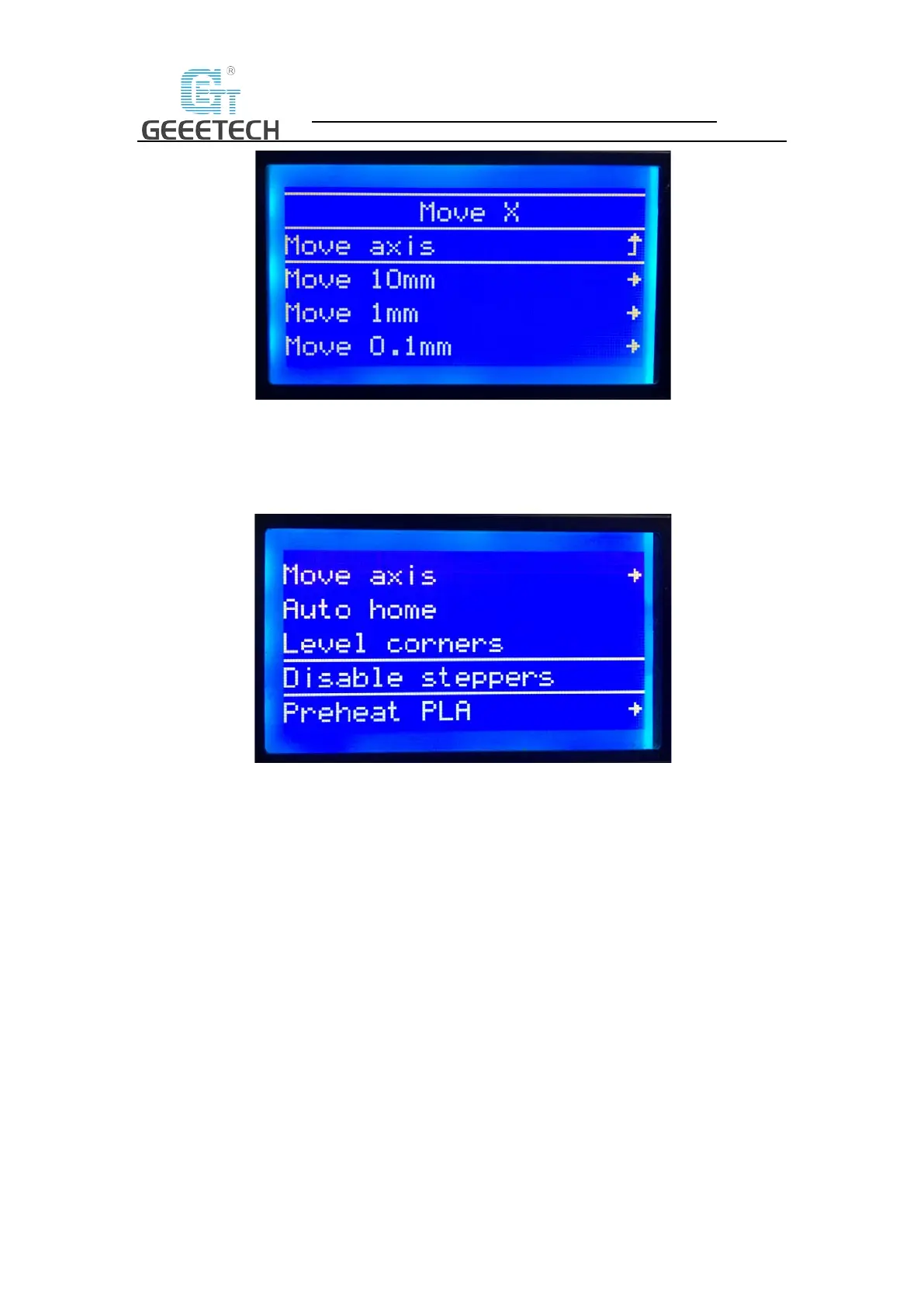SHENZHEN GETECH TECHNOLOGY CO., LTD
24
(Picture 7-12)
Note: we suggest using 1mm to test X/Y/Z axis.
After axis’ testing finished, if you want to unlock the motor, choose “Prepare>Disable steppers”,
see picture (7-13).
(Picture 7-13)
When the motors are unlocked, you can move them by hand.
8 Software setting
8.1 Install driver
Two printing choices for A20: TF card printing and USB printing.
TF card printing: After leveling, insert the TF card into the slot, and choose a .gcode file to start
printing.
USB printing: Connect the printer and computer with a USB cable to control the printer with
slicing software such as Repetier-Host. Because of some unstable factors such as signal
interference, the USB printing prone to fail. So we suggest choosing TF card printing.
The details of USB printing are as follows:
Firstly, turn on the printer, and connect the printer to computer with a USB cable. Normally, the
computer will automatically search the install driver. The newest communication chip of A20 is