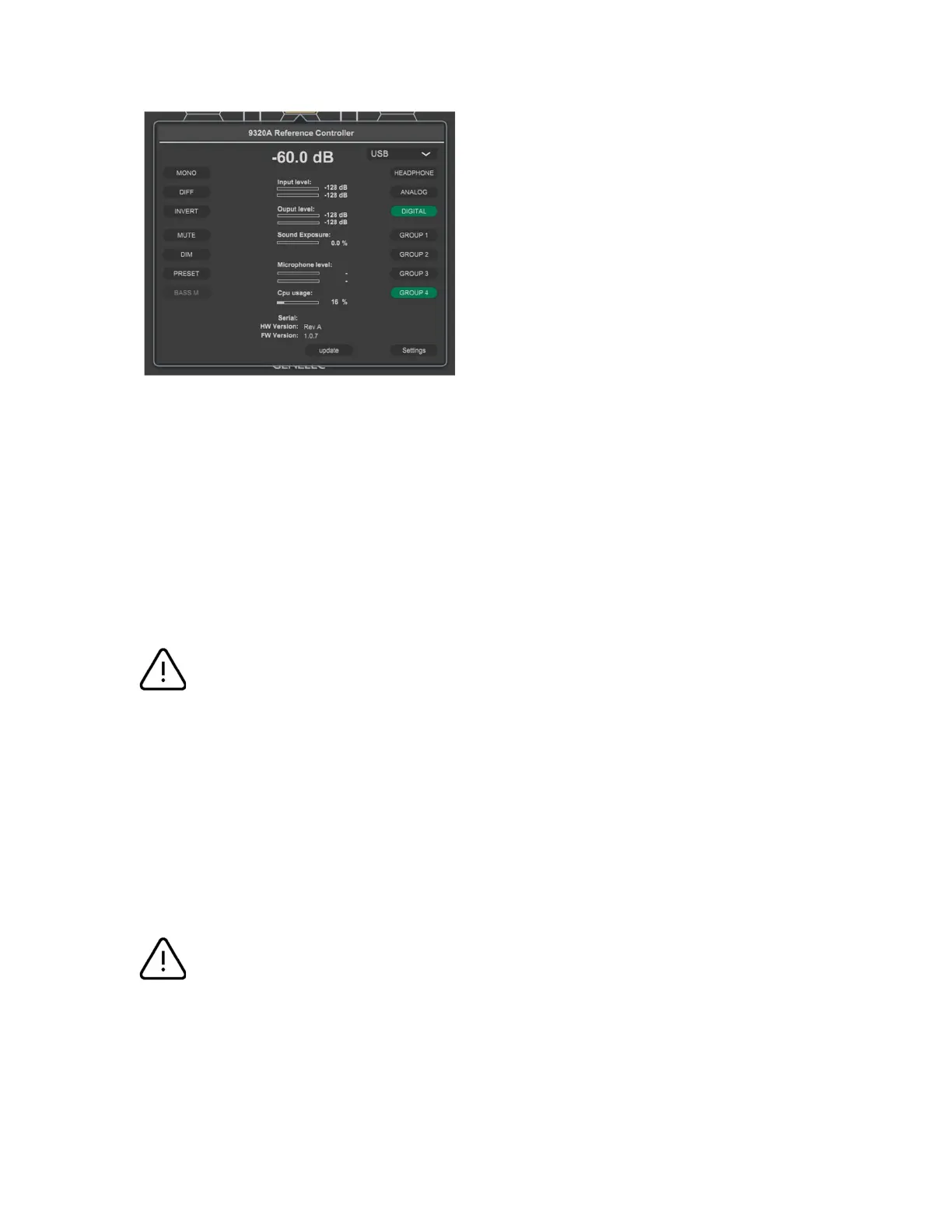9320 Reference Controller Operating Manual 29 (52)
Fig. 25. The status window shows the firmware ‘update’ button when a firmware is available.
The firmware update includes the following steps:
firmware downloads over the USB cable into 9320 device
installing the 9320 firmware update inside the device
device reboot (device appears to be off; do not remove the USB cable!)
return online in the GLM software.
Re-booting the 9320 after the firmware update is automatic after firmware installation and usually takes
less than 1 minute; during the reboot, the 9320 appears to turn completely off and then comes back on
with the normal power-on sequence.
WARNING
While the firmware update runs and the device appears to be off, do not detach the USB cable, do not
turn off the computer, and do not remove power into 9320 device. Do NOT turn off power or detach
the USB cable into 9320 even if the 9320 appears to be completely inactive. Wait at least one
minute.
To update the firmware, click on the “UPDATE” button. Then, follow instructions on the screen, and wait
until the firmware update is complete.
Do not turn off power to 9320 when the firmware update is in progress. Do not detach the USB cable or
turn off a USB power supply during the firmware update.
WARNING
In some systems, in order to gain full access to the new and updated functionality, it may be necessary
to restart the computer and GLM software after a firmware update.
