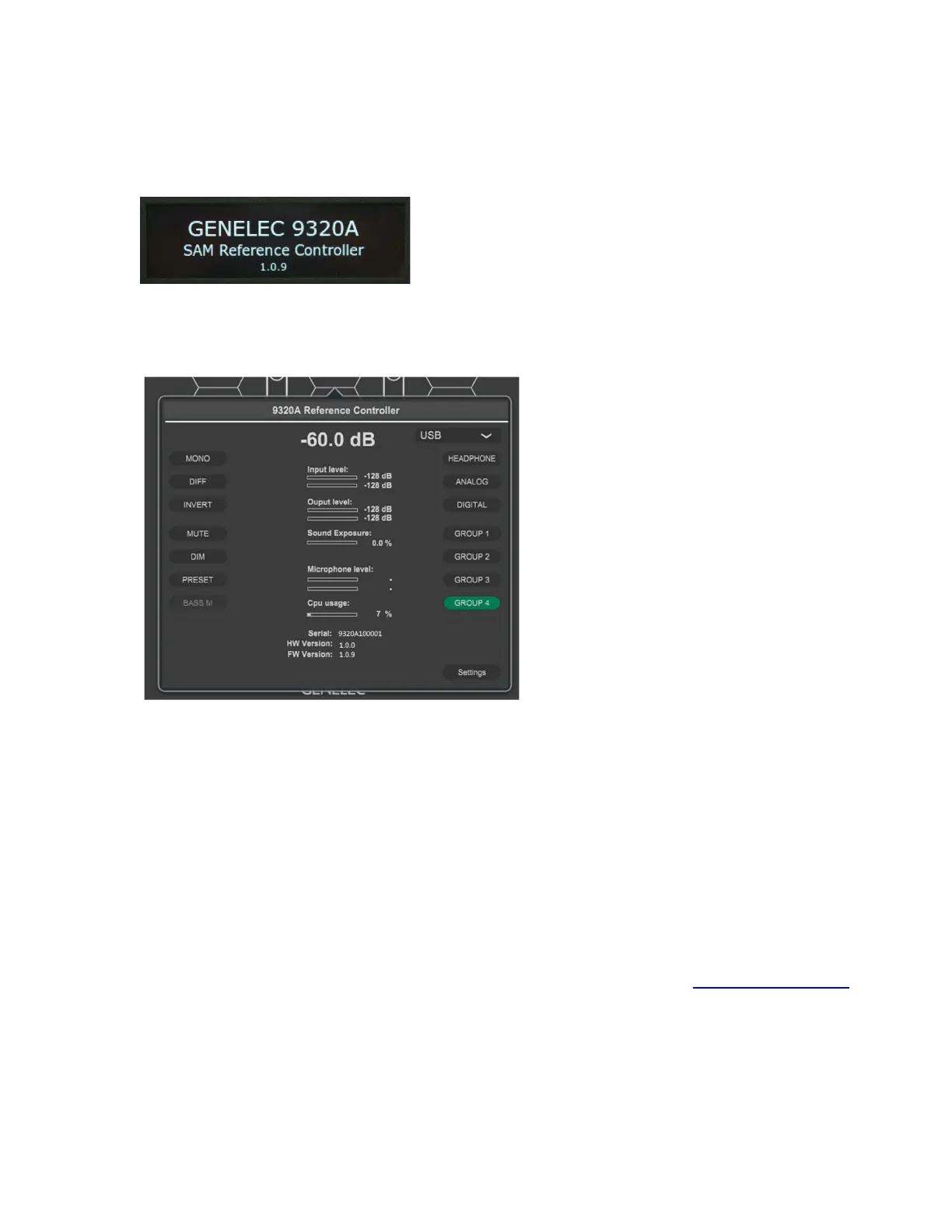9320 Reference Controller Operating Manual 30 (52)
8.1.4 Verifying the firmware update
The firmware version is visible on the splash screen visible during the 9320 power-up, under the “SAM
Reference Controller” text. Verify that the firmware version number is correct.
Fig. 26. The start-up splash screen shows the firmware version number on the last line.
The firmware version number is also visible in the GLM software, in the 9320 status window after the
“FW Version” text. To find this, click the 9320 icon in the GLM software main window.
Fig. 27. The status window shows the installed firmware version.
If the firmware version does not match the new firmware version number, then the firmware update has
not actually taken place. To fix this issue, carefully follow the steps to enable the firmware update to take
place.
To ensure complete functionality with the new firmware, it may be useful to momentarily detach the USB
cable into 9320A, to allow a complete re-powering of the 9320 device from the power-down state. When
you detach the USB cable, wait for at least 5 seconds before re-attaching the USB cable to reapply
power to 9320A.
8.2 9320 Device Configuration in GLM
The 9320 Reference Controller is configured entirely using the GLM software. A Mac or Windows
computer is needed for the configuration. Download and install GLM software at www.genelec.com/glm.
Once the GLM software is installed, two documents are created in the computer describing the use of
the GLM software
GLM Quick Guide
GLM Operating Manual
