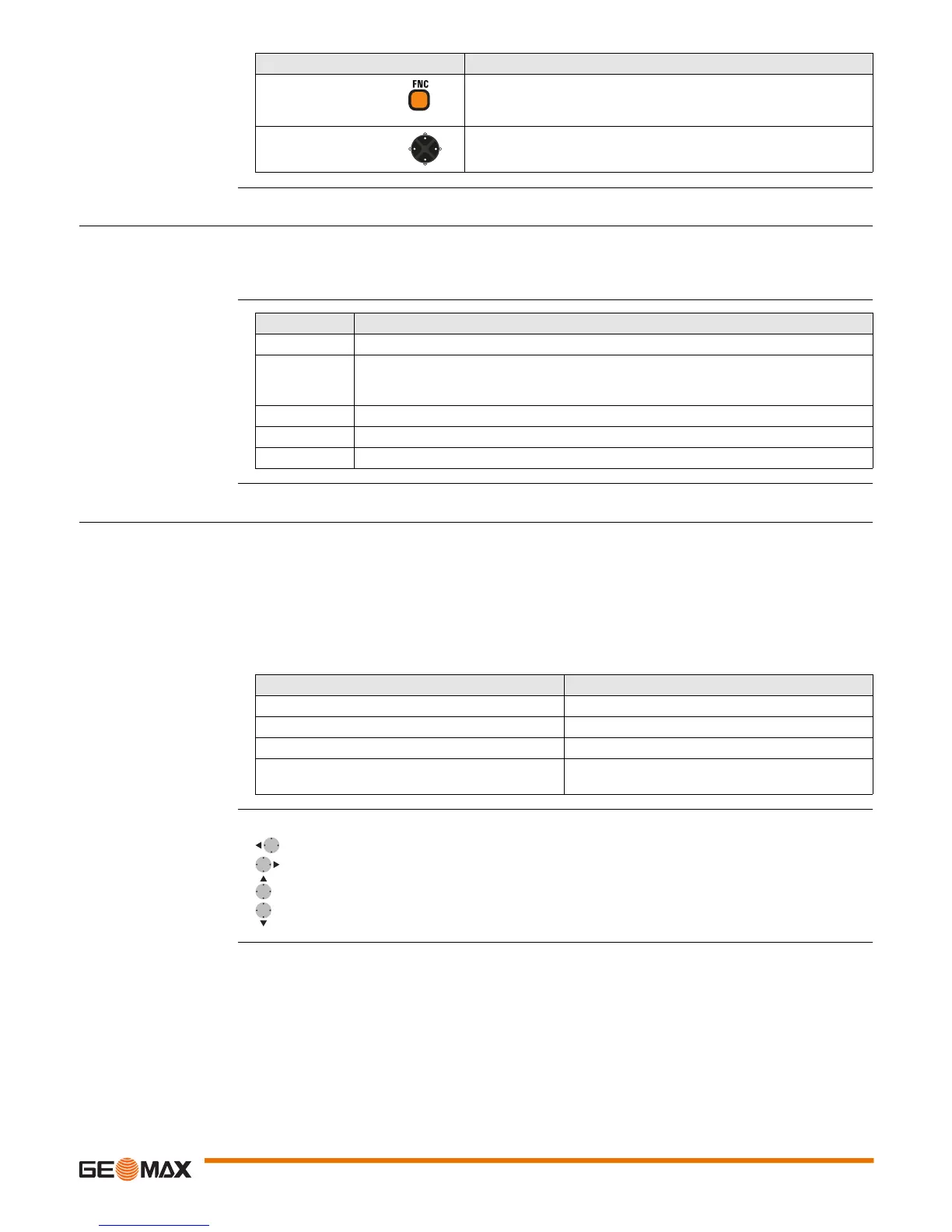Zoom90 | 22User Interface
3.2 Softkeys
Description Softkeys are selected using the relevant F1 to F6 function key. This chapter describes the functionality of
the common softkeys used by the system. The more specialised softkeys are described where they appear
in the program chapters.
Common softkey
functions
3.3 Operating Principles
Keyboard and Touch
Screen
The user interface is operated either by the keyboard or by the touch screen with supplied stylus. The
workflow is the same for keyboard and touch screen entry, the only difference lies in the way information
is selected and entered.
Operation by keyboard
Information is selected and entered using the keys. Refer to "3.1 Keyboard" for a detailed description of
the keys on the keyboard and their function.
Operation by touch screen
Information is selected and entered on the screen using the supplied stylus.
Edit fields
FNC Used for key combinations.
• <FNC>+<0> to toggle keyboard illumination.
• <FNC>+<.> to go to the digital level.
Navigation key Controls the focus bar within the screen and the entry bar within a
field.
Key Function
Key Description
BACK To return to the last active screen.
OK If entry screen: Confirms measured or entered values and continues the process.
If message screen: Confirms message and continues with selected action or returns to
the previous screen to reselect an option.
DEFAULT To reset all editable fields to their default values.
RETRY To start a routine again.
CONF To start the configuration mode of a function.
Operation Description
To select an item Tap on the item.
To start the edit mode in editable fields Tap on the editable field.
To highlight an item or parts of it for editing Drag the supplied stylus from the left to the right.
To accept data entered into an editable field and
exit the edit mode
Tap on the screen outside of the editable field.
ESC Deletes any change and restores the previous value.
Moves the cursor to the left
Moves the cursor to the right.
Sets focus to the previous setting.
Sets focus to the next setting.
