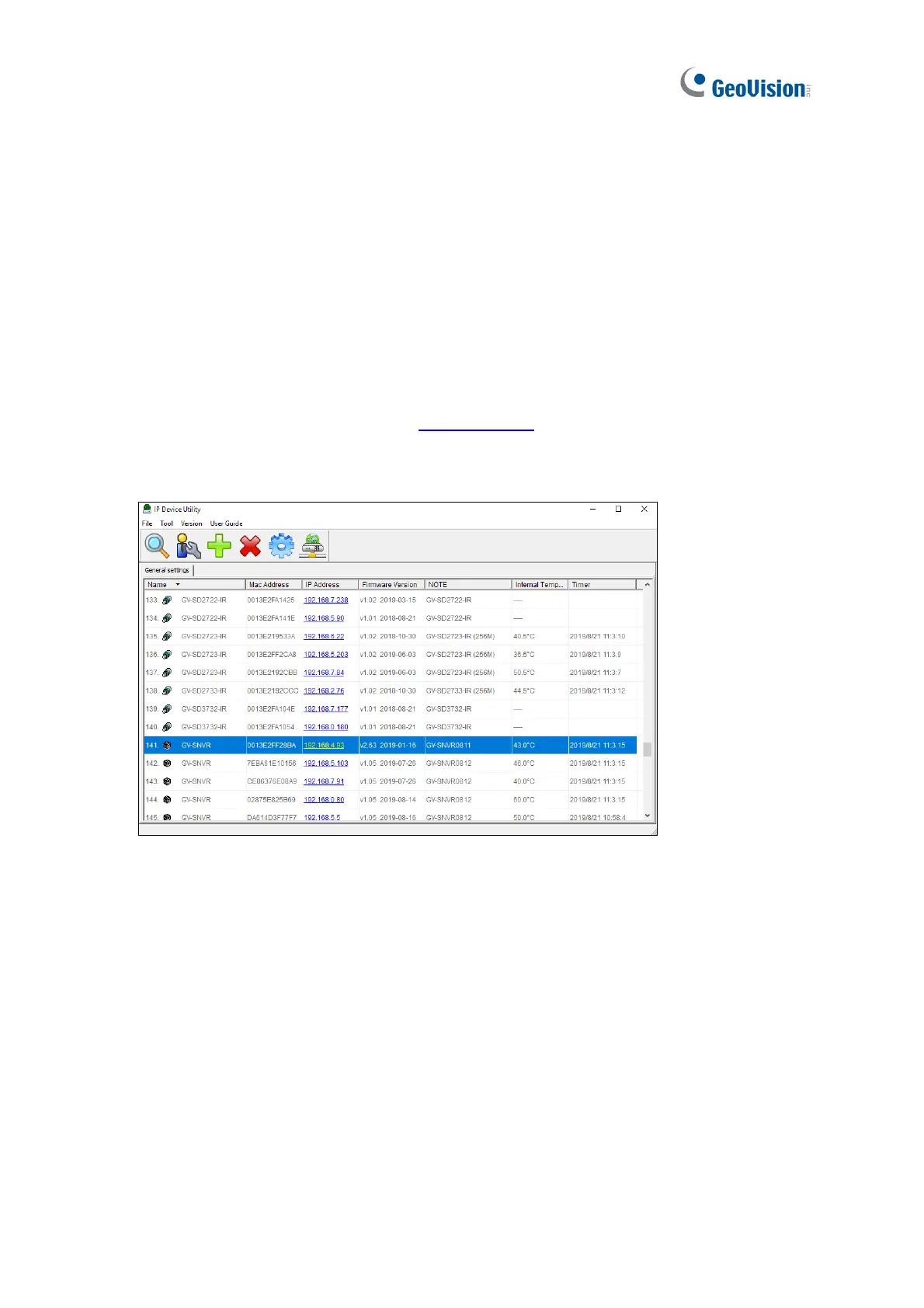116
6.2 Using GV-IP Device Utility
GV-IP Device Utility detects all the GeoVision IP devices in a LAN and allows you to quickly
set up the IP address of the device, upgrade firmware and export/import device settings.
6.2.1 Looking Up the IP Address
You can use GV-IP Device Utility to look up the IP address of your GV-SNVR and GV-IP
Camera.
1. Install GV-IP Device Utility from the download page
.
2. Double-click the GV-IP Device Utility icon created on your desktop. This window appears
and IP devices under the same LAN are automatically detected.
Figure 6-3
3. Double-click the IP device and select Web Page to access its Web interface.
6.2.2 Accessing the Live View
You can use GV-IP Device Utility for quick access to the live view of IP cameras connected
with GV-SNVR.
1. Double-click GV-SNVR in the list and select Live View.
2. Select a camera and type the username and password of the camera to access the live
view.
