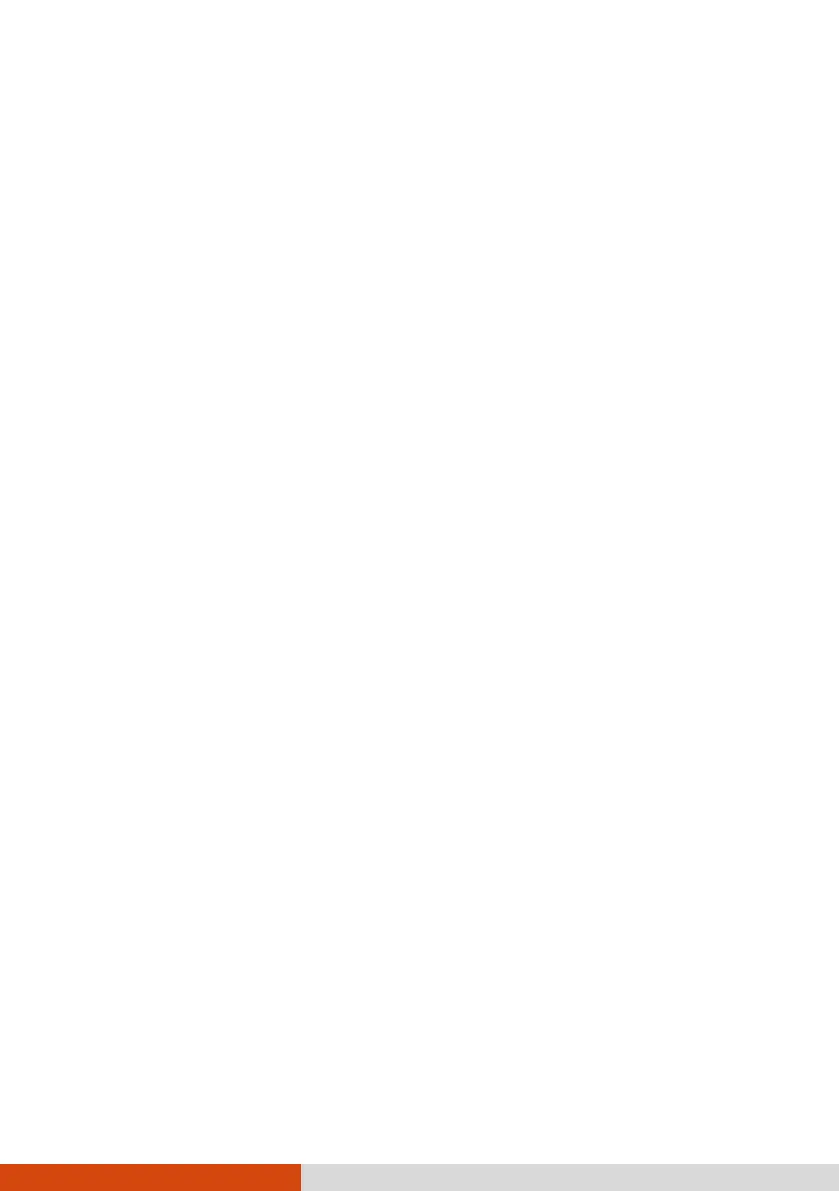27
Using the Bluetooth Feature
The Bluetooth technology allows short-range wireless communications
between devices without requiring a cable connection. Data can be
transmitted through walls, pockets and briefcases as long as two devices are
within range.
Turning On/Off the Bluetooth Radio
To turn on the Bluetooth radio:
Go to Settings Devices Bluetooth & other devices (for Windows 10) or
Settings
Bluetooth & devices (for Windows 11). Slide the Bluetooth switch
to the On position.
To turn off the Bluetooth radio:
You can turn off the Bluetooth radio the same way you turn it on.
If you want to quickly turn off all wireless radio, simply switch on Airplane
mode. You can control the Airplane mode using one of the below methods.
Select the network icon in the lower right of the taskbar. Then, select
the Airplane mode button.
Press Fn+F1.
Connecting to another Bluetooth Device
1. Make sure that the Bluetooth function is enabled (as described above).
2. Make sure that the target Bluetooth device is turned on, discoverable
and within close range. (See the documentation that came with the
Bluetooth device.)
3. Windows 10: Go to Settings Devices Bluetooth & other devices
Add Bluetooth or other device Bluetooth.
Windows 11: Go to Settings Bluetooth & devices Add device
Bluetooth.
4. Select the device you want to connect from the search results.
5. Depending on the type of Bluetooth device that you want to connect
to, you will need to enter the pertinent information.
