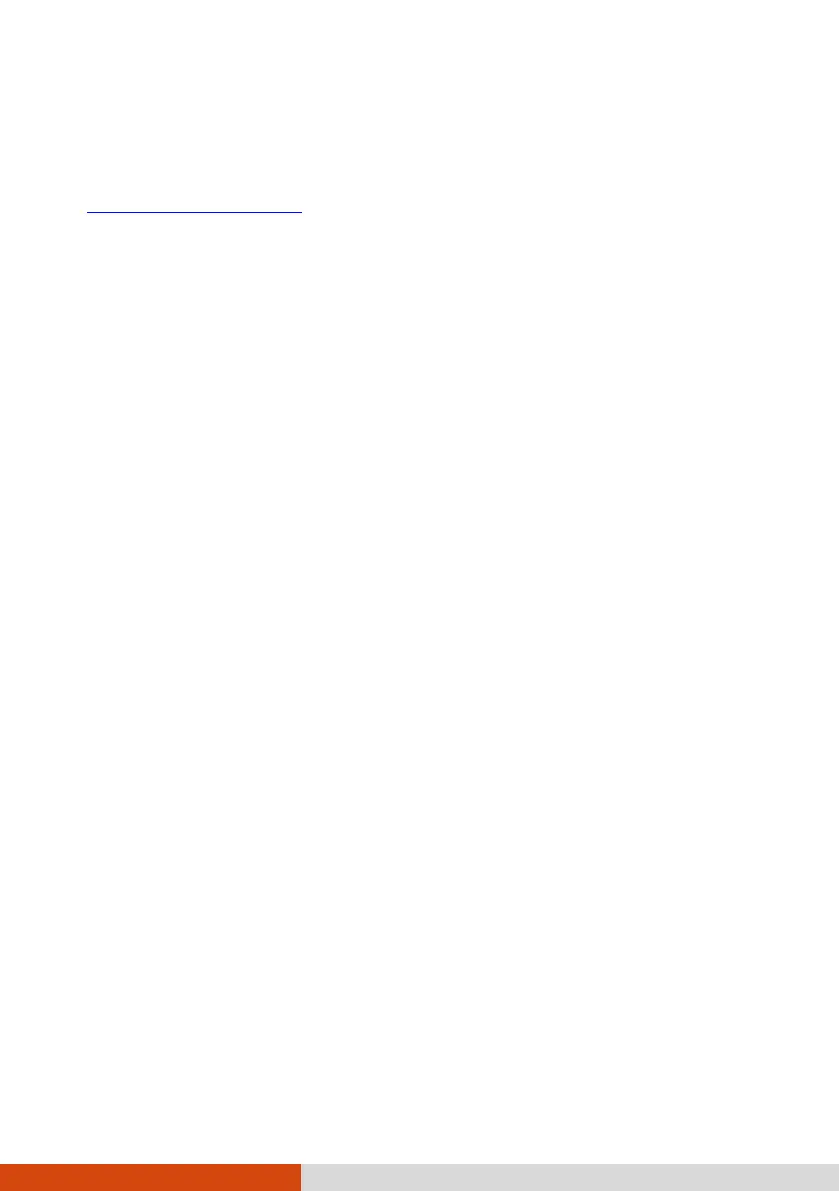86
Using the Driver Disc (Optional)
NOTE: You can download the latest drivers and utilities from Getac website
at http://www.getac.com
Support.
The Driver disc contains drivers and utilities required for specific hardware
in your computer.
Since your computer comes with drivers and utilities pre-installed, you
normally do not need to use the Driver disc. In case you want to manually
install Windows, you will have to install the drivers and utilities one by one
after installing Windows.
To manually install drivers and utilities:
1. Start up the computer.
2. Skip this step if your model has a DVD drive.
Prepare an external CD/DVD drive (with USB connection). Connect the
drive to your computer. Wait for the computer to recognize the drive.
3. Insert the Driver disc. Make sure you use the disc that matches the
Windows version of your computer.
4. The autorun program should automatically start. You will see the
installation menu. Click NEXT to go to the next page if there is more
than one.
5. To install a driver or utility, just click the particular button and follow
the onscreen instructions to complete the installation.
