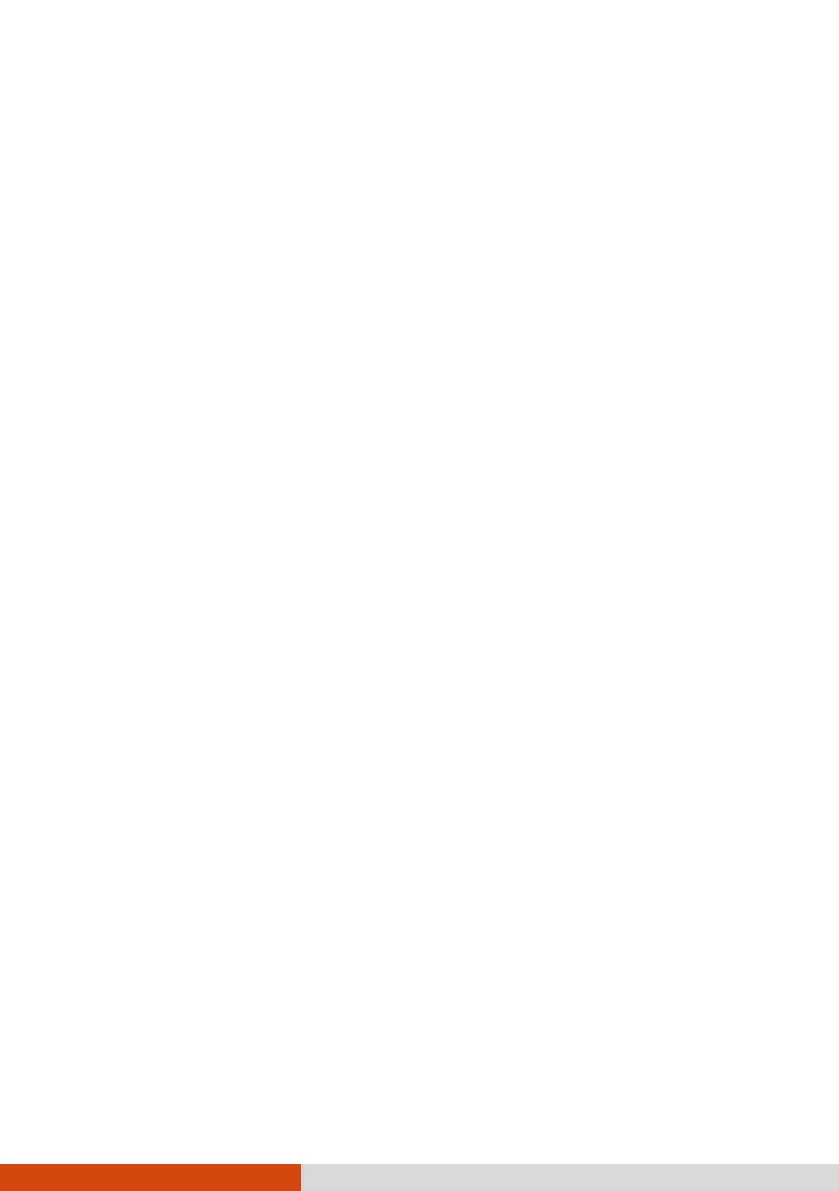63
Secure Boot enables or disables Secure Boot. Secure Boot is a feature
that helps prevent unauthorized firmware, operating systems, or UEFI
drivers from running at boot time.
Delete all Security Boot Keys deletes all secure boot variables.
Restore Factory Defaults resets secure boot variables to manufacturing
defaults.
Set X SSD 0 / SSD 1 User Password (where X is the interface, which can
be PCIe or SATA depending on your model) sets the password for locking
the SSD. After setting a password, the SSD can only be unlocked by the
password no matter where it is installed.
NOTE: The SSD 1 item appears only when your model has the second SSD.
Security Freeze Lock enables or disables the “Security Freeze Lock”
function. This function is only applicable to SATA drives in AHCI mode. It
prevents attacks on the SATA drive by freezing the security state of the
drive at POST and also when the system resumes from S3.
TPM Setup Menu
Change TPM State allows you to select between No Operation and Clear.
Intel Trusted Execution Technology enables utilization of additional
hardware capabilities provided by Intel® Trusted Execution Technology.
Boot Menu
The Boot menu sets the sequence of the devices to be searched for the
operating system.
Press the arrow key to select a device on the boot order list and then press
+/– key to change the order of the selected device.
The [X] sign after a device name means the device is included in the search.
To exclude a device from the search, move to the [X] sign of the device and
press Enter.
Exit Menu
The Exit menu displays ways of exiting BIOS Setup Utility. After finishing
with your settings, you must save and exit so that the changes can take
effect.
