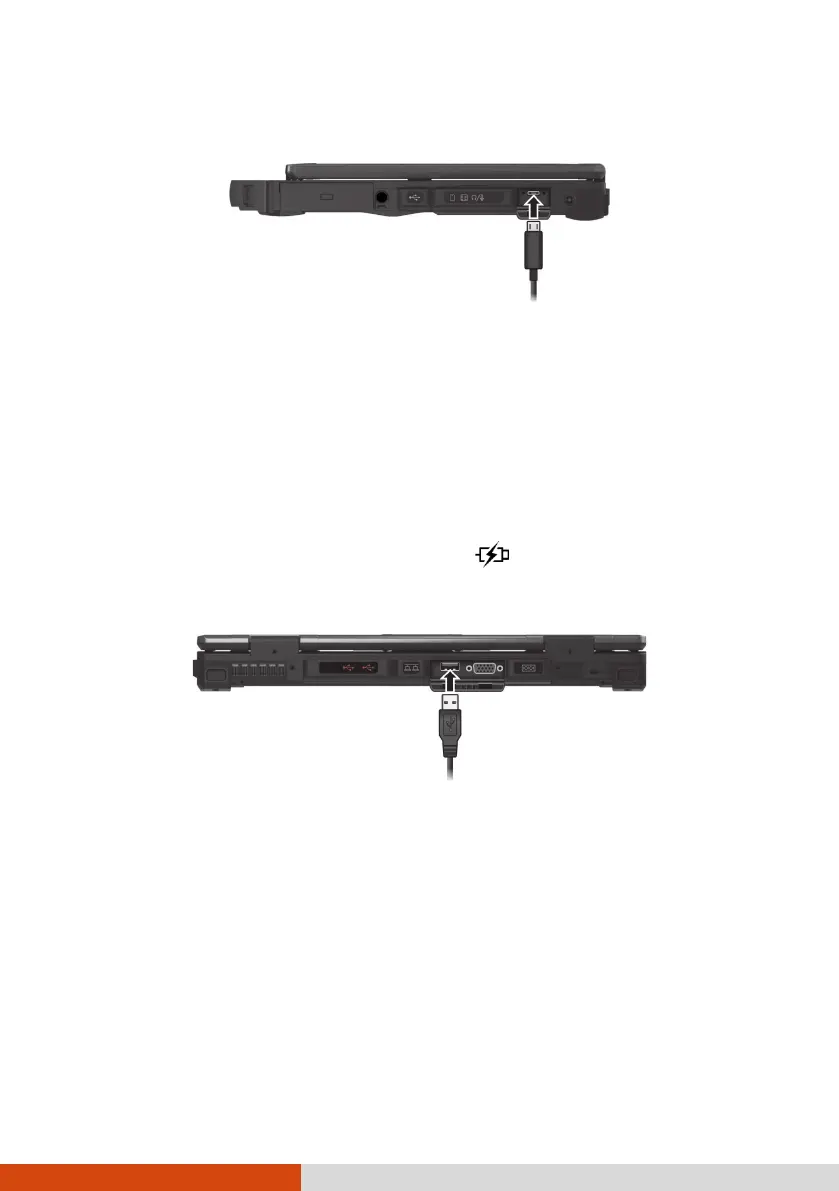47
Applications include storage, display, networking, single-cable docking, and
more.
NOTE:
USB Power Delivery is not supported for Discrete GPU models.
Thunderbolt ports are backward-compatible with USB-C devices. An
USB-C device plugged into a Thunderbolt port will function normally.
Connecting a Device for USB Charging
(Optional)
Select models have a PowerShare USB port ( ). You can use this port to
charge mobile devices even when the computer is in power-off, sleep, or
hibernation state.
A connected device is charged by either external power (if the AC adapter is
connected) or by the computer’s battery (if the AC adapter is not connected).
In the latter case, charging will stop when the battery level gets low (20%
capacity).
Notes and Cautions on USB Charging
To use the USB charging feature, you must first enable the feature by
running the BIOS Setup program or the G-Manager program. (See
“Advanced Menu” in Chapter 5 or “G-Manager” in Chapter 6.) Otherwise,
the PowerShare USB port functions as a standard USB 3.2 Gen 1 port.
