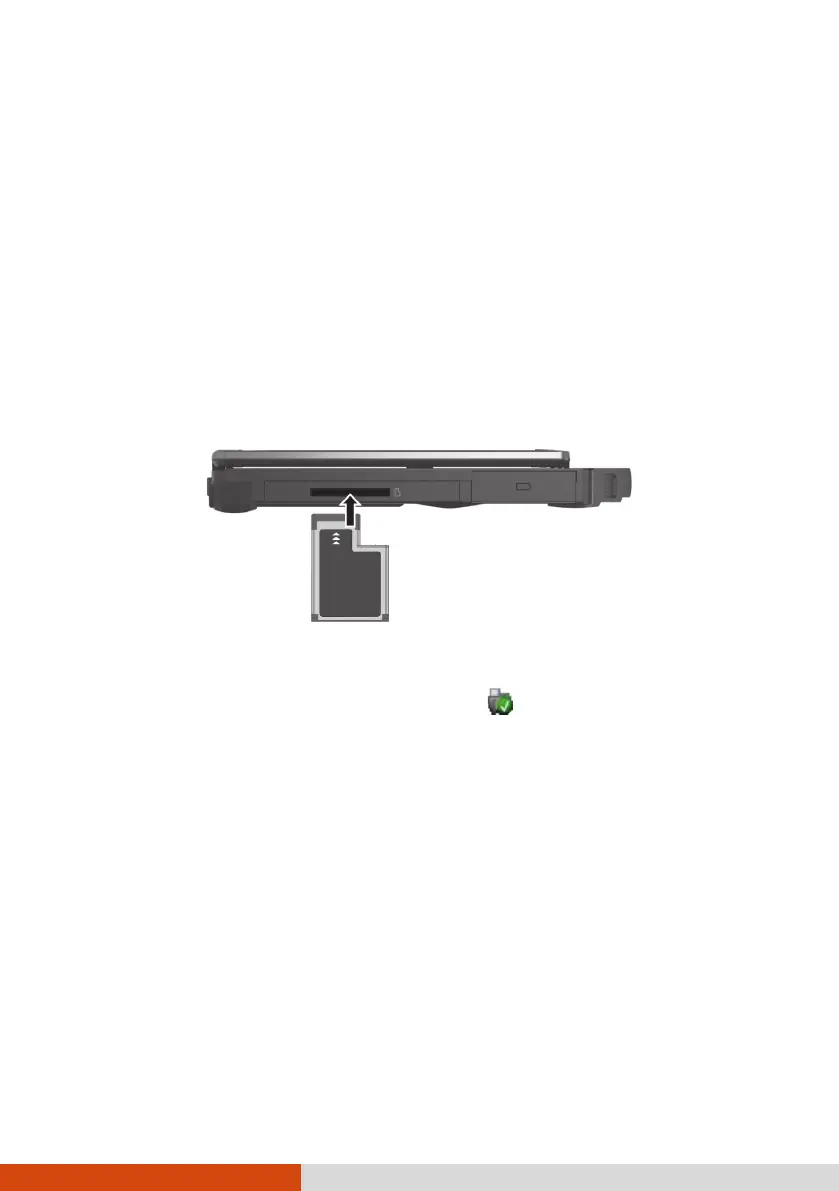52
Using ExpressCards (Optional)
Select models have an ExpressCard slot. The ExpressCard slot can accommodate
a 54 mm (ExpressCard/54) or 34 mm (ExpressCard/34) wide ExpressCard.
Typical ExpressCards support a very extensive range of applications including
memory, wired and wireless communication cards, and security devices.
To insert an ExpressCard:
1. Locate the ExpressCard slot on the left side of the computer.
2. Remove the rubber cover by grasping and pulling out.
3. Slide the ExpressCard, with its label facing up, all the way into the slot
until the rear connectors click into place.
To remove an ExpressCard:
1. Double-click the Safely Remove Hardware icon found on the Windows
taskbar and the Safely Remove Hardware window appears on screen.
2. Select (highlight) the ExpressCard from the list to disable the card.
3. Slightly push the card to release and then pull it out of the slot.
4. Insert the rubber cover back into place.
