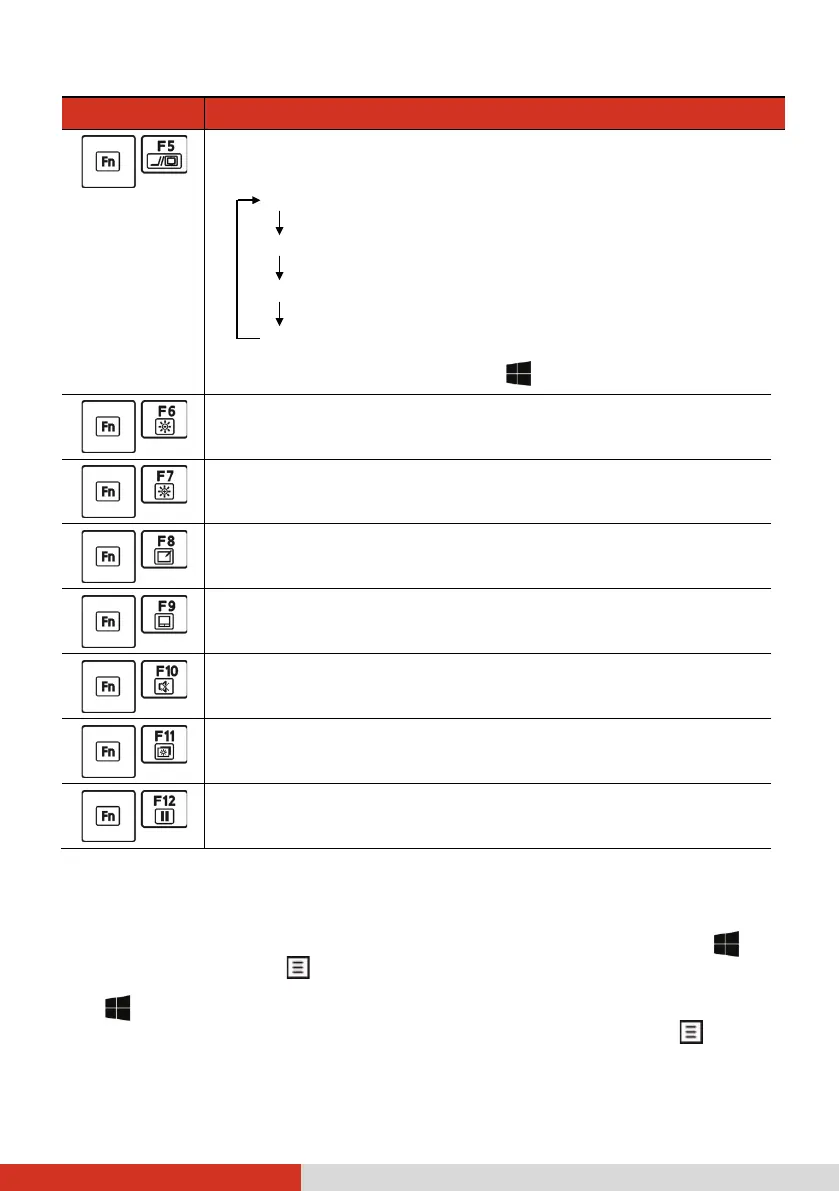25
Key Description
Switches the display output to the next choice if an
external display is connected. Choices are:
LCD only
LCD + External display (Duplicate)
LCD + External display (Extend)
External display only
The hot keys are equivalent to
Windows logo key + P.
Decreases the LCD brightness.
Increases the LCD brightness.
Switches the touchscreen on or off.
Switches the touchpad off or on.
Switches the system sound output off (mute) or on.
Switches the display on or off.
Serves as the sleep button that you can define with
Windows’ Power Options.
Windows Keys
The keyboard has two keys that perform Windows-specific functions:
Windows Logo key and
Application key.
The Windows Logo key opens the Start menu and performs software-
specific functions when used in combination with other keys. The
Application key usually has the same effect as a right mouse click.