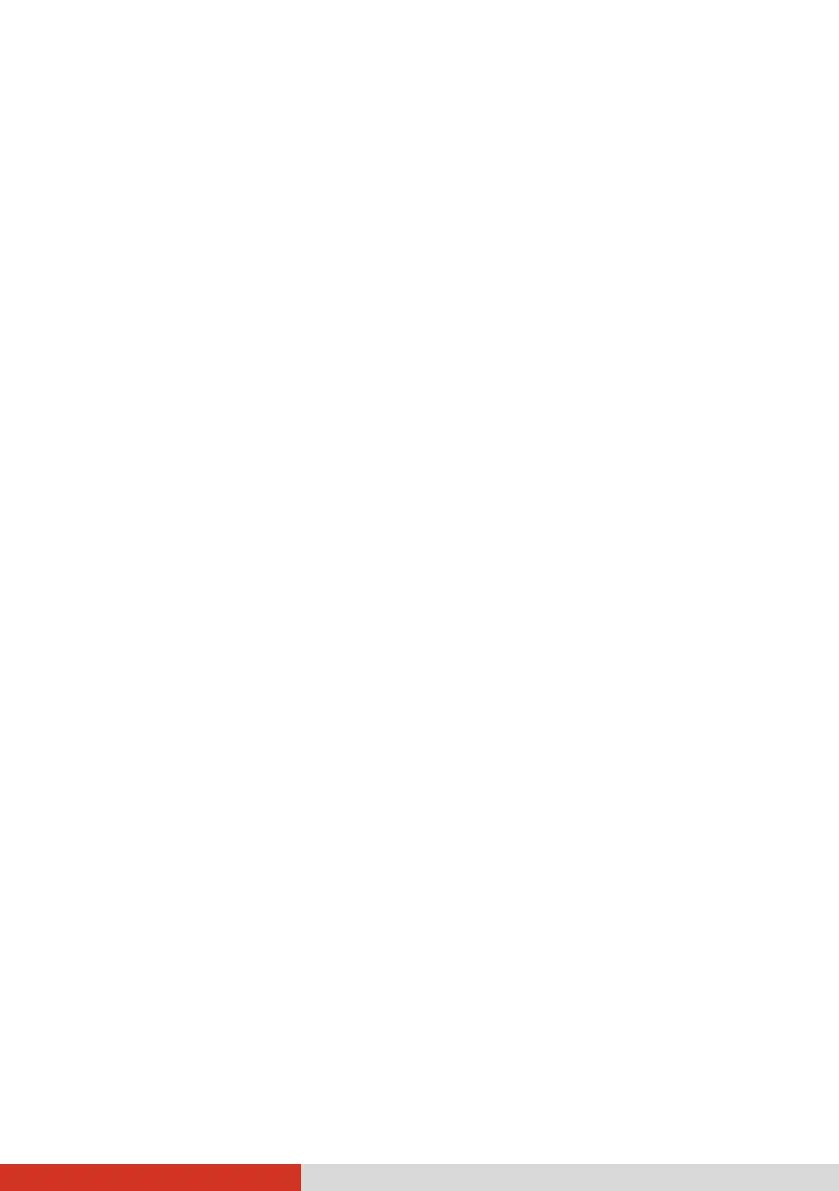73
Touchscreen Guidelines
Use your finger or the stylus (if purchased) on the display. Using a sharp
or metallic object other than your finger or stylus may cause scratches
and damage the display, thereby causing errors.
Use a soft cloth to remove dirt on the display. The touchscreen surface
has a special protective coating that prevents dirt from sticking to it. Not
using a soft cloth may cause damage to the special protective coating on
the touchscreen surface.
Turn off the computer power when cleaning the display. Cleaning the
display with the power on may cause improper operation.
Do not use excessive force on the display. Avoid placing objects on top
of the display as this may cause the glass to break thereby damaging the
display.
In low and high temperatures (below 5
o
C / 41 °F and above 60
o
C / 140
°F), the touchscreen may have a slower response time or register the
touch in the wrong location. It will go back to normal after returning to
room temperature.
When there is noticeable discrepancy in the operation of the
touchscreen function (wrong location on intended operation or
improper display resolution), refer to the Windows online Help for
instructions on recalibrating the touchscreen display.