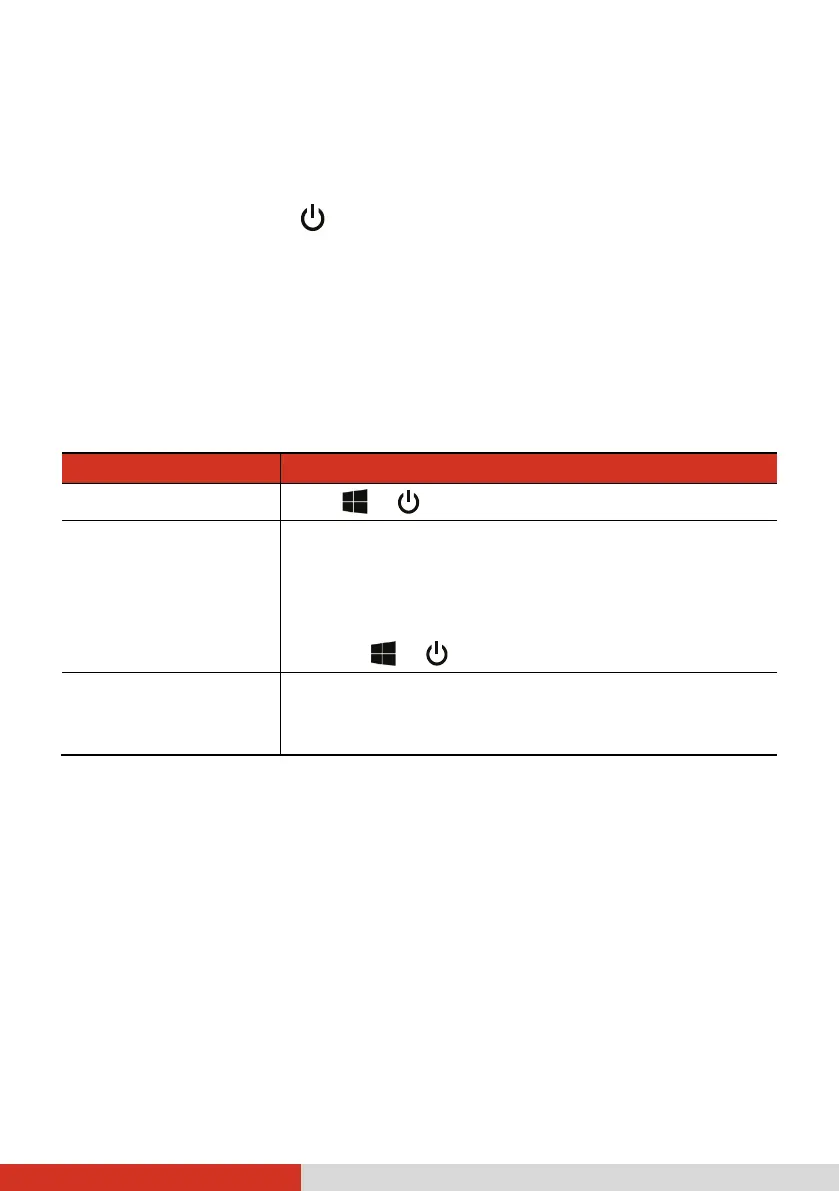7
Turning On and Off the Computer
Turning On
Press the power button (
). The Windows operating system should start.
NOTE: Tapping the screen during startup may invoke a pre-boot menu (unless
the default settings have been changed). If the menu appears, simply select
Continue.
Turning Off
When you finish a working session, you can stop the system by turning off
the power or leaving it in Sleep or Hibernation mode:
To... Do this...
Power off (Shutdown)
Click Power Shut down.
Sleep Use one of these methods:
Press the power button.*
Close the top cover.*
Press Fn + F12.*
Click Power Sleep.
Hibernate
By default, this option is not shown in the Start
menu. If you want to use the feature, set up
accordingly in Windows settings.
* “Sleep” is the default result of the action. You can change what the
action does through Windows settings.