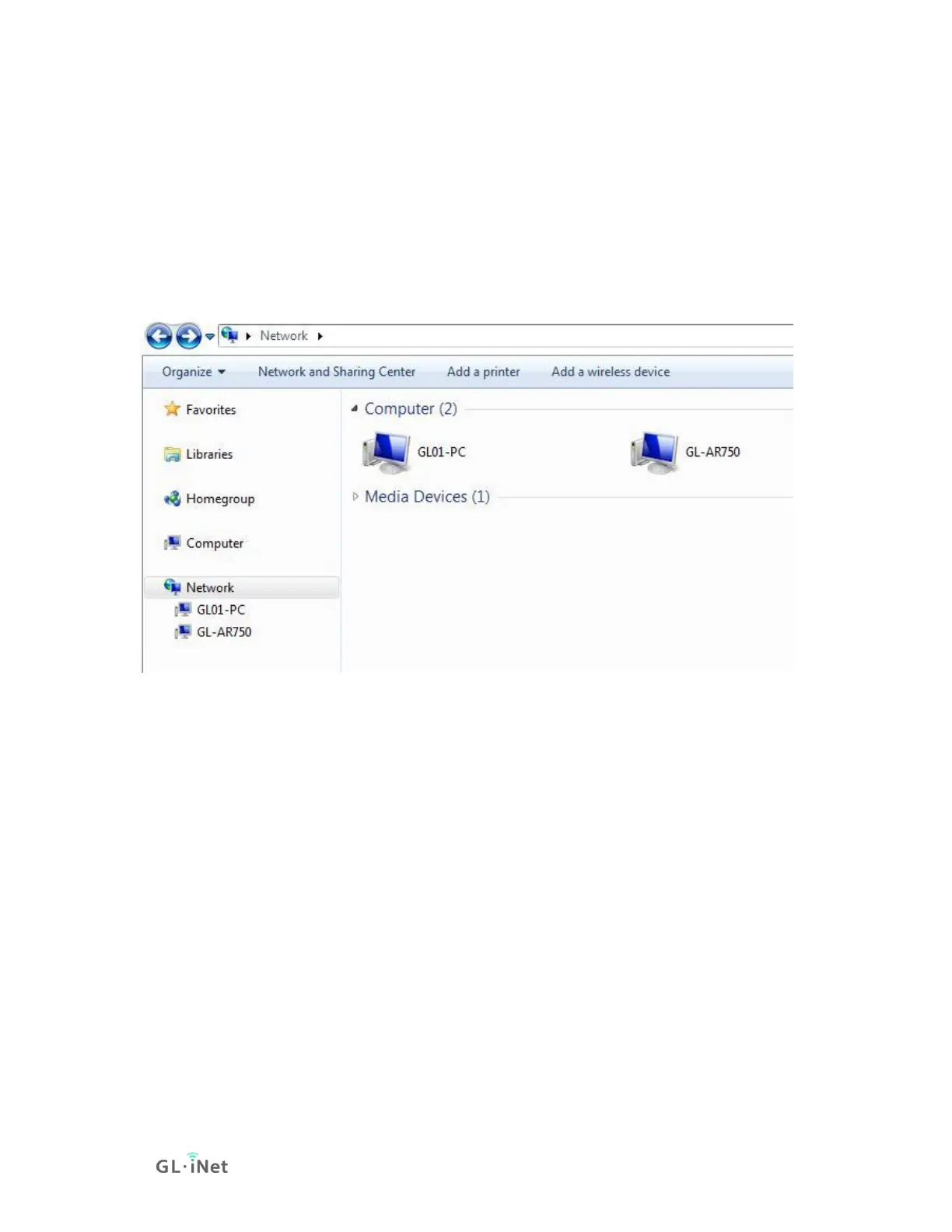Go to Control Panel -> Programs and Features -> Turn Windows features on
or off -> Find SMB 1.0/CIFS file sharing support, check all SMB1 related
items, click apply and restart your computer.
2) Open a Windows explorer, you can find Network in the folder directory. Double
click your router to access its contents.
Mac
1) Go to System Preferences -> Sharing -> File sharing. Click Options and then
enable SMB.
2) Open Finder. You should be able to find your router under Shared.
IOS
You have to use file manage app to access the contents of your external storage
device.
You may use FE File Explorer:
