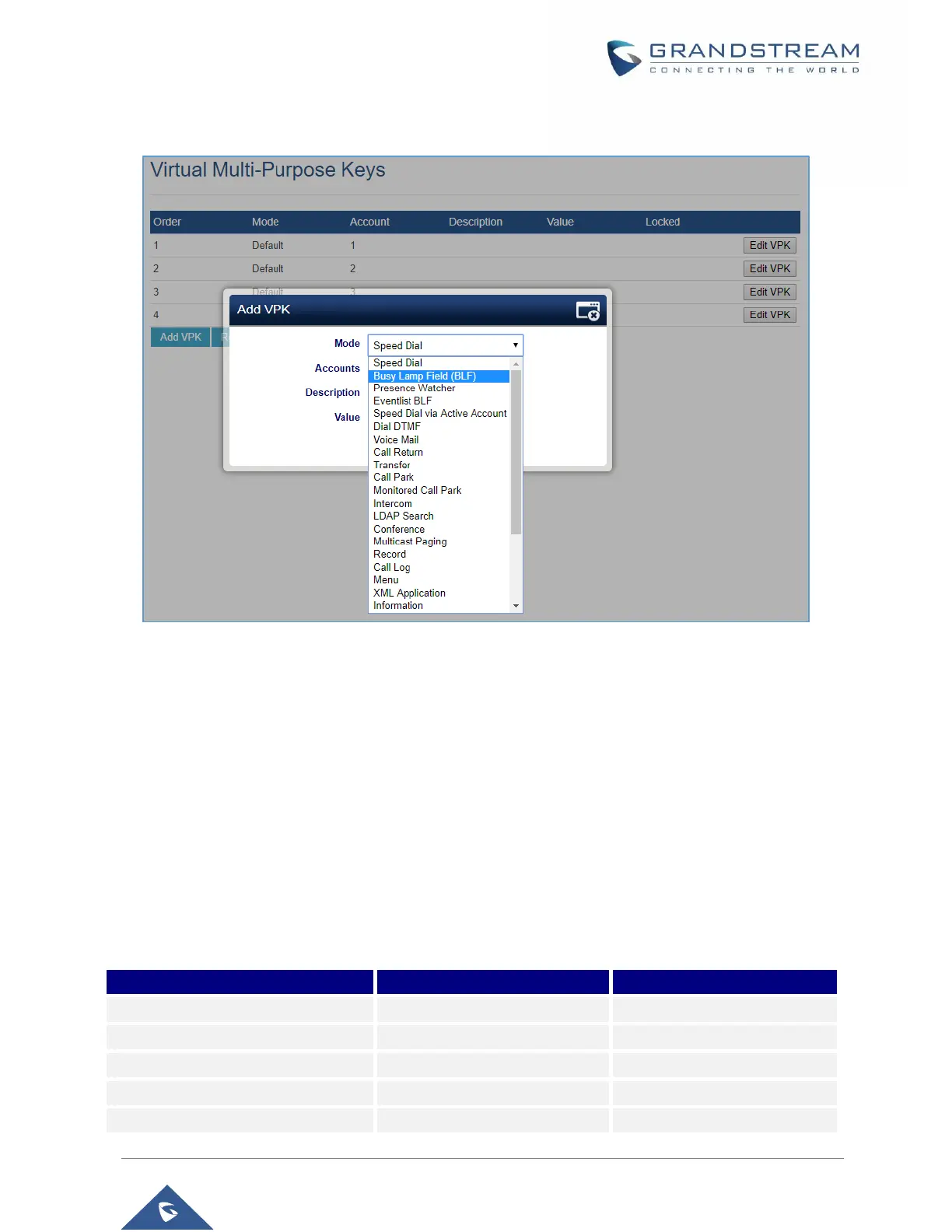If users would like to configure more VPKs than the ones displayed on the page, they can click on “Add
VPK” to configure dynamic VPK. The dynamic VPK supports up to 30 mode options.
Figure 49: Edit VPK - Dynamic VPK
Please note:
1. Dynamic VPK does not support “Default” and “Shared” mode. These two mode options are only
available for fixed VPKs.
2. Dynamic VPK does not support NONE mode. If users do not need this VPK, click on “Edit VPK” for it
and select “Delete” to remove it..
3. All settings require user to click on “Save” on the prompted window and “Save VPK” button on the
bottom of Virtual Multi-Purpose Keys page to take effect.
4. It’s recommended to have at least two lines in Default mode, to be able to bring up another line during
a call and perform whether a call pickup, an attended transfer or a conference call.
P-Value for VPK Mode in String Format:
Table 12: VPK Modes in String Format
