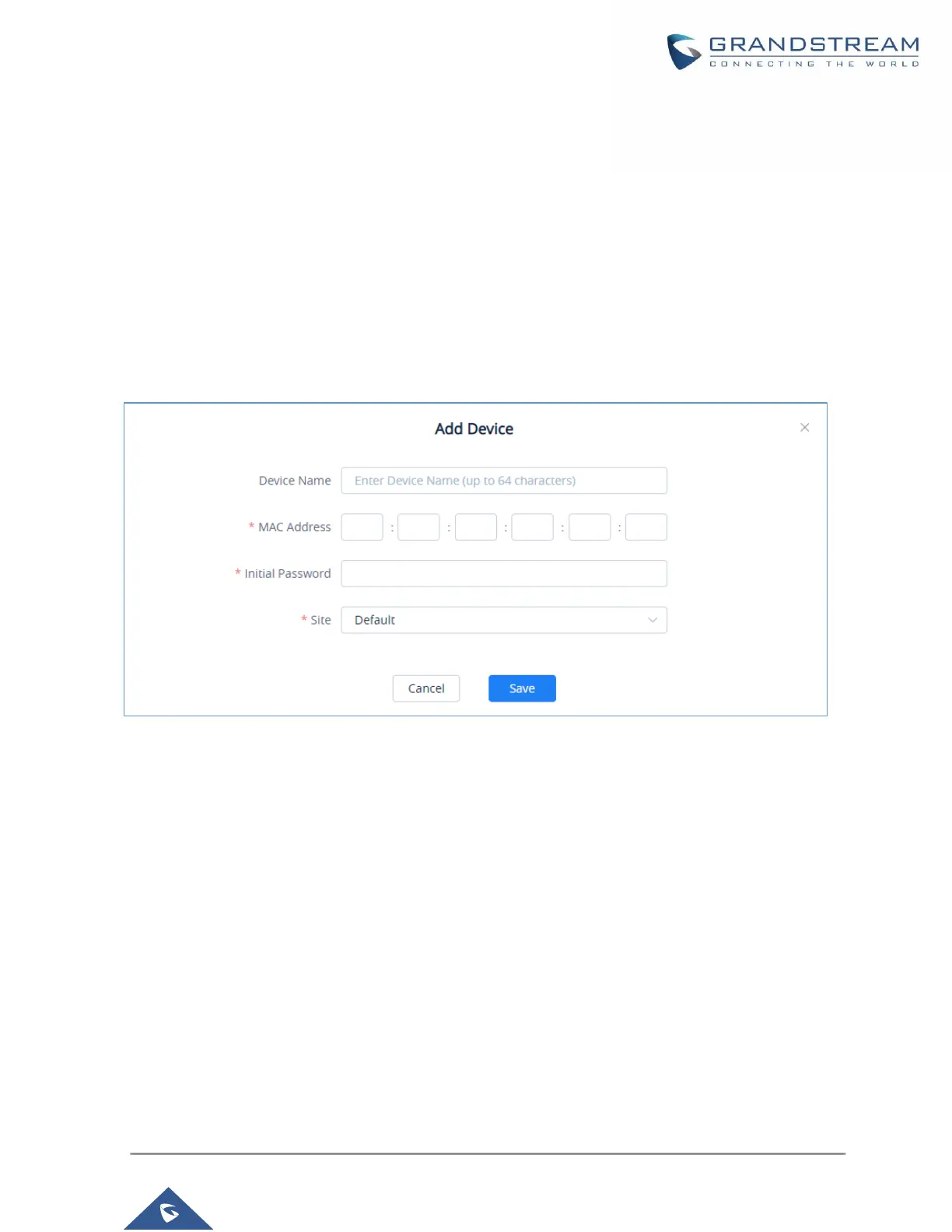P a g e | 33
MANAGING UCM ON GDMS
Add UCM6300 Device
Once the UCM is added GDMS, it will be assigned with an Open Beta Free Trial plan for UCM
RemoteConnect service. Currently, only UCM6300 series devices are supported with GDMS.
Below are the steps to follow in order to add an UCM63xx to the GDMS:
• Step 1: Go to GDMS website and log in GDMS account. http://www.gdms.cloud/login
• Step 2: Under UCMRC→UCM Device page, click on “Add Device”.
Figure 30: Add UCM6300 to GDMS
• Step 3: Enter device name for identification purpose.
• Step 4: Enter UCM MAC address. This can be found on the label located on the back of the UCM
device. If you are obtaining MAC address from UCM web GUI, go to UCM web GUI → System
Status → System Information → Network page. If the device is using Route mode, LAN MAC
address needs to be used. If it is on Switch mode, LAN 2 address needs to be used.
• Step 5: Enter the initial password of the UCM device. The initial password can be viewed on the
LCD of the UCM device or found on the device chassis.
• Step 6: Select a “Site” on GDMS to connect the GDMS to. Sites can be configured under GDMS
→ Site.
• Step 7: Click on “Save”. Once the UCM is successfully connected to GDMS, it will be assigned
with an open beta plan for UCM RemoteConnect service automatically.
