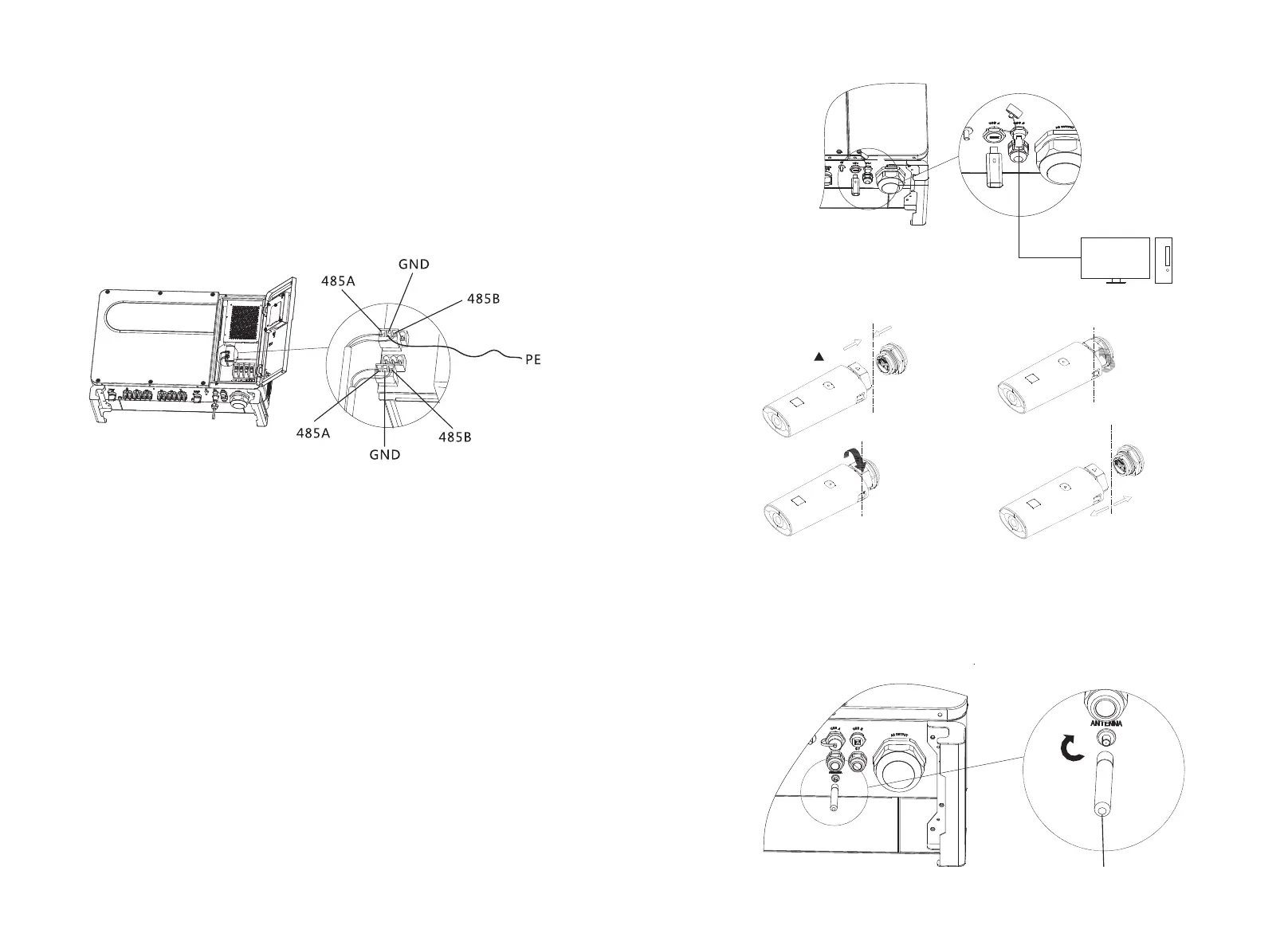6.3.2 USB port
6.3.3 GPRS /4G antenna
For the MAX inverter, the standard model has RS485 port, please follow following
instructions when you connect the inverter.
1) Use the screw to tighten communication cables for 485A port and 485 B port.
2) Unscrew the M25 waterproof cover, take out the waterproof plug.
3) Just follow the following drawing to put 485 communication cable through the water
proof plug and connect it to RS485 port.
4) Inverter connected with 485 communication cable in daisy chain, the end of 485
cablewill connect to shinemaster for remote control.
Notice: Please refer to shinemaster operation manual for details.
When you lock the 485 wire screw, is locked, the torque force should be 4kgf·cm.
Fig 6.7
MAX series inverter is configured with USB_A port ,
can be connected to USB to WIFI module, Shine GPRS-X, Shine Wifi-X, Shine 4G-X, Shine
Link-X, etc. The monitoring module is selected to implement the monitoring function. In
addition, you can quickly update the software via a USB flash drive.
Steps to install the monitoring module:
1> Loose waterproof cover, and remove waterproof plug.
2> As shown in Figure 6.8A,plug the USB to WIFI dongle to USB_A port, the indicating
LED will lit up.
3> As shown in Figure 6.8B, make sure that △ is on the front side, plug the monitoring
module to USB_A port, and tighten the screws.
Note: Mobile APP instruction please refer to 7.2.1.
The optional USB_B port can communicate with PC through the USB 2.0 printer cable.
Note: When the operator leaves, please take the monitoring module and data cable
away, and tighten the waterproof cover to avoid water entering the interface.
(optional USB_B port) USB_A port
Fig 6.8A
For the MAX inverter the standard model has Antenna port, when you are using GPRS
monitoring please follow following instructions.
1) Connect the antenna to the antenna port.
2) Check the antenna is firmly fixed.
Notice: For GPRS operation please refer to 7.1.1.
21
22
Antenna
Fig 6.9
Fig 6.8B
The Inverter Side
The Inverter Side
The Inverter Side
The Inverter Side
up
Installation
Remove
