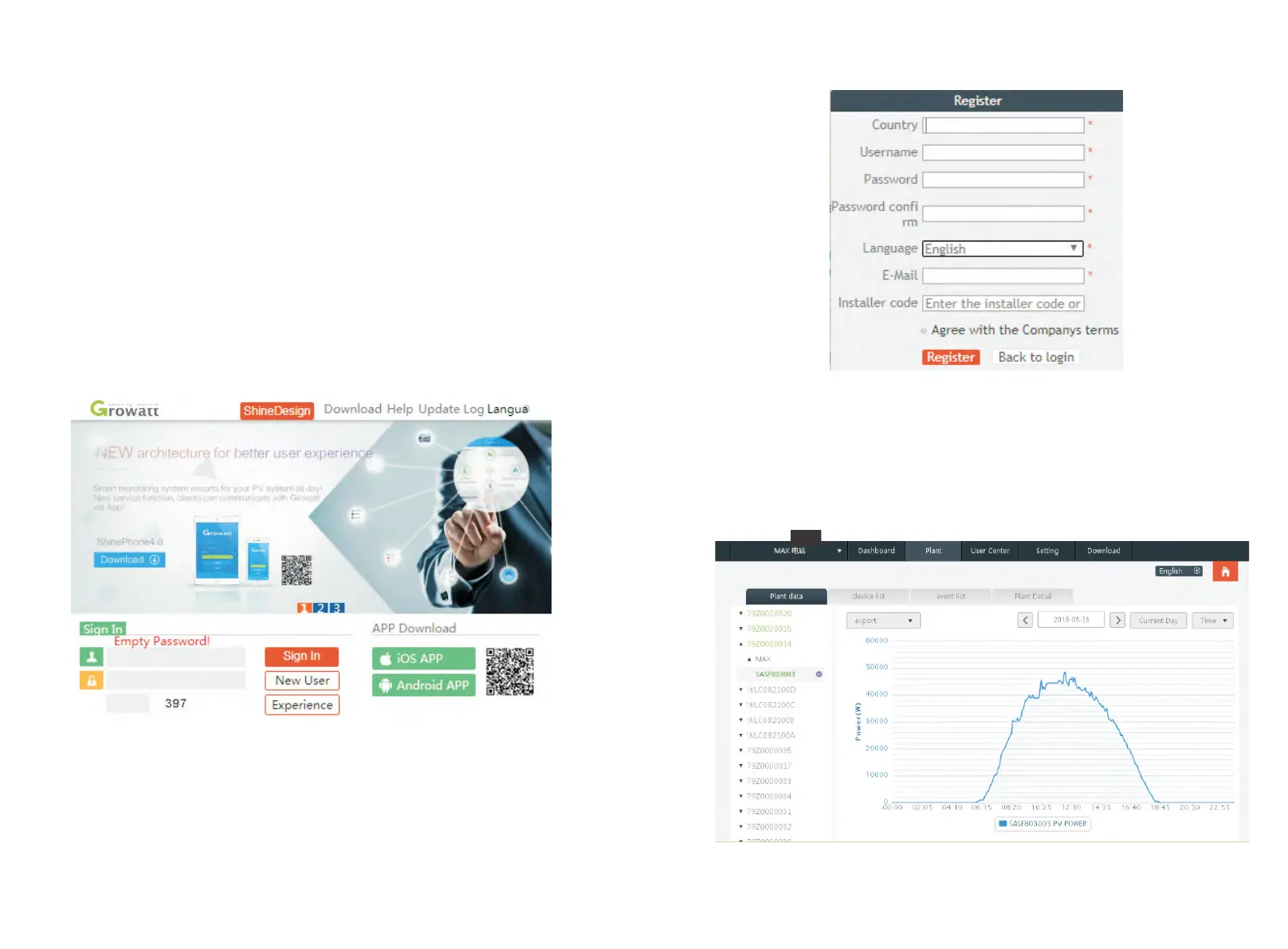43
44
B. Delete device
1 Select the first drop down list of add or remove devices to monitor the monitoing
mode of photovoltaic devices.
2)Select the type of photovoltaic device monitored in the second drop-down list.
3)Fill in the third drop-down list with the photovoltaic device correspondenc address..
4)Select the following "del" and click Save to complete the device addition.
5) Enter the device status page after successful save to confirm that the device was
deleted successfully.
5>ShineMaster Data upload to ShineServer
A. Register、Login
1) Enter the server domain name in the computer browser to enter the shineserver
login page, if you are logged in for the first time, please register the user name. Enter
the domain name access page, as shown in figure 8.32 below.
Chinese user server domain name:http://server-cn.growatt.com.
The domain name of the international user server is:http://server.growatt.com.
) - " "
Fig 8.31
2)Register user name, input user information according to prompt, after information is
completed, click "register".
Note: "collector serial number" and "collector check code" see shinemaster serialnumber
box or guarantee box.
Fig 8.32
B. View monitoring data
1) After registration is complete, jump to the shineserver main interface automatically.
Click on "power station" and "work information" to display the information for the
power station's total power flow chart on the same day. The drop-down list "Select
collector" allows you to view the daily power flow chart of a single inverter for the
power station.
Fig 8.33
