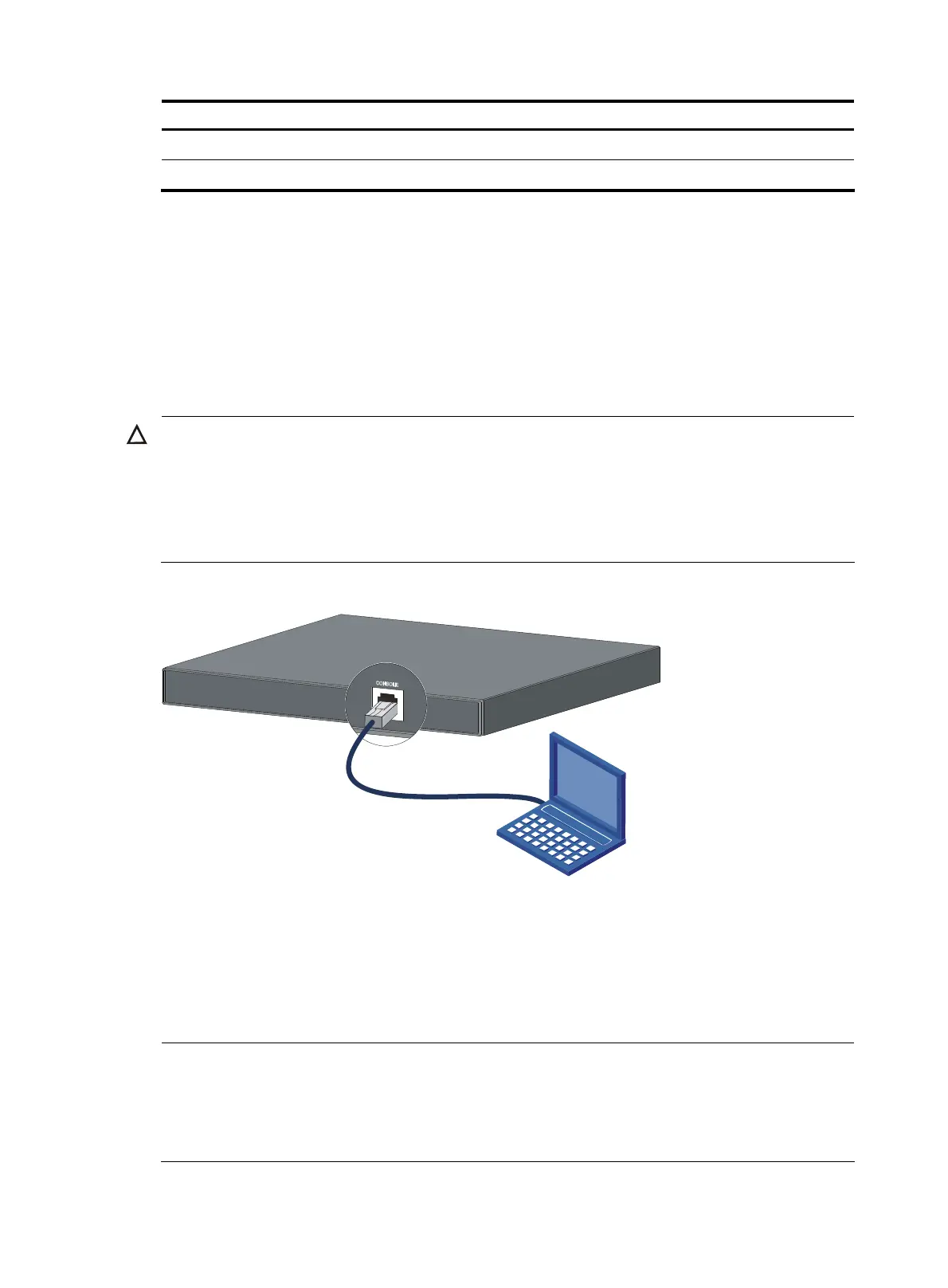37
RJ-45 Signal DB-9 DB-9
7 DSR 4 DTR
8 CTS 7 RTS
Setting up a configuration environment
To set up the configuration environment, connect a terminal (a PC in this example) to the console port on
the switch with a console cable, as shown in Figure 49.
F
ollow these steps to connect a terminal device to the switch using the console cable:
Step1 Plug the DB-9 female connector of the console cable to the serial port of the console or PC.
Step2 Connect the RJ-45 connector of the console cable to the console port of the switch.
CAUTION:
• Identity the mark on the console port to ensure that you are connecting to the correct port.
• The serial port on a PC does not support hot swapping. When connecting a PC to a powered-on switch,
connect the DB-9 connector of the console cable to the PC before connecting the RJ-45 connector to the
switch. When disconnecting a PC from a powered-on switch, disconnect the DB-9 connector of the
console cable from the PC after disconnecting the RJ-45 connector from the switch.
Figure 49 Connect the console cable
Setting terminal parameters
To enable a local terminal to log in to the switch, run terminal control software on the local terminal. In
the following configuration procedure, Windows XP HyperTerminal is used to communicate with the
switch.
NOTE:
On a Windows 2003 Server operating system, add the HyperTerminal program first, and then lo
in to
and manage the device as described in this document. On Windows 2008 Server, Windows 7, Windows
Vista, or some other operating system, obtain a third
party terminal control pro
ram first, and follow the
user guide or online help of that program to log in to the device.
