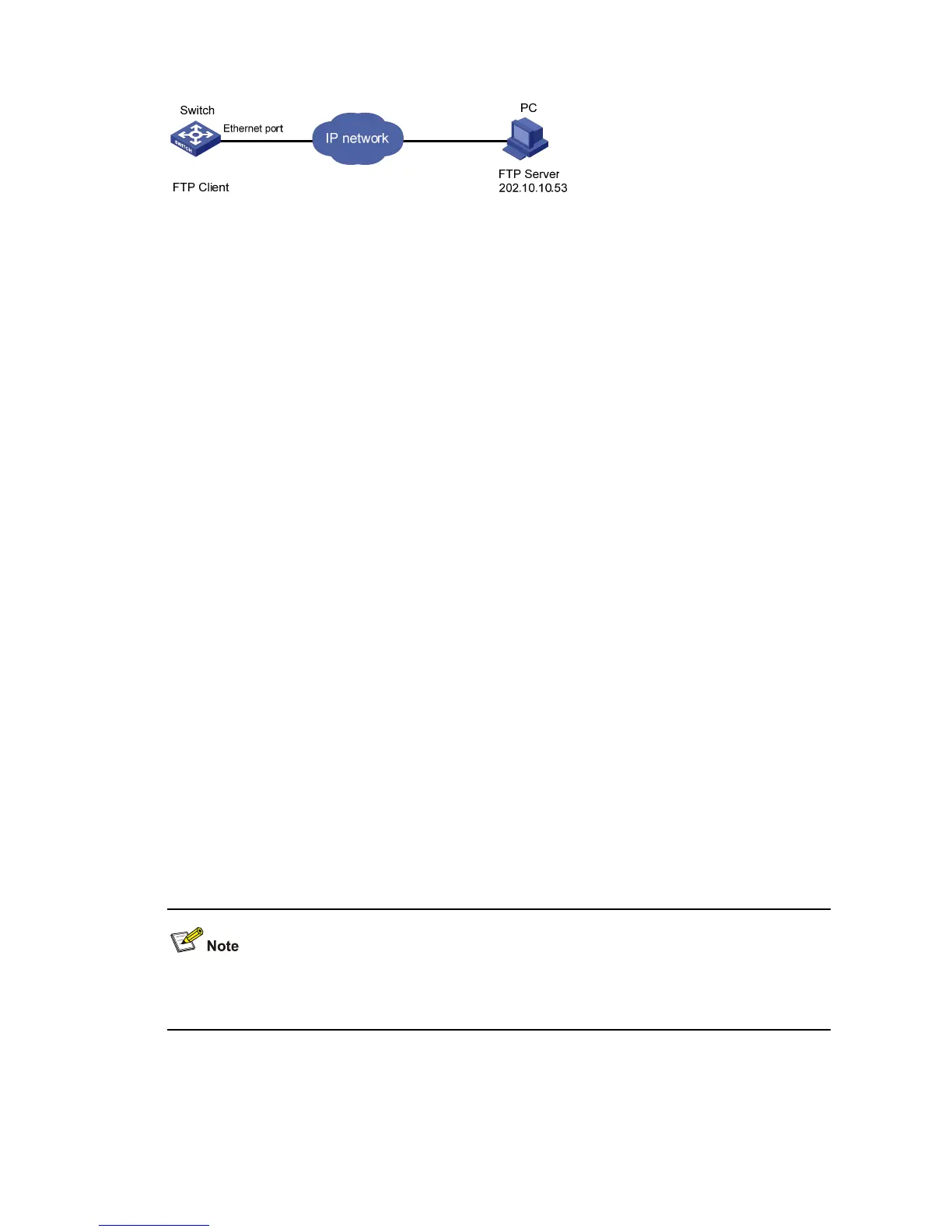5-13
Figure 5-8 Load software using FTP/TFTP remotely
Step1 Download the software to the switch using FTP commands.
<Sysname> ftp 202.10.10.53
Trying ...
Press CTRL+K to abort
Connected.
220 WFTPD 2.0 service (by Texas Imperial Software) ready for new user
User(none):S5500-EI
331 Give me your password, please
Password:
230 Logged in successfully
[ftp] get S5500-EI.bin
[ftp] get S5500-EI.btm
[ftp] bye
Step2 Update the Boot ROM program on the switch.
<Sysname> bootrom update file S5500-EI.btm
This command will update BootRom file, Continue? [Y/N]y
Updating BootRom, please wait...
Upgrade Bootrom succeeded!
Step3 Update the host software on the switch.
<Sysname> boot-loader file S5500-EI.bin
<Sysname> display boot-loader
The current boot app is: flash:/ S5500-EI.bin
The main boot app is: flash:/ S5500-EI.bin
The backup boot app is: flash:/ S5500-EIbak.bin
Step4 Restart the switch to make the updated host software and the Boot ROM file effective.
<Sysname> reboot
Before restarting the switch, make sure other configurations are all saved to avoid the loss of
configuration information.
After the steps above, the Boot ROM and host software loading is completed.
Pay attention to the following points:
z Host software loading takes effect only after you restart the switch with the reboot command.
