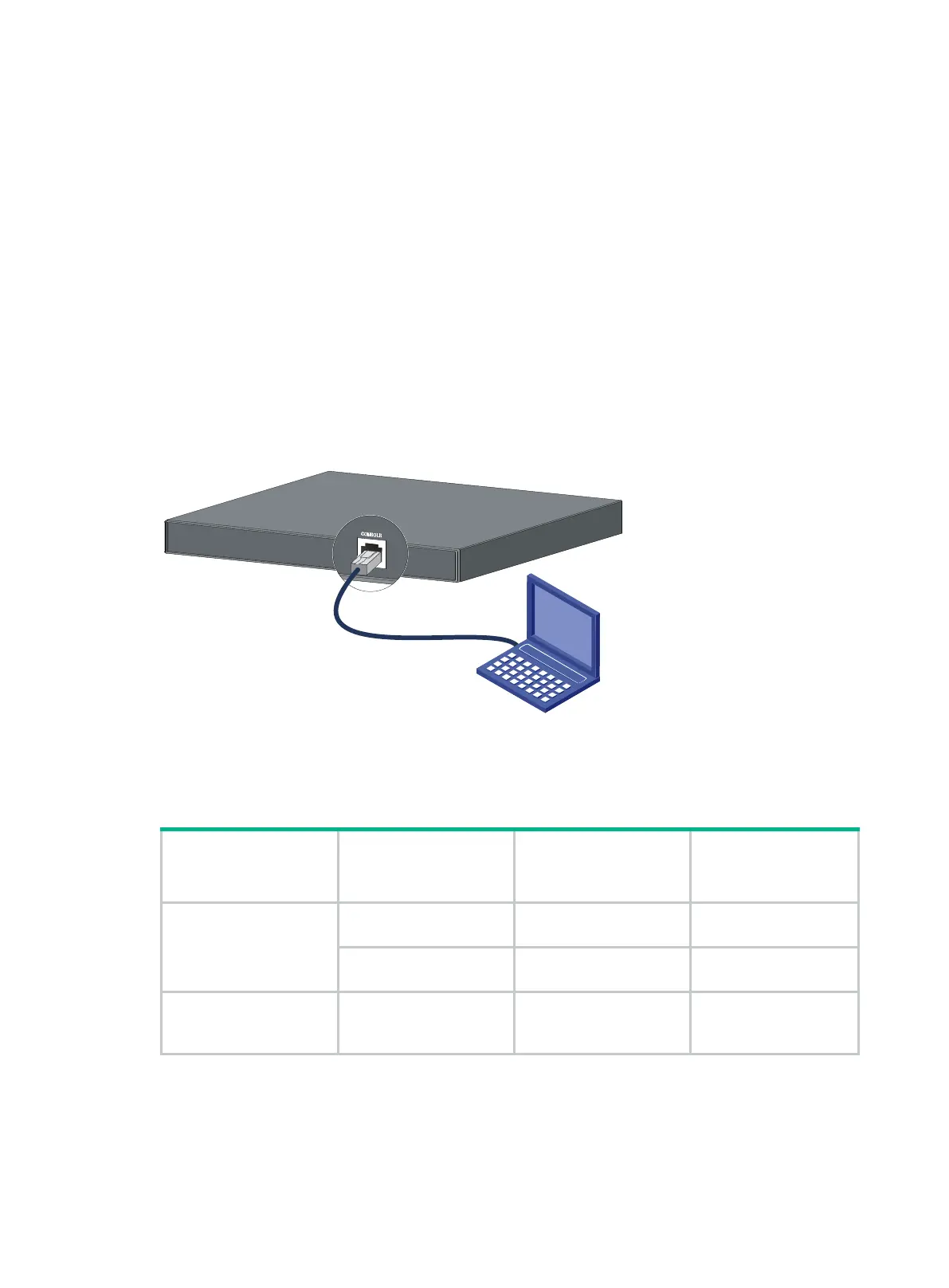31
Managing the switch from the CLI
Connecting the switch to a configuration terminal
You can access the S5560S-28S-SI switch, S5560S-52S-SI switch, S5560S-28F-SI switch,
S5560S-28DP-SI switch, S5500V3-24P-SI switch, S5500V3-48P-SI switch, S5130S-SI switch
series, and S5130S-LI switch series from the serial console port or the micro USB console port. If
you connect both ports, only the micro USB console port is available. As a best practice, access the
switch from the serial console port.
You can access the S5560S-28P-SI switch, S5560S-52P-SI switch, S5120V2-SI switch series,
S5120V2-LI switch series, S5110V2-SI switch series, S5000V3-EI switch series, S5000V5-EI switch
series, S5500V3-SI switch series (except the S5500V3-24P-SI and S5500V3-48P-SI switches), and
S3100V3-SI switch series only from the serial console port.
In Figure 30, the switch is connected to a configuration terminal (PC as an example) from the serial
console port.
Figure 30 Connecting the switch to a configuration terminal
As shown in Figure 30, three types of console cables can be used for connecting the switch to a
configuration terminal. The switch is not provided with a serial console cable or a micro USB console
cable.
Table 11 Connection methods and console cables
Connection method Console cable type
Configuration
terminal-side
connector
Switch-side
connector
Using the serial console
port for connection
DB9-to-RJ45 console
cable
DB-9 female connector RJ-45 connector
USB-to-RJ45 console
cable
USB connector RJ-45 connector
Using the micro USB
console port for
connection
Micro USB console cable USB connector Micro USB connector
The signal pinout for the RJ-45 connector of a serial console cable varies by vendor. To avoid
abnormal configuration terminal display, use a serial console cable provided by H3C. For more
information, see Table 12. To prepare a serial console cable yourself, make sure the signal pinout for
the RJ-45 connector is the same as that shown in Table 13.
