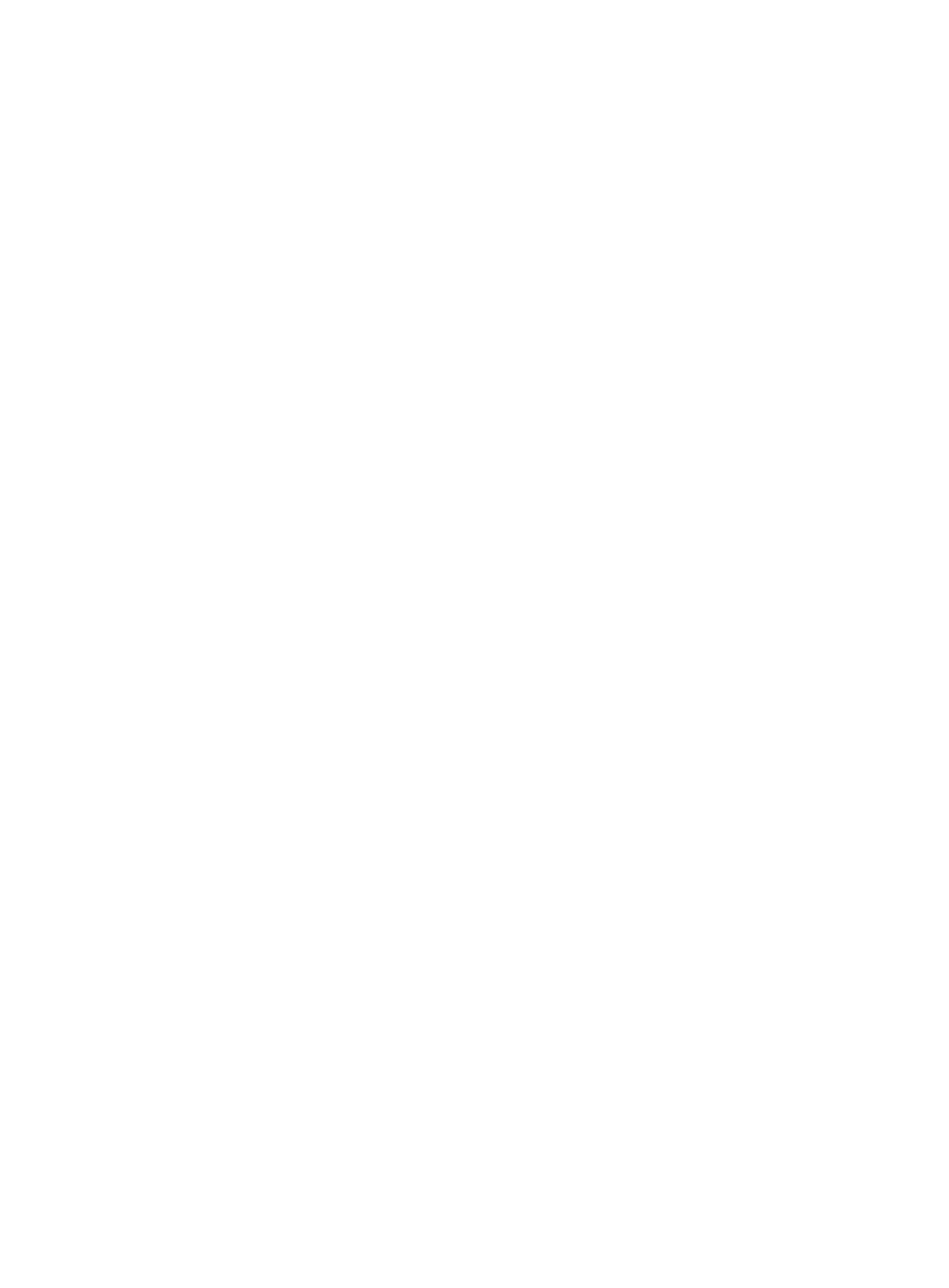3
Restrictions and guidelines for RAID
configuration
As a best practice, install drives that do not contain RAID information.
To avoid degraded RAID performance or RAID creation failures, make sure all drives in the RAID
are the same type (HDDs or SSDs) and have the same connector type (SAS or SATA).
For efficient use of storage, use drives that have the same capacity to build a RAID. If the drives
have different capacities, the lowest capacity is used across all drives in the RAID.
If one drive is used by several logical drives, RAID performance might be affected and maintenance
complexities will increase.
Configuring RAID arrays in UEFI mode
This section describes how to configure RAID arrays through a storage controller in UEFI mode. For
more information about how to enter the BIOS and set the boot mode to UEFI, see the BIOS user
guide for the server.
RAID array configuration tasks at a glance
To configure RAID arrays in UEFI mode, perform the following tasks:
Accessing the storage controller configuration screen
Switching the operating mode
Configuring RAID 0
Configuring RAID 1
Configuring RAID 1 AMD
Configuring RAID 5
Configuring RAID 6
Configuring RAID 10
Configuring RAID 10 ADM
Configuring RAID 50
Configuring RAID 60
(Optional.) Configuring hot spare drives
(Optional.) Deleting a RAID array
(Optional.) Viewing drive information
(Optional.) Locating drives
(Optional.) Erasing drives
(Optional.) Modifying storage controller settings
(Optional.) Clearing storage controller configuration information
(Optional.) Upgrading the storage controller firmware online
