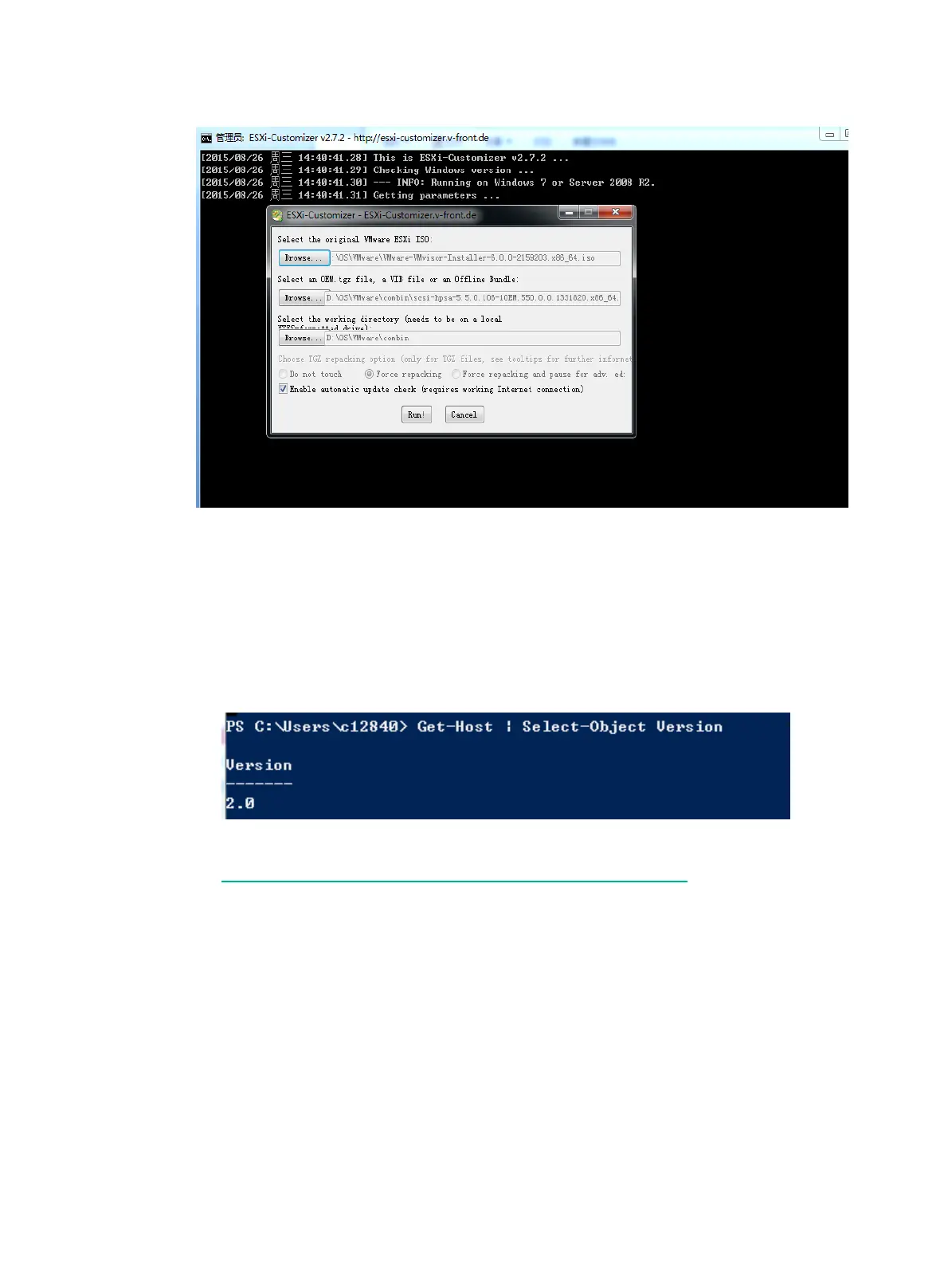48
Figure 89 Integrating an OS image and a storage controller driver
For VMware ESXi 6.5 and later versions
1. (Optional.) Update PowerShell to version 3.0.
a. Open CMD, and execute the
Get-Host | Select-Object Version command to view
the PowerShell version.
− If the version is 3.0 or later, go to step 2.
− If the version is earlier than 3.0, go to step b.
Figure 90 Viewing PowerShell version
b. Download the Windows6.1-KB2506143-x64.msu file at
https://www.microsoft.com/en-us/download/details.aspx?id=34595, install the file, and then
restart the system.
c. Execute the
Set-ExecutionPolicy RemoteSigned command to set the execution
policy to RemoteSigned.
2. Install VMwarePowerCLI.
a. Download VMware-PowerCLI-6.5.0 and ESXi-Customizer-PS from the Internet.
b. Install VMware-PowerCLI-6.5.0.
The VMwarePowerCLI icon appears on the desktop after installation, as shown in Figure
91.
