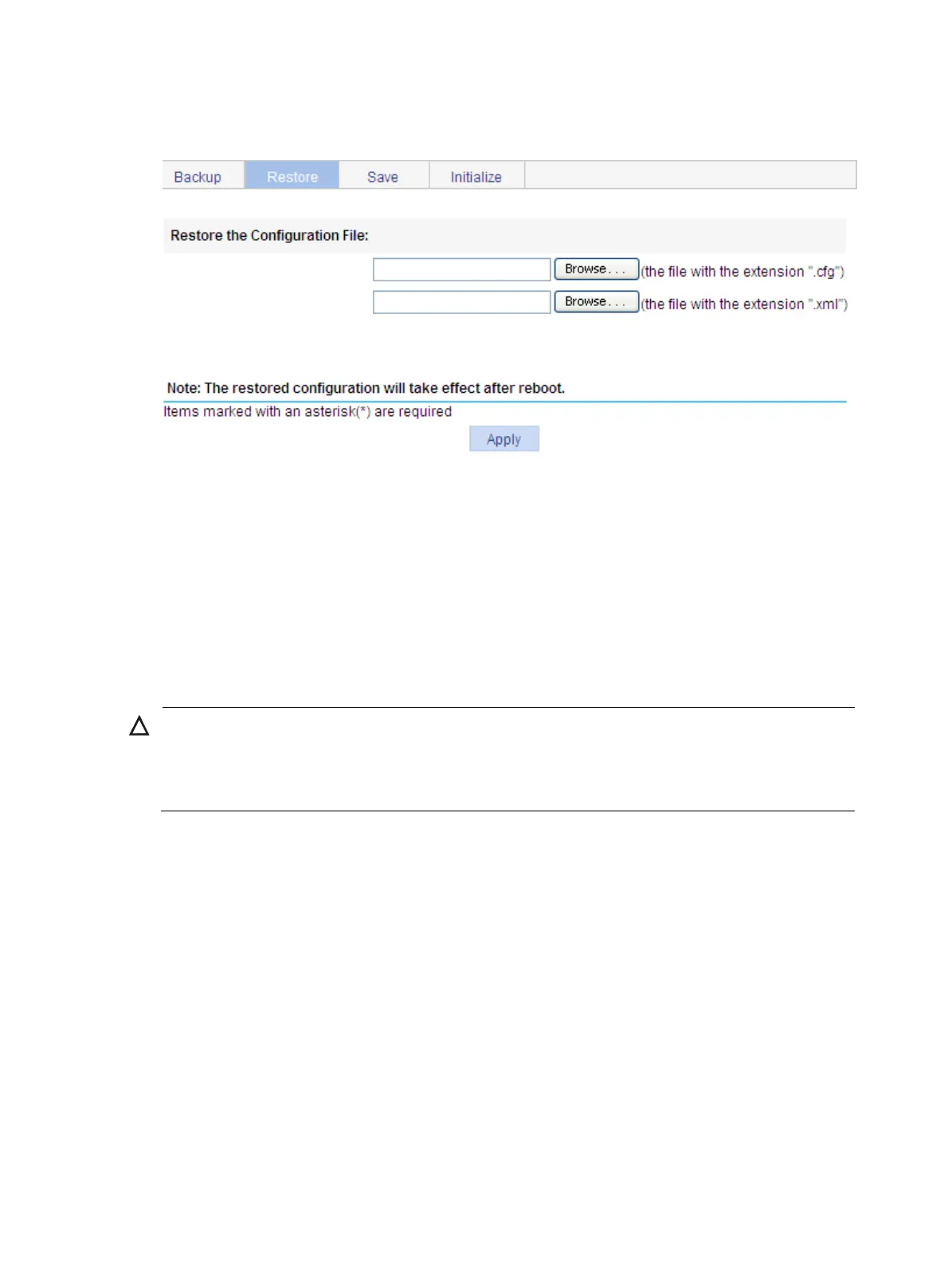48
The page for restoring configuration appears.
Figure 45 Configuration restore page
3. Click the upper Browse button.
The file upload dialog box appears. You can select the .cfg file to be uploaded.
4. After you click the lower Browse button.
The file upload dialog box appears. You can select the .xml file to be uploaded.
5. Click Apply.
Saving configuration
CAUTION:
• Saving the configuration takes some time.
• The system does not support the operation of savin
confi
uration of two or more consecutive users. If
such a case occurs, the system prompts the latter users to try later.
The save configuration module provides the function to save the current configuration to the configuration
file (.cfg file or .xml file) to be used at the next startup.
You can save the configuration in either fast or common way.
Fast
Click Save at the upper right of the auxiliary area, and you can save the current configuration to the
configuration file.
