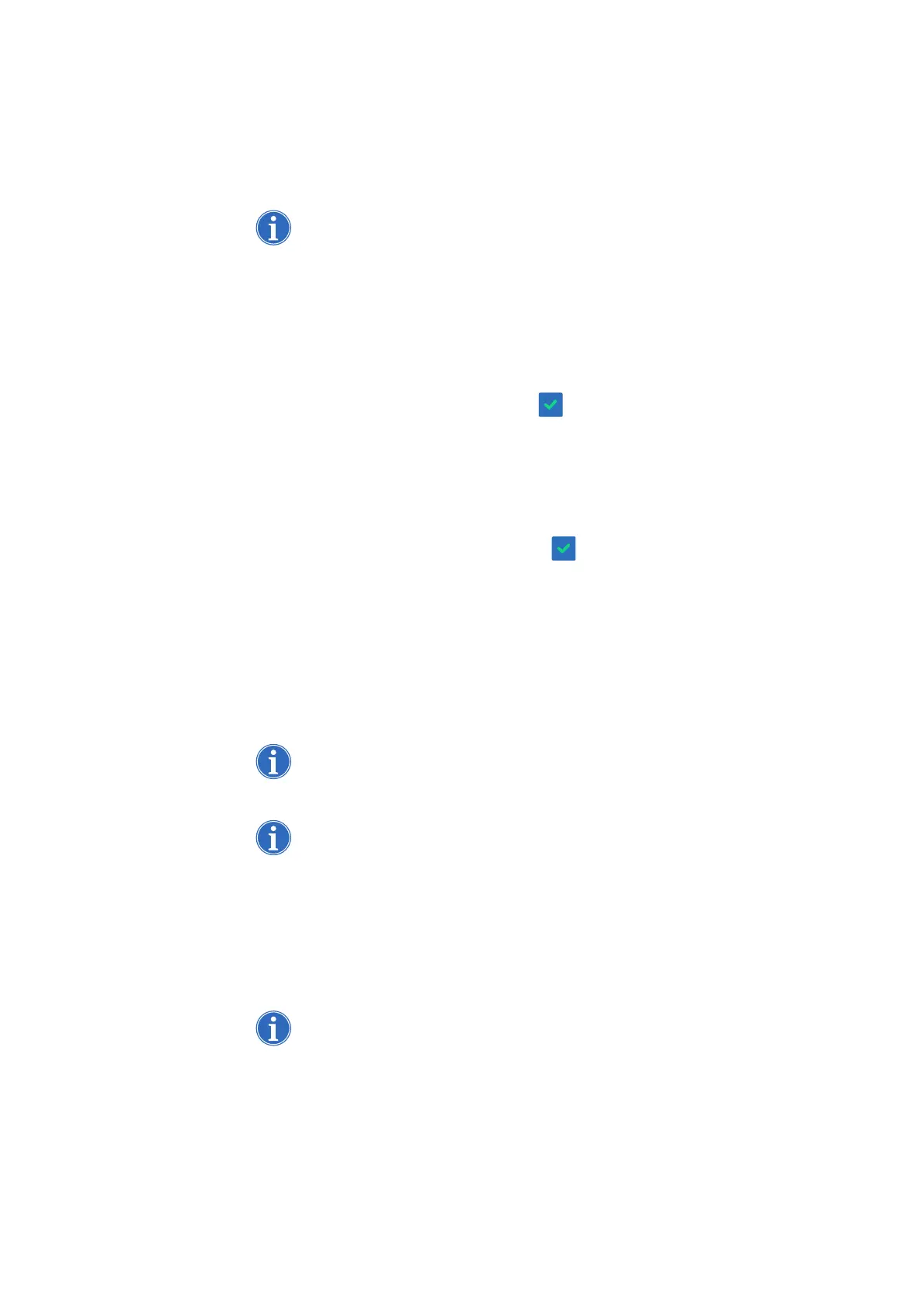Chapter 7, Protocol Settings 125
Haemonetics
®
Cell Saver
®
Elite
®
User Manual P/N 120745-IE, Manual revision: AA
settings if the current processed volume is greater than the new target volume.
In that case, the new target volume will not apply until the next cycle.
Changing the current settings group will overwrite any manual adjustments you
may have made.
Locking a
Settings Group
When you create or edit a settings group, you can choose to lock it so it cannot
be edited without the proper password.
To lock a settings group:
1. From the parameter list, touch Lock. A keyboard appears.
2. Enter a password and touch (Accept).
To unlock a settings group:
1. From the Settings screen, select the settings group.
2. Touch View. The parameter list appears.
3. Touch Unlock. A keyboard appears.
4. Enter the password and touch Accept).
Applying a
Settings Group
You do not need to be in the Settings screen to change the current settings
group. Follow the steps below to apply a settings group to the current
procedure:
1. Touch Active Settings. A drop-down list appears.
2. Select a settings group The new settings group is applied to the current
procedure and appears on the Active Settings pad.
Note: All changes will take place immediately, except target volume settings if
the current processed volume is greater than the new target volume. In that
case, the new target volume will not apply until the next cycle.
Note: Changing the current settings group will overwrite any manual
adjustments you may have made.
Deleting a
Settings Group
Follow the steps below to delete a settings group:
1. Select the settings group to delete.
2. Touch Delete.
3. Touch Confirm.
Note: The active, Haemonetics Default, and Fat Reduction settings groups
cannot be deleted.
