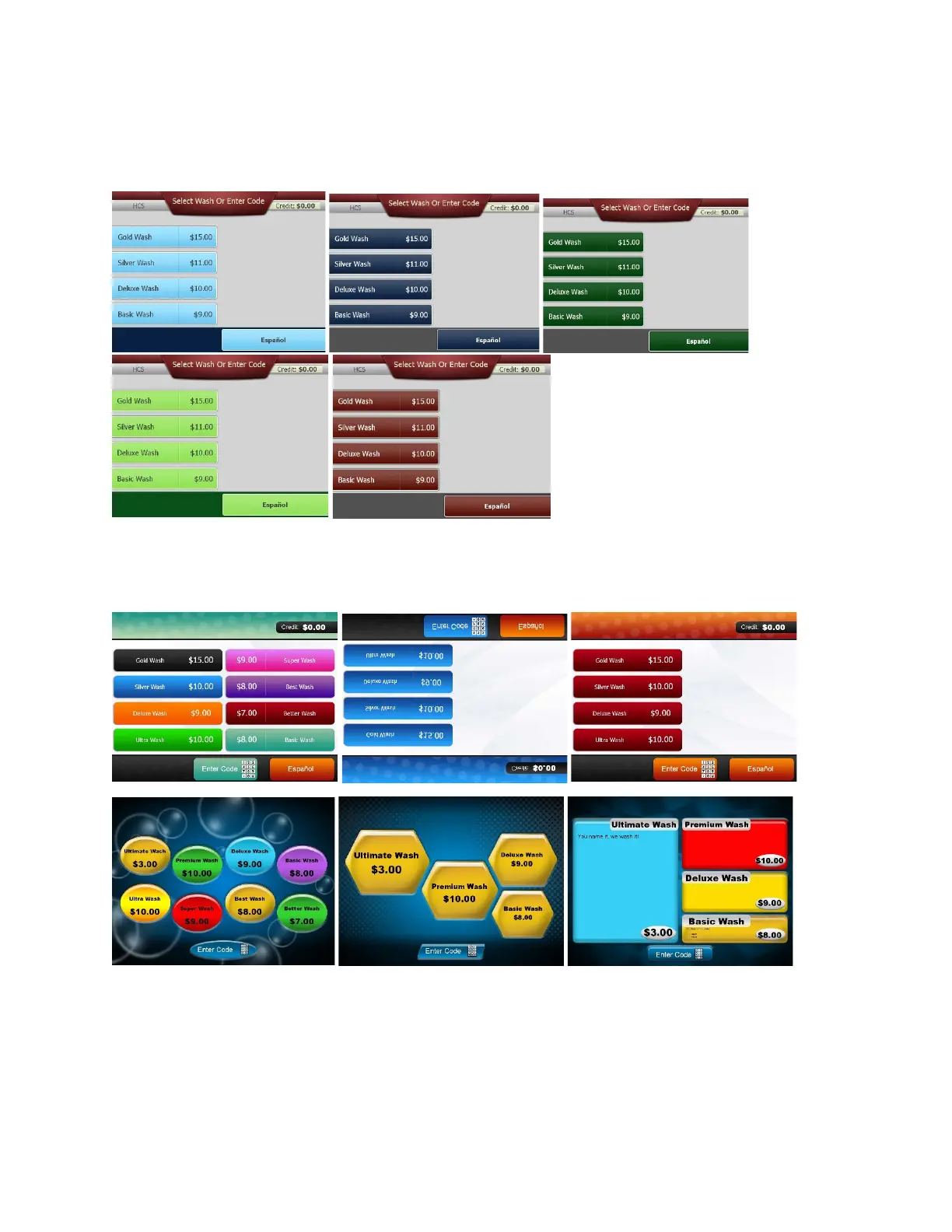The
me: Theme: This allows you to choose the color displayed for the customer interface. There are five
display colors to choose from, Blue, Dark Blue, Dark Green, Green and Red. Use the pull down arrow to
choose the color, then select save and activate changes.
HTK touch screens offer additional options. These include Laguna Green, Ocean Blue, Lava Red, Bubbles
4, Bubbles 8, Hexagon 4, Hexagon 8, Hexagon 7, Block 4 and special edition seasonal releases. You can
also choose the color of the button.
NOTE: Graphic buttons are only available with a touch screen display. Custom graphics are also
available. Contact Hamilton Sales Department.
Volume: This is the percentage of sound played when the voice prompts are activated, the higher the
percentage the louder the voice. Using the pull down, select your volume setting
