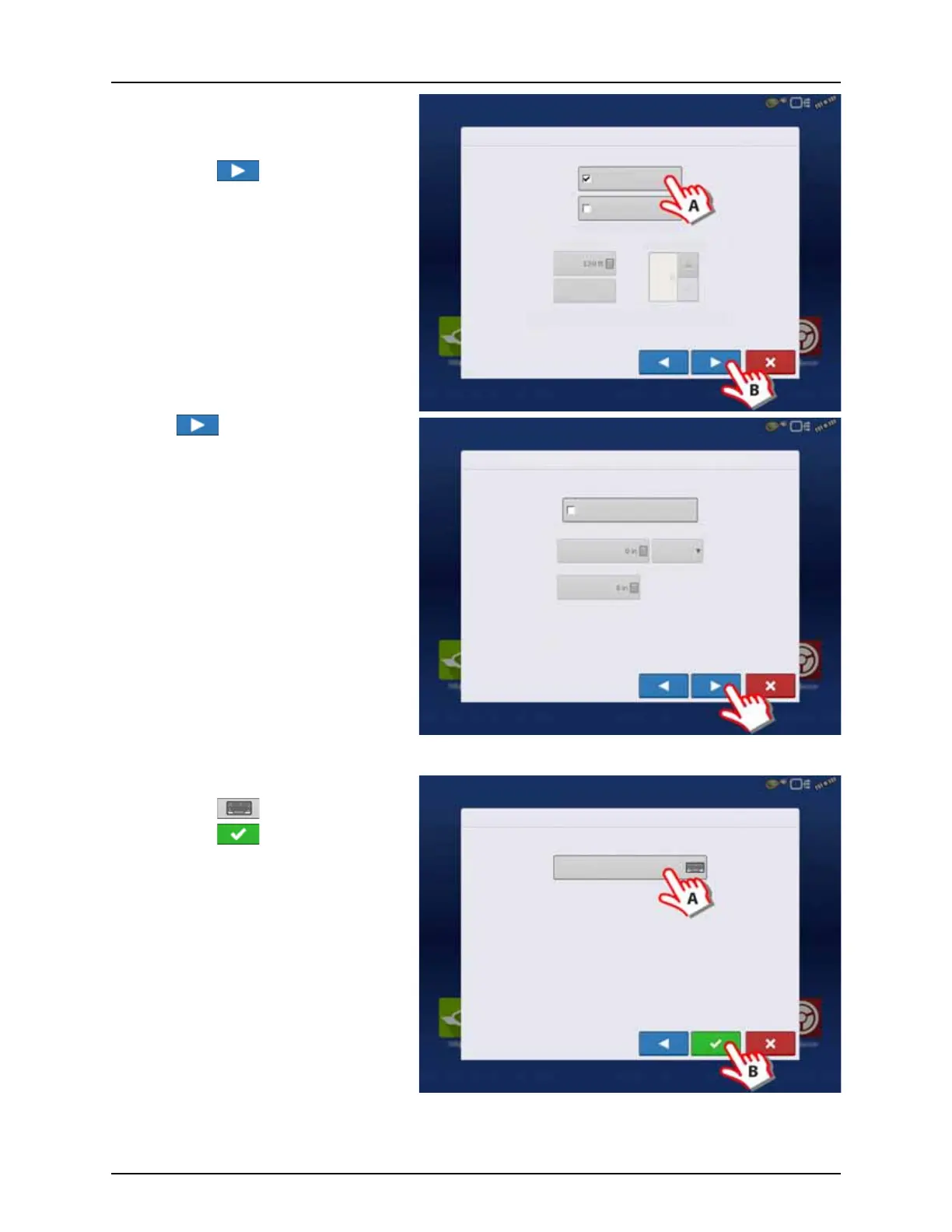4 - System setup
55
20. Additional devices:
A. Press “Norac UC5” button to enable
the use of AutoTerrain/AutoHeight.
B. Press to continue.
μ
ATTENTION! If the “Norac UC5” is not
enabled, the AutoTerrain/AutoHeight will
not be shown in the working screen.
21. Press to continue.
μ
ATTENTION! Settings here are not relevant
for HARDI® Trailer and Lift sprayers!
22. Enter Implement Name:
A. Press button to change name.
B. Press to confirm name.
Implement Wizard: Additional Devices
Norac UC5
OptRx Crop Sensor
Crop Sensor Settings
Sensing Width
Number of Sensors
Swath
Offsets
Note: Sensing Width should typically be set to the same
width as the implement.
Implement Wizard: Hitch Point Configuration
Enter Hitch Point Information
Implement Provides a Rear Hitch
Enter Left or Right Distance
to the left
Enter the left or right offset and the
forward or backward distance from the
point the implement connects to a vehicle
to the implement’s hitch point.
Enter Forward or Backward Distance
Implement Wizard: Implement Name
Enter Implement Name
Hardi Commander