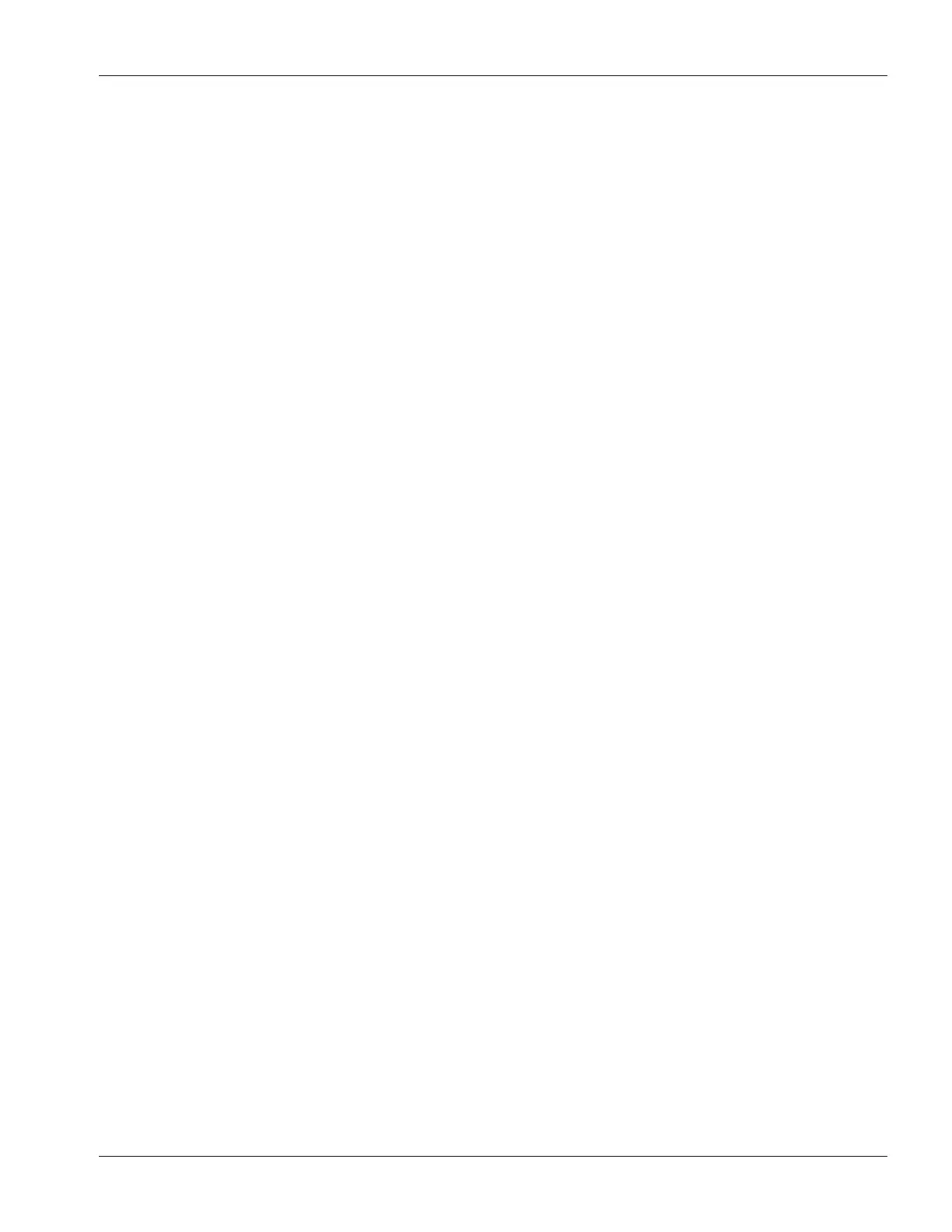IMS-640/641 VoIP Intercom Master Station Operating Instructions MicroComn DXL
Page 17 MN-DXL-IMS-640/641-1.0
End Call Pressing this key from the Monitor menu will exit you from the Monitor menu and stop the
monitoring of the Station.
Events When you press this key after ‘Control’, the Event Queue is displayed.
Last Pressing this key after ‘CALL’ will place the last call made from the Master Station.
Man Pressing this key will change the status of a master station from unmanned to manned.
Monitor Pressing this key will bring up the monitoring options available.
Master When you press this key, the display will change to show you the directory list of Intercom
Station Master Stations.
Music Pressing Music from the Unman menu the display will change to show the list of music
sources that can be selected to be broadcast at the master station.
Music Pressing Music from the Control menu will change the display and allow you to select the list
of Stations, Page Zones or Station Groups that can receive programmed music.
My Volume When you press this key, you will be able to adjust the sound level for your Master Station.
This function will be available during a call.
Signal When you press this key, the function menu will change to display the list of signals that you
can activate.
Start When you press this key from the Signals list the selected signal will start.
Station Pressing this key will change the Master Station display to show the Station Directory.
Their Volume When you press this key, you be able to adjust the sound level at the Intercom Station you are
communicating with. This function is available during a call.
Unman After pressing this key will set the Master Station into Unmanned mode. A password is
required to return the master into operation.
Visiting Booth Pressing this key will change the Master Station display to show the Visiting Booth Directory.
Zone Pressing this key will change the Master Station display to show the Paging Zone Directory.
Lists
The MicroComm DXL uses two types of lists to perform its functions:
Active Lists - these are lists that change as calls and alarms are placed, acknowledged and canceled. Active
lists help you know what is happening at your station at any time.
Directory Lists - these are lists that contain all the Master Stations, Intercom Stations, paging zones, and
visitor booths that your Master Station can communicated with. Directory lists let you find stations that you
need to communicate with or control.
The number of stations on the Active Lists will vary from time to time.
The length of the Directory Lists, on the other hand, is constant.
Unless they are doing the same job, your Master Station will probably have different Directory Lists than the
other Master Stations in the system.
The following describes the Active Lists: