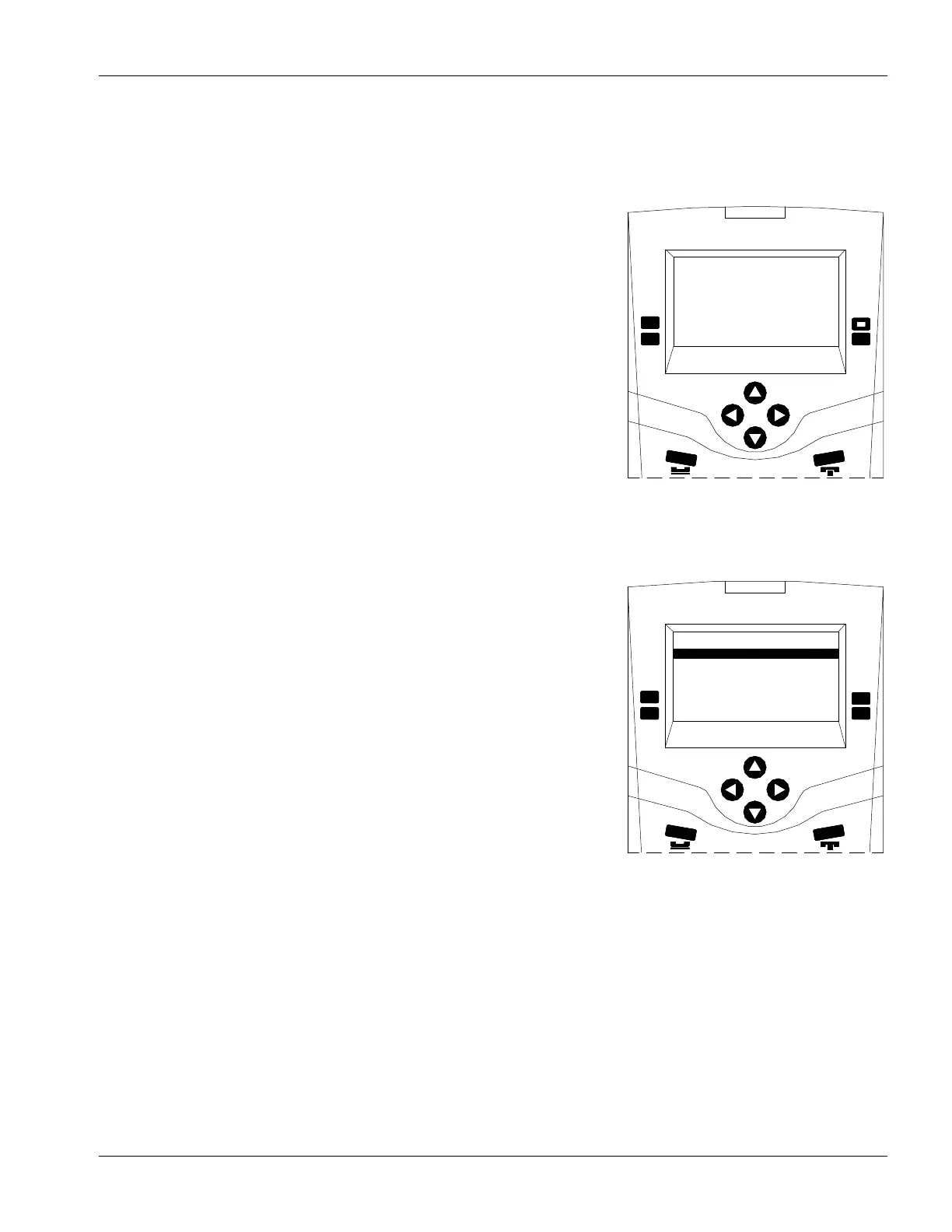IMS-640/641 VoIP Intercom Master Station Operating Instructions MicroComn DXL
Page 27 MN-DXL-IMS-640/641-1.0
Section 5 – Enabling and Disabling Stations
Enabling/Disabling Intercom Stations
If, during the operation of the system, there is the need to disable a station
or parts of a station this can be accomplished from the Master Station.
These functions include:
Call Request Switch
Tamper Alarm Switch
Program Music Button
Change Audio Level Alarm Threshold
Enabling/Disabling these functions is carried out by first pressing the
Control function key on the second page of the “Idle menu”. A new menu
appears. Press the Station function key to bring up a new menu as shown
on the right.
Enabling/Disabling Call Request Switch at an Intercom Station
Even though a Station may have its call request switch disabled, you can
still place calls to that Station and communicate with it from your Master
Station.
Enabling/Disabling an Intercom Station’s call request switch is carried out
by first pressing the Control function key on the “Idle menu”, followed
by selecting Station function key on the new menu. This will bring up a
new menu, select the Call Request function key; this will bring up a list
of stations. Sort through the list and select the desired Station. Press the
Disable function key to disable the station.
Operations that can be Enabled/Disabled
at a Station
2002
Housing1Exit
Master Station #20
2003 UnitAEntry
2001 Housing1Entry
0
0
0
Disable
Jul 8, 2008
Tamper
Call Request
Master Station #20
Audio Level
Music
0
01:51 PM
0
0
The Call Request switch at Station
#2001 can now be Disabled