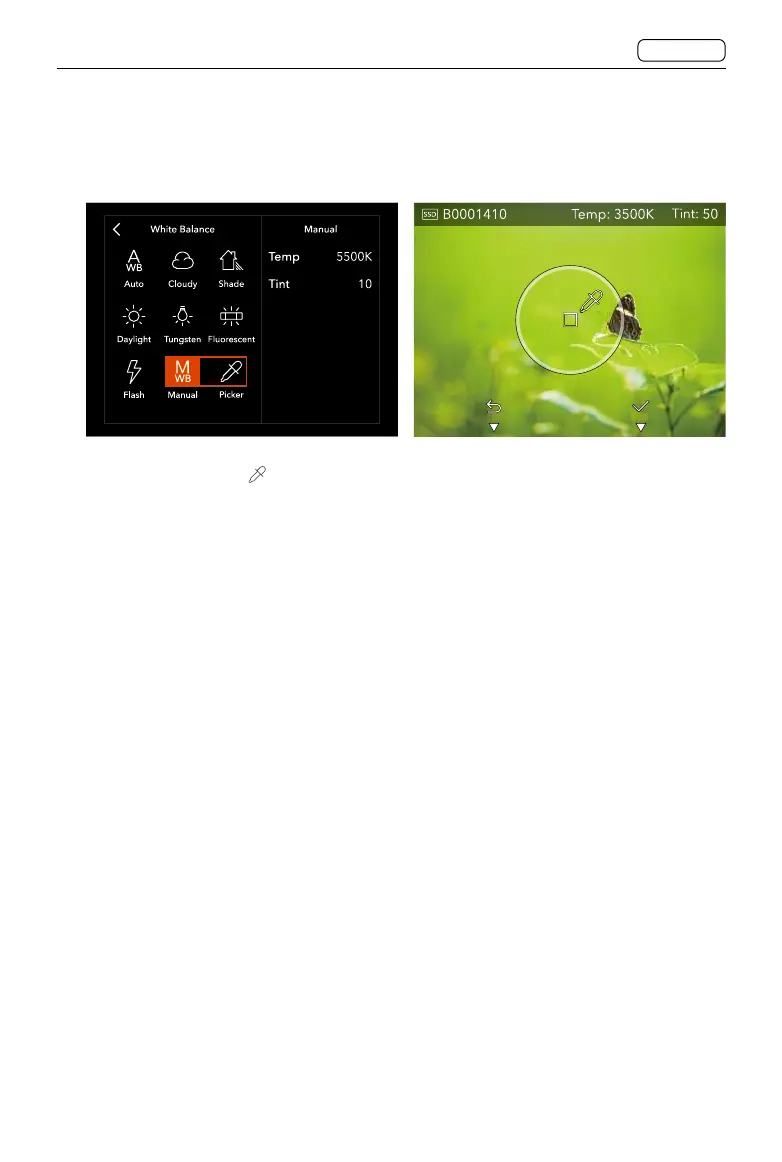57
CONTENTS
CFV 100C
User Manual
a. Tap the picker icon in the white balance mode list.
b. The screen will show the last captured image with a white balance picker tool. The
status bar on top will show the colour temperature and tint of the current metering
area. Swipe on the touch display outside the circle of the picker tool to switch
between images.
c. Inside the circle of the picker tool is the area for moving the tool and the square in
the middle is the metering area to calculate the colour temperature and tint values.
Adjust the position of the picker tool using the following methods to make sure that
the square is in an area with neutral colour.
• Drag the picker tool on the screen to move its position.
• Double-tap the area above, under, or on left or right of the square metering area
to fine-tune the position of the picker tool in the corresponding direction.
d. Press the circle button under the touch display to apply the values. Press the delete
button to exit without saving the values.
e. The manual white balance icon and colour temperature value will be displayed
on Control Screen after the values are applied. These values will be used for the
following captured images.
2. Focus Mode
Includes AF and MF. When AF is selected, users can tap the icon to the right of the AF
icon to enable or disable face detection. Refer to the Focus Modes section for more
information.
3. ISO
Select ISO value. Users can also select ISO value in Live View.
4. Aperture
Picker
Use the picker in the white balance mode list to pick the colour temperature and tint
from a captured RAW image.
