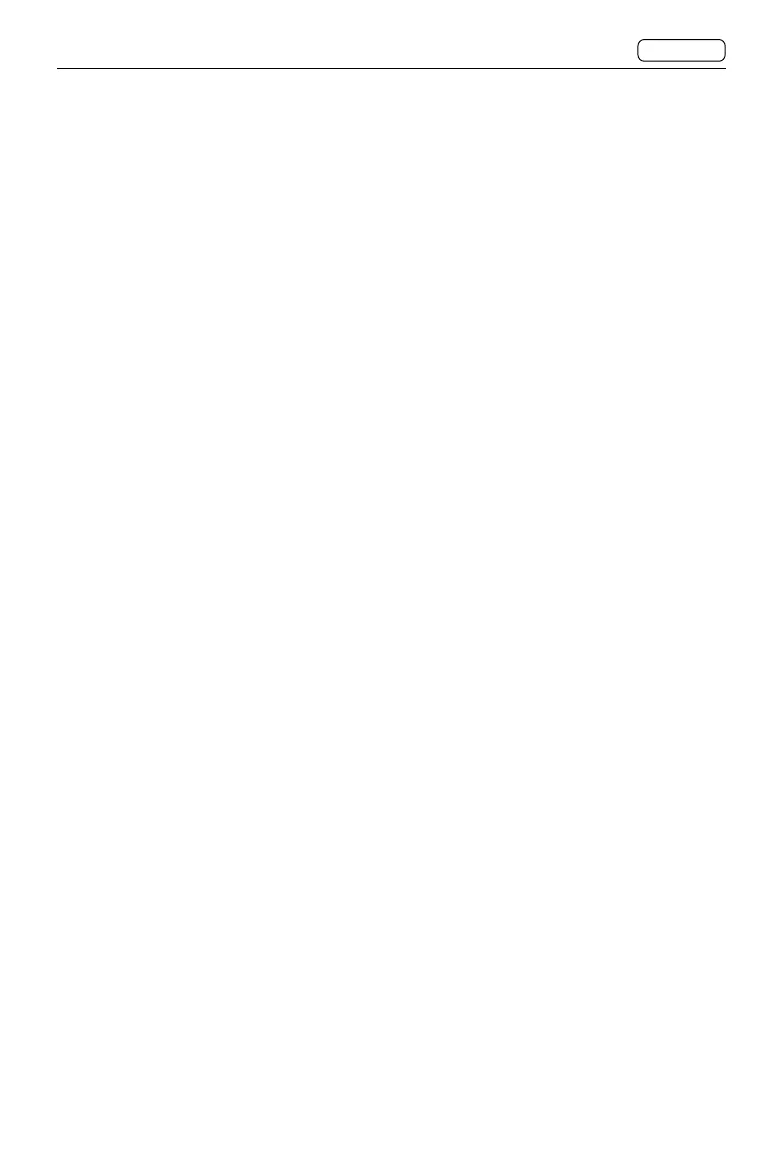86
CONTENTS
CFV 100C
User Manual
2.8 IMAGE BROWSING
Browse Mode includes four menu levels:
• Standard Preview
• 9 View/25 View
• Folder Browsing
• Storage Location
The camera displays Standard Preview mode when entering Browsing mode. Pinch two
fingers on the touch display to enter 9 View mode, and pinch again to enter 25 View mode.
In 25 View mode, spread two fingers on the touch display to enter 9 View mode, and pinch
two fingers or tap the back button on the upper left corner to enter the upper level.
When using with the 907X camera body, press and hold the function button, and then
toggle the control dial counterclockwise to enter the upper level while clockwise for the
lower level.
Browsing Images
Press the browse button under the touch display to enter Browse Mode.
When Preview is enabled in the settings, the camera will enter Browse Mode after shooting
is finished. Follow the instructions below to set:
Go to Main Menu > Display, scroll to the bottom, enable Show Preview and select the
preview time in the Preview section.
Use the control dial on the 907X camera body or swipe on the touch display to switch the
image to browse.
Press and hold the function button on the 907X camera body, and then toggle the control
dial to zoom in or out on the image.
Spread or pinch on the touch display to zoom in or out. Double-tap the touch display to
zoom in to 100% or zoom out to full image.
Press the circle button to switch the information overlay.
Press the delete button to delete the image currently displayed.
