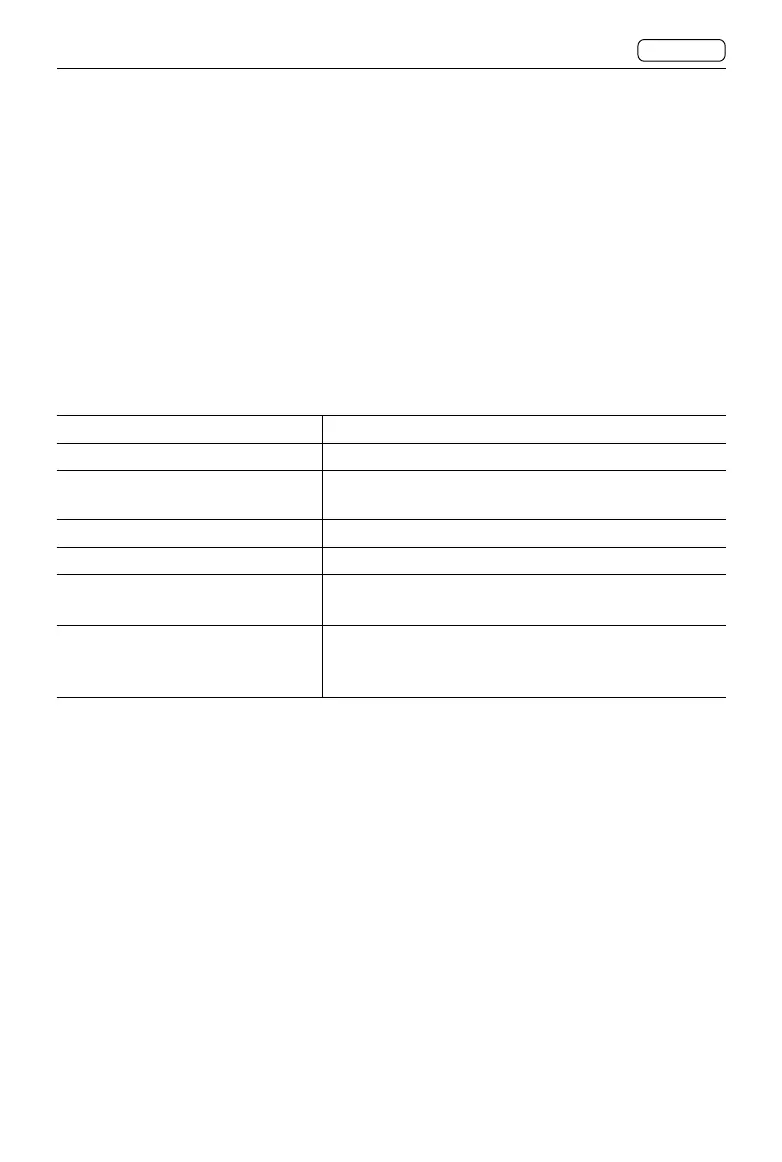X2D 100C
User Manual
CONTENTS
30
2.3 TOUCH DISPLAY
Operate the touch display, using the buttons and scroll wheels on the camera body to
control the camera. The touch display has Live View, Control Screen, Main Menu, and
Browse Mode. Users can take photos, view the camera status, set parameters, and browse
files in different views. This section will introduce Live View, Control Screen, and Browse
Mode displays. For Main Menu displays, refer to the Settings section.
Touch Display Operations
Touch Controls
The touch display on the camera is similar to a smartphone or tablet with touch sensitivity.
The following gestures can be used to navigate and control the camera:
Action Function
Tap/Press Select and confirm.
Double Tap Zoom in to 100%. Double tap again to zoom out to
full view.
Spread (move two fingers apart) Zoom in when browsing images.
Pinch (move two fingers close) Zoom out when browsing images.
Swipe Left Switch the image or move the image left when browsing
images. On Control Screen, switch to Main Menu.
Swipe Right Switch the image or move the image right when
browsing images. In Main Menu, switch to Control
Screen. In sub menus, return to the previous menu.
