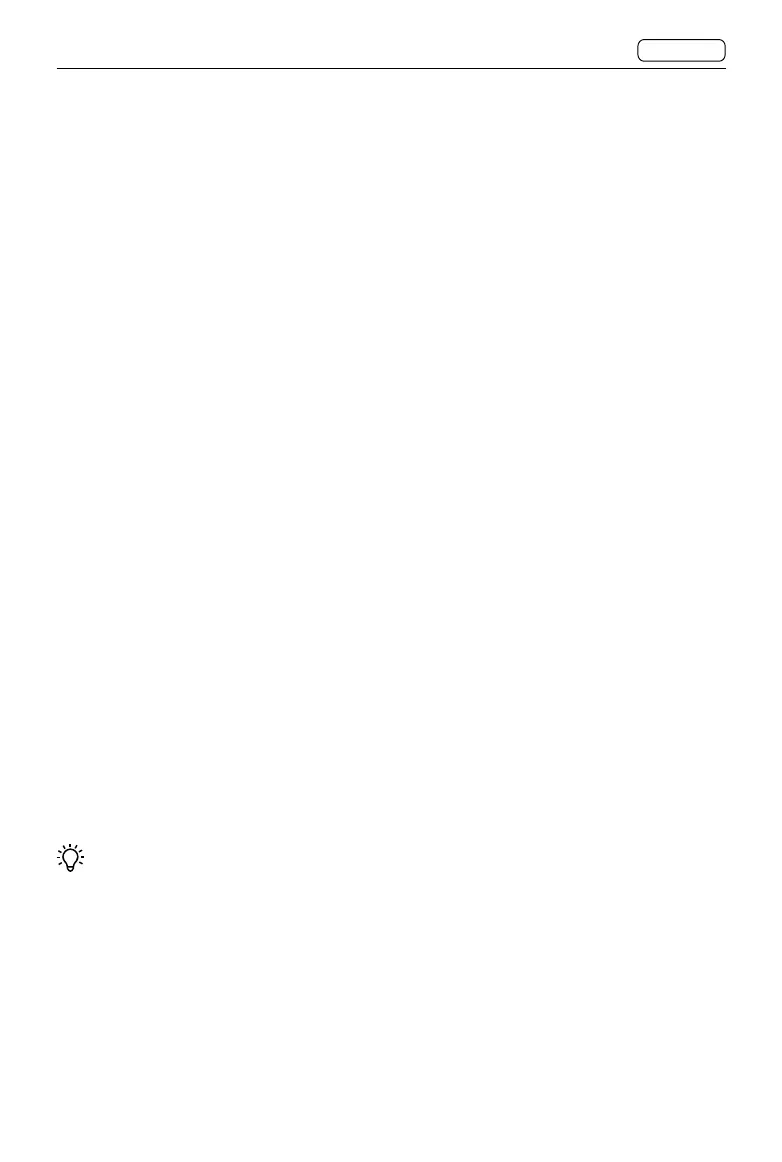68
X2D 100C
User Manual
CONTENTS
2.12 IMAGE BROWSING
Browse and manage images on the touch display or in EVF. The following descriptions use
the touch display as an example. Unless otherwise specified, EVF has the same operations.
Browse Mode includes four menu levels:
• Standard Preview
• 9 View
• Folder Browsing
• Storage Location
The camera enters Standard Preview Mode by default. Press the AE-L button or toggle the
rear scroll wheel to the left to enter the upper level. Press the AF-D button or toggle the rear
scroll wheel to the right to enter the lower level.
Browsing Images
Press the browse button to the right of the touch display to enter Browse Mode.
When Preview is enabled in the settings, the camera will enter Browse Mode after shooting
is finished. Follow the instructions below to set:
Go to Main Menu > Display, scroll to the bottom, select the preview time, and enable Rear
Screen or EVF in the Preview section.
Use the front scroll wheel or swipe on the touch display to switch the image to browse.
Spread or pinch on the touch display to zoom in or out. Double-tap the touch display to
zoom in to 100% or zoom out to full image.
Press the circle button to switch the information overlay.
Press the delete button to delete the image currently displayed.
When browsing images in EVF, users are unable to swipe, spread, or pinch on the touchpad.
Users can double-tap on the touchpad to zoom in or out on the image.
