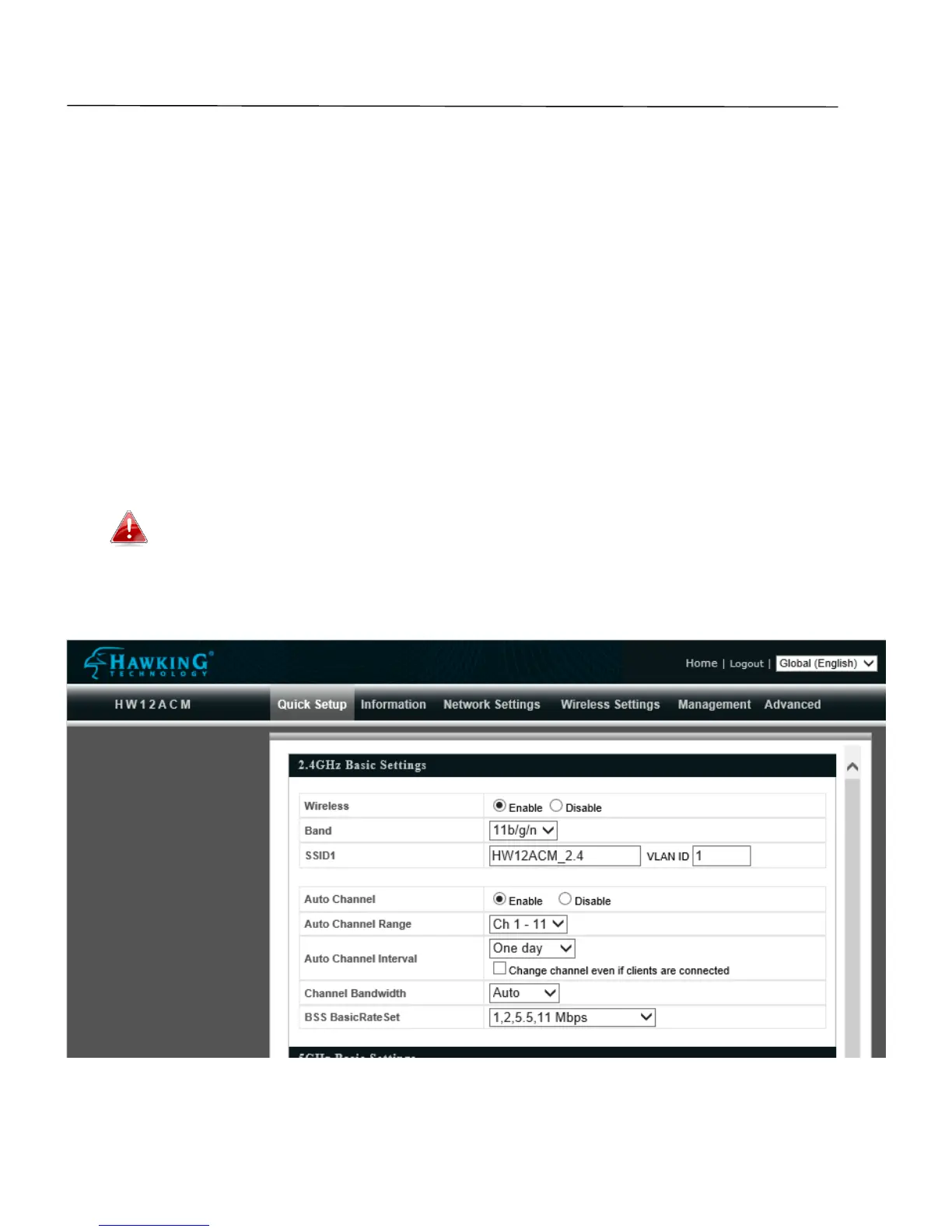18
Chapter 4 - Browser Based Configuration Interface
The browser-based configuration interface enables you to configure the access point’s advanced features.
The device features a range of advanced functions such as MAC filtering, MAC RADIUS authentication, VLAN
configurations, up to 32 SSIDs and many more. To access the browser based configuration interface:
1. Connect a computer to your access point using an Ethernet cable.
2. Enter your access point’s IP address in the URL bar of a web browser (as configured in Chapter 2-2. The
access point’s default IP address is 192.168.1.230.
3. You will be prompted for a username and password. The default username is “admin” and the default
password is “1234”, though it was recommended that you change the password during setup (see
Chapter 2-2 Basic Settings).
If you cannot remember your password, reset the access point back to its factory
default settings. Refer to Chapter 1-5 Reset
4. You will arrive at the “Settings” screen shown below.
5. Use the menu across the top and down the left side to navigate.
