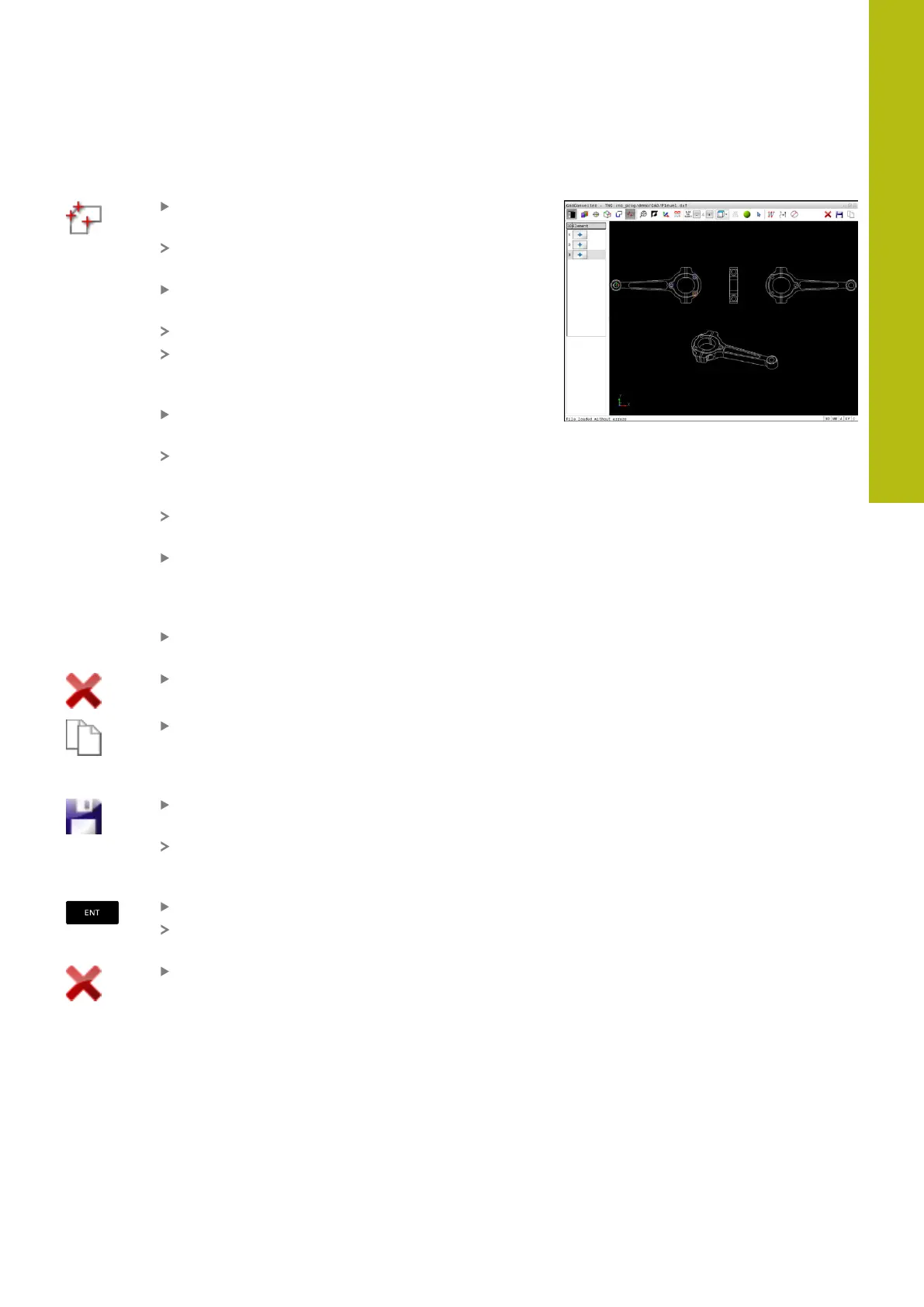Data Transfer from CAD Files | CAD import (option 42)
8
HEIDENHAIN | TNC 620 | Conversational Programming User's Manual | 10/2017
339
Single selection
Select the mode for choosing a machining
position
The Graphics window is active for position
selection.
To select a machining position, click the element
with the mouse
The control displays the element in orange.
If the shift key is pressed at the same time, the
control indicates possible machining positions on
the element with stars.
If you click a circle, the control adopts the circle
center as machining position
If the shift key is pressed at the same time, the
control indicates possible machining positions
with stars.
The control loads the selected position into the
List View window (displays a point symbol).
If necessary you can also deselect elements that
you already selected by clicking the element in
the Graphics window again, but this time while
pressing the CTRL key
Alternative: Select the element in the List View
window and press the DEL key
Alternative: Click the icon to deselect all selected
elements
Save the selected machining positions to the
clipboard of the control so that you can then
insert them as a positioning block with cycle call
in a Klartext program
Alternative: Save the selected machining
positions as a point file
The control displays a pop-up window in which
you can select the target directory, a file name,
and the file type.
Confirm the entry
The control saves the contour program to the
selected directory.
If you want to select more machining positions,
press the Cancel Selected Elements icon and
select as described above
