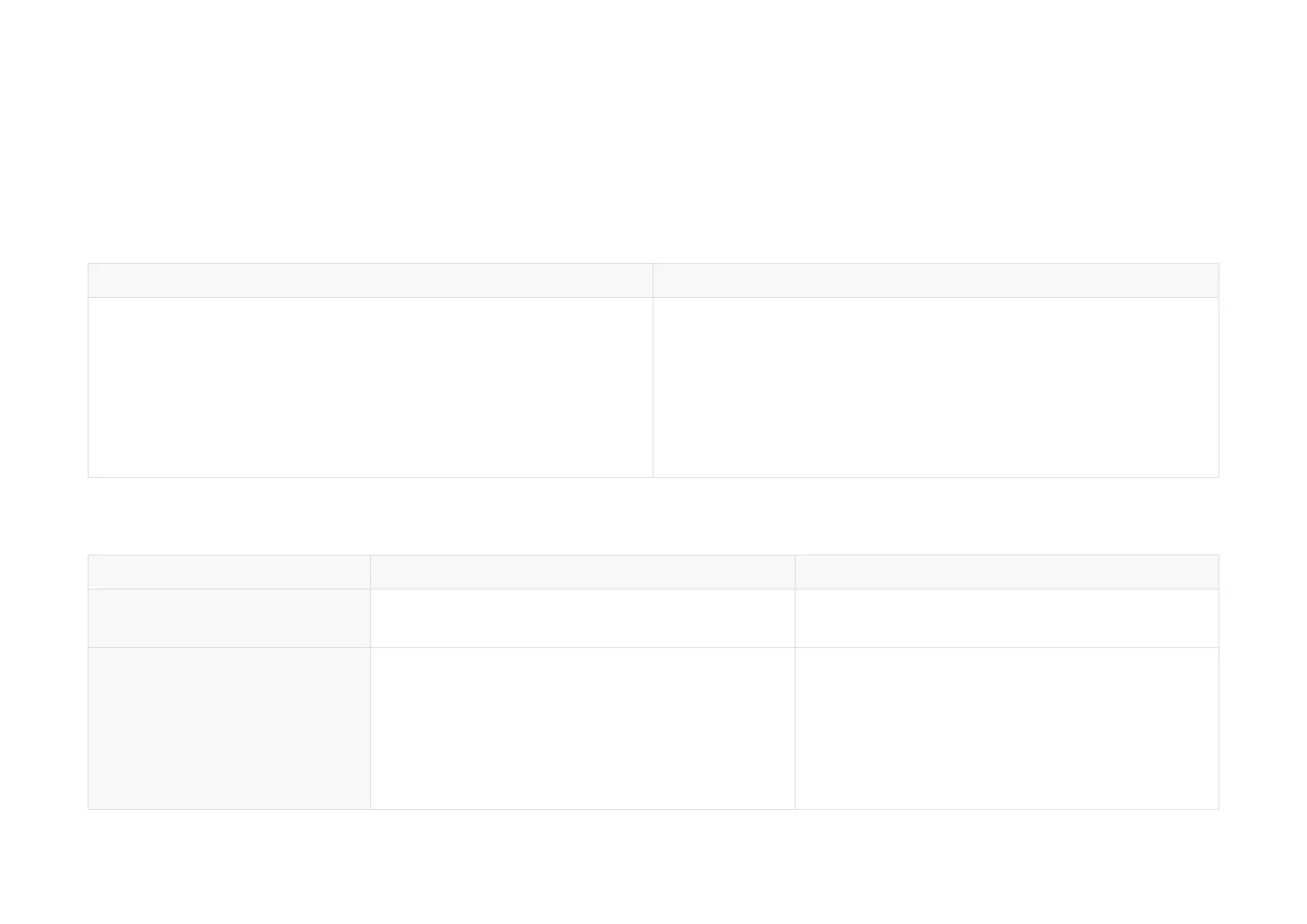2.4. Network settings on the receiving host
The lidar does not have a power switch. It starts operating once connected to power and the Ethernet.
To receive data on your PC, set the PC's IP address to 192.168.1.X and subnet mask to 255.255.255.0.
Range of X: 0 to 255 (except 201, 1 and 255)
Ubuntu Windows
1. Open terminal.
2. Input this ifconfig command in the terminal:
~$ sudo ifconfig enp0s20f0u2 192.168.1.X
(replace enp0s20f0u2 with the local Ethernet port name.)
1. Go to the "Control Panel".
2. Click "Network and Internet" > "Network and Sharing Center" >
"Change adapter settings".
3. Right-click the "Ethernet" interface and select "Properties".
4. Double-click "Internet Protocol Version 4 (TCP/IPv4)".
5. Select "Use the following IP addresses" > Configure the IP address to
192.168.1.X and the subnet mask to 255.255.255.0.
2.5. Software tools
Tool Purpose Where to find it
PandarView 2 (point cloud
visualization software)
To record and display point cloud data Visit the Downloads page of Hesai's official website or
contact Hesai technical support.
web control and API To set parameters, check device info or upgrade
firmware/software
Network parameters:
•
Default Source IPv4 address: 192.168.1.201
•
Default PTC port: 9347
•
web control: See Section 4 Web control.
•
API: Please contact Hesai technical support.
-38-
