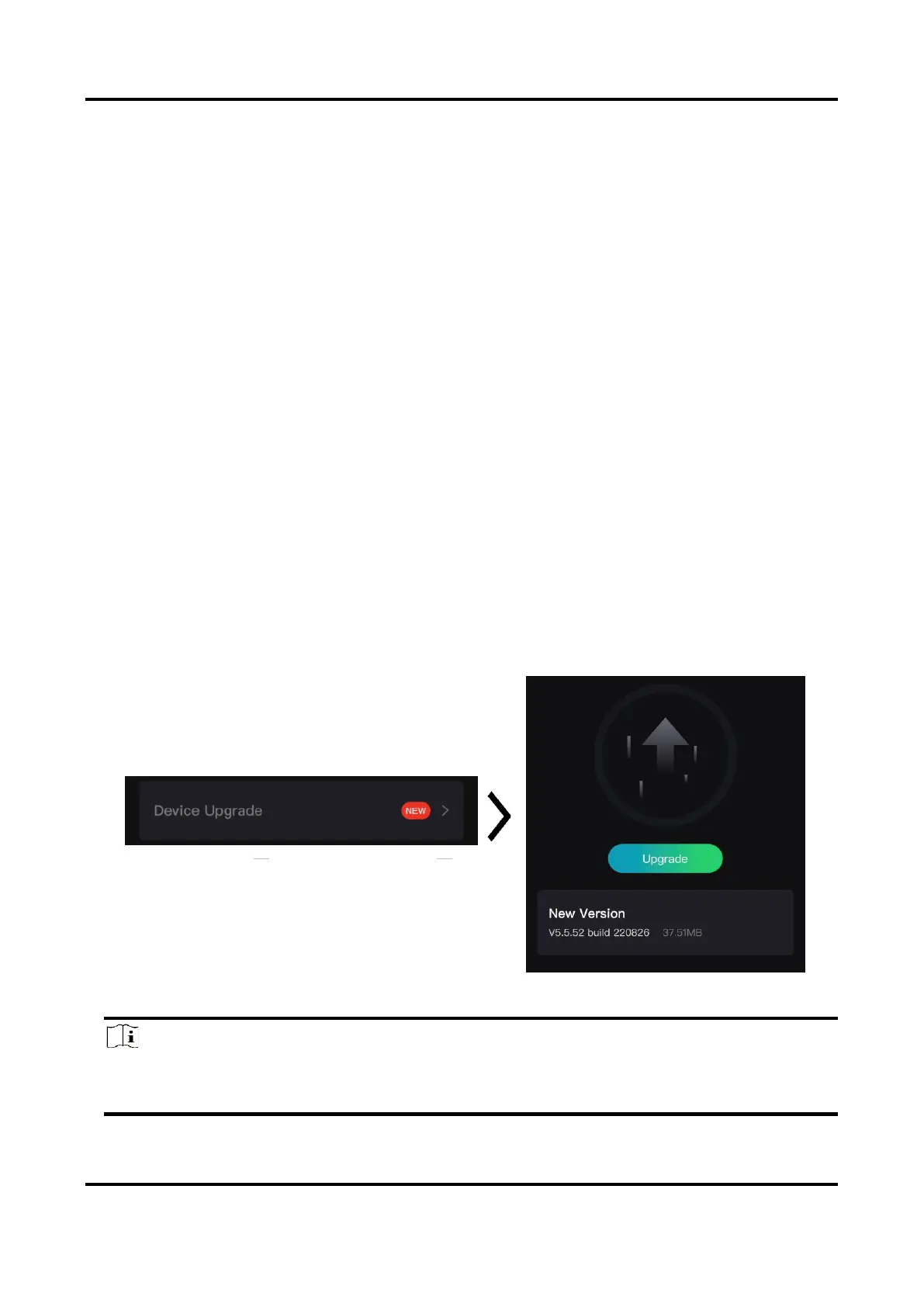Thermal Image Scope User Manual
9
2.7 Firmware Status
2.7.1 Check Firmware Status
Steps
1. Open the HIKMICRO Sight and connect your device to the app.
2. Check if there is a red spot on the connection interface. If there is no red spot, the firmware is
the latest version. Otherwise, the firmware is not the latest version.
3. (Optional) If the firmware is not the latest version, upgrade the device. See Upgrade Device.
2.7.2 Upgrade Device
Upgrade Device via HIKMICRO Sight
Before You Start
Install HIKMICRO Sight on your phone and connect your device to the app.
Steps
1. Tap the device series to enter the device information interface.
2. Tap Device Upgrade to enter the firmware upgrade interface
3. Tap Upgrade to start upgrade.
Figure 2-8 Upgrade Firmware
Note
The upgrading operation may vary due to app updates. Please take the actual app version for
reference.
