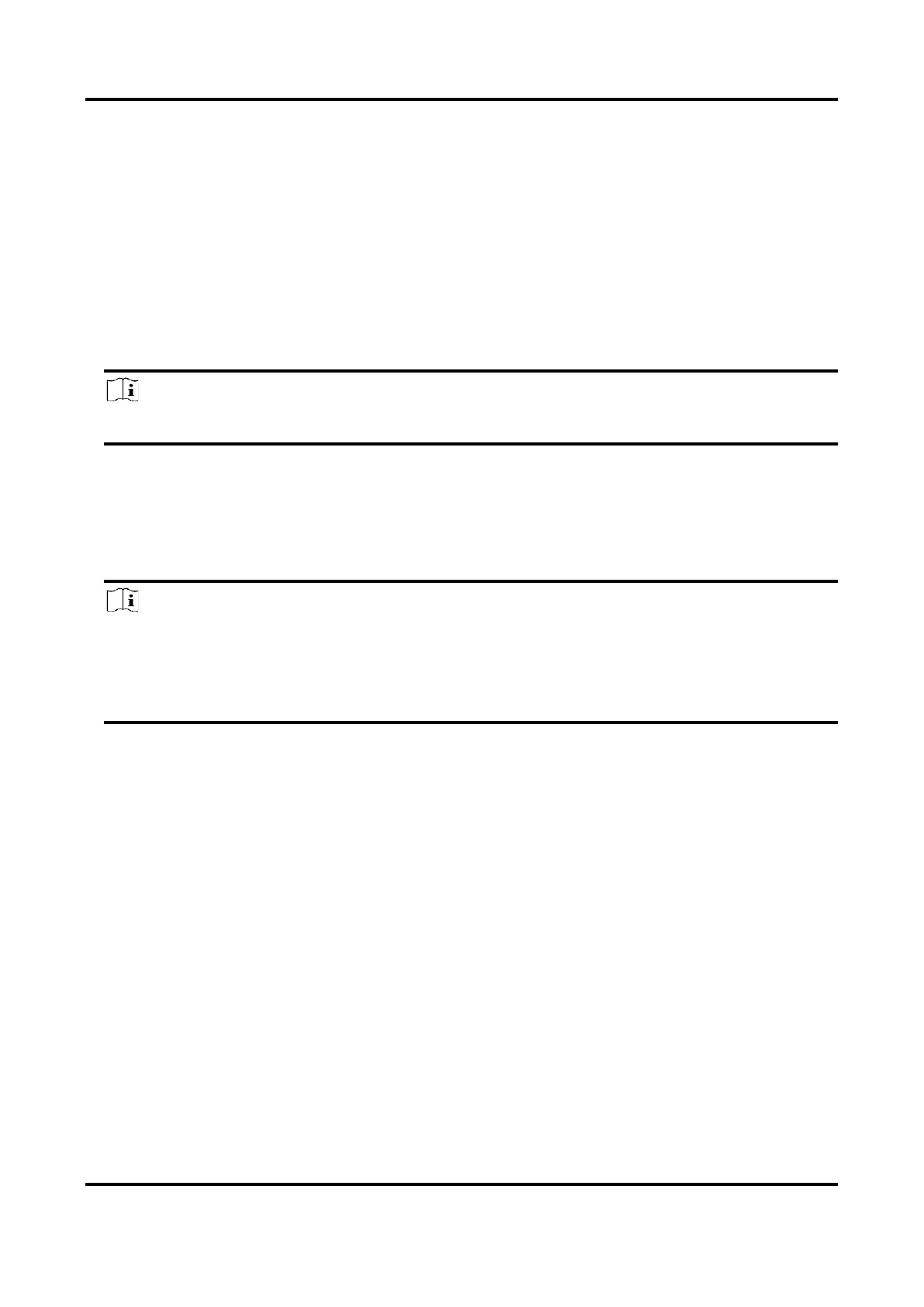Thermal Image Scope User Manual
27
6.7.2 Export Files via PC
Before You Start
● Turn off hotspot function.
● Turn on the device after connecting it to your PC, and keep the device on for 10 to 15 seconds
before other operations.
● Remove batteries from the device before connecting to your PC, or it may cause device damage.
Steps
1. Connect the device and PC with cable.
Note
Make sure the device is turned on when connecting the cable.
2. Open computer disk and select the disk of device. Go to the DCIM folder and find the folder
named after the capture year and month. For example, if you capture a picture or record a
video on June 2021, go to DCIM → 202106 to find the picture or video.
3. Select and copy the files to PC.
4. Disconnect the device from your PC.
Note
● The device displays images when you connect it to PC. But functions such as recording,
capturing and hotspot are disabled.
● When you connect the device to PC for the first time, it installs the drive program
automatically.