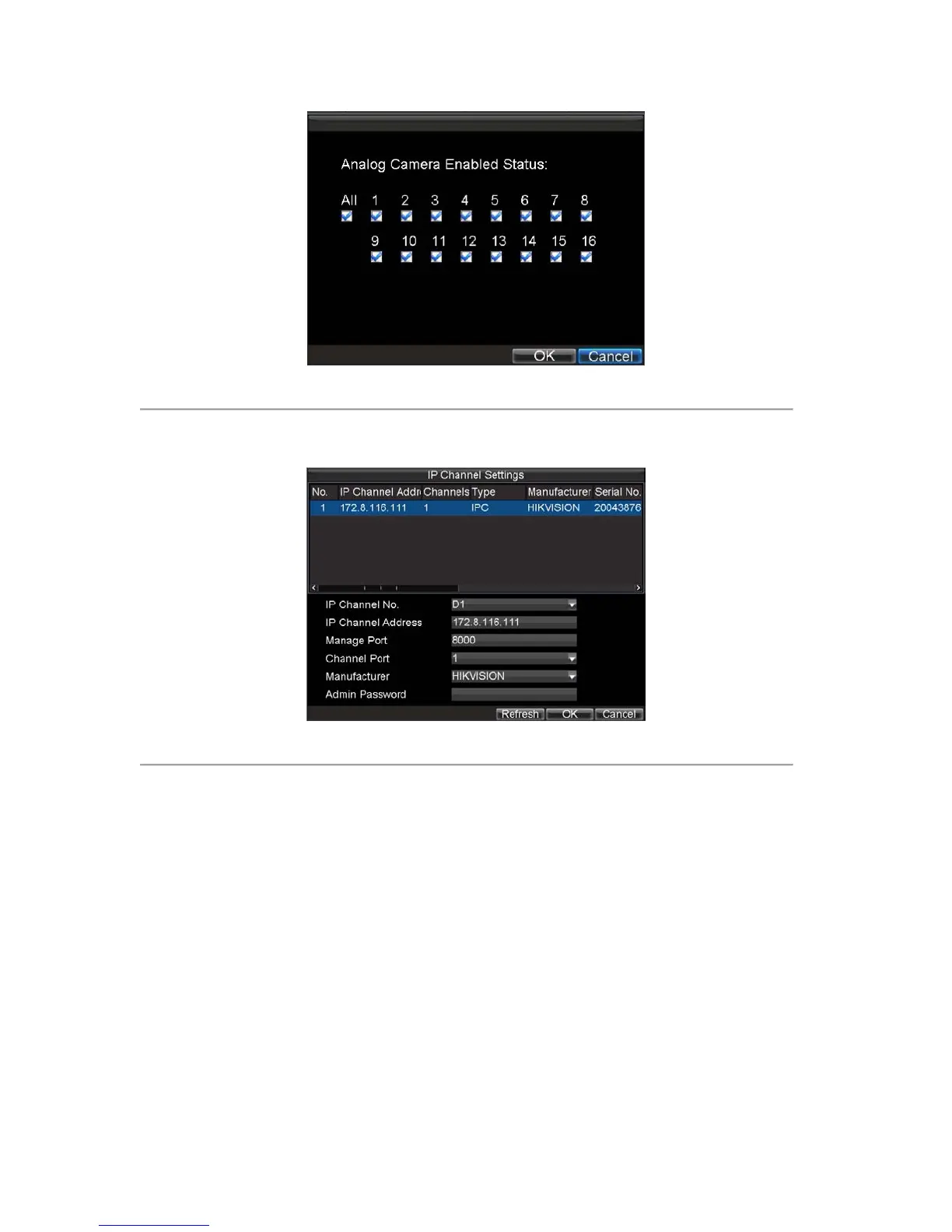79
Figure 2. Camera Enabled Status Menu
4.
Select the Add button to enter IP Channel Settings menu, shown in Figure 3.
Figure 3. IP Channel Settings Menu
5. Select the IP device from the list. The devices found in the list are those supported by SADP and are
found by the DVR. If no devices were found, you may manually enter the camera parameters in the
fields below.
6. Enter IP camera parameters. This includes the IP address, ports, channels, manufacturer, user name
and password of the IP camera. It can support adding Hikvision, Sony and Panasonic IPC. It can also
support DVS connection.
7. Select OK to save and return to the Camera Management menu.
8. If IP camera was added successfully, the Status for that camera would show that it is Connected
(Figure 4). If it does not, click the Set button to verify that the parameters were entered correctly. You
may also delete an added channel by clicking the Delete button.