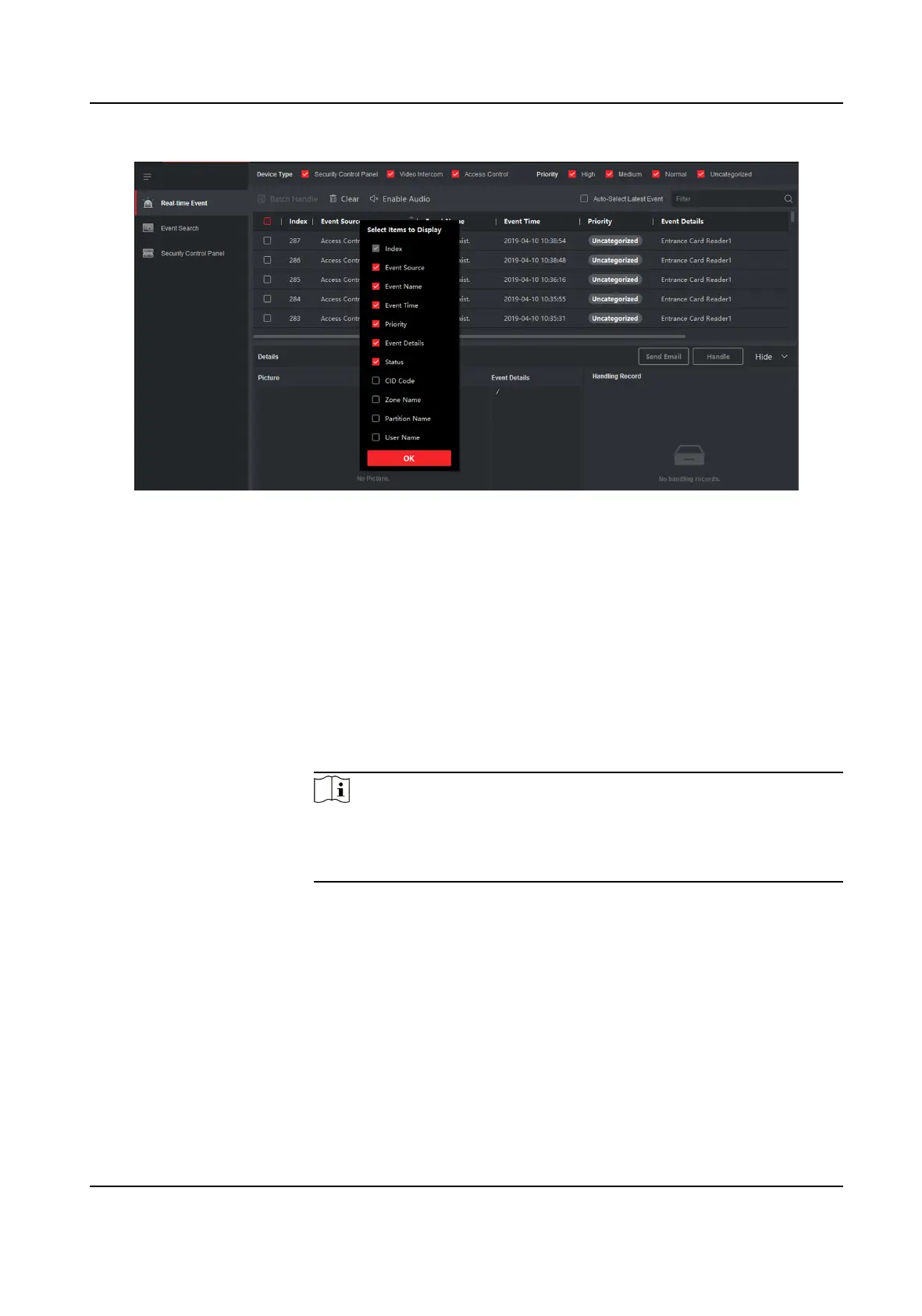Figure 6-5 Customize Event Related Items to be Displayed
4.
View the event
informaon details.
1) Select an event in the event list.
2) Click Expand in the right-lower corner of the page.
3) View the related picture, detail
descripon and handing records of the event.
4) Oponal: Hover the cursor on the related picture, and then click the download icon on the
upper-right corner of the picture to download it to the local PC. You can set the saving path
manually.
5.
Oponal: Perform the following operaons if necessary.
Handle Single Event
Click Handle to enter the processing suggeson, and then click
Commit.
Note
Aer an event is handled, the Handle buon will become Add
Remark, click Add Remark to add more remarks for this handled
event.
Handle Events in a
Batch
Select events that need to be processed, and then click Handle in
Batch. Enter the processing suggeson, and then click Commit.
Enable/Disable
Alarm Audio
Click Enable Audio/Disable Audio to enable/disable the audio of the
event.
Select the Latest
Event Automacally
Check Auto-Select Latest Event to select the latest event
automacally and the event informaon details is displayed.
Clear Events Click Clear to clear the all the events in the event list.
DS-K1A802A Series Fingerprint Time Aendance Terminal User Manual
83
