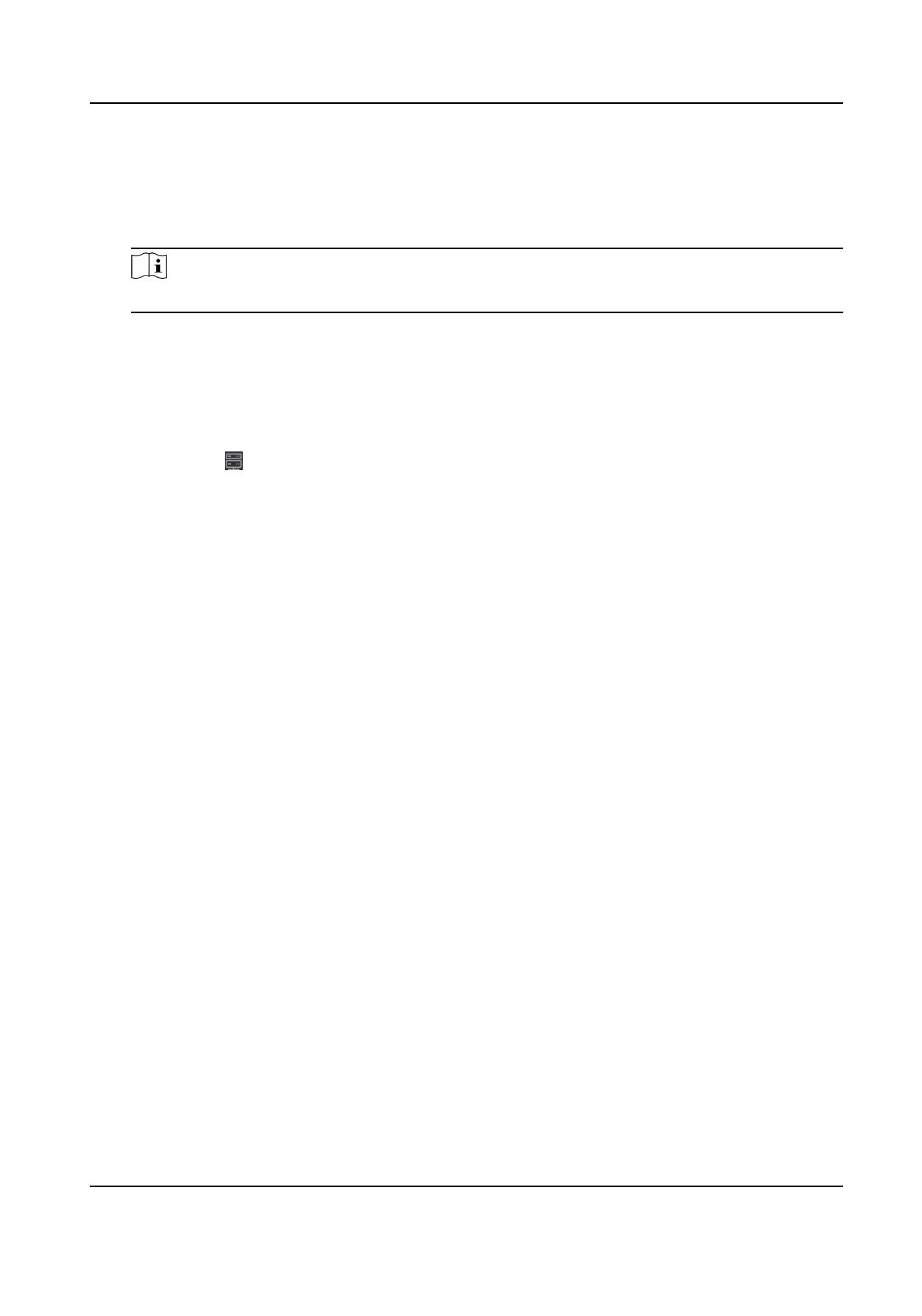Enter the account name registered on EHome protocol.
EHome Key
Enter the EHome key if you have set it when conguring network center parameter for the
device.
Note
This funcon should be supported by the device.
6.
Oponal: Check Synchronize Time to synchronize the device me with the PC running the client
aer adding the device to the client.
7.
Oponal: Check Import to Group to create a group by the device name.
8.
Finish adding the device.
-
Click Add to add the device and back to the device list page.
-
Click Add and New to save the sengs and connue to add other device.
9.
Oponal: Click on Operaon column to view device status.
6.1.5 Import Devices in a Batch
The devices can be added to the soware in a batch by entering the device informaon in the pre-
dened CSV le.
Steps
1.
Enter the Device Management page
2.
Click Add to open the adding device window.
3.
Select Batch Import as the adding mode.
4.
Click Export Template and then save the
pre-dened template (CSV le) on your PC.
5.
Open the exported template le and enter the required informaon of the devices to be added
on the corresponding column.
Adding Mode
You can enter 0 or 1 which indicated
dierent adding modes. 0 indicates that the device is
added by IP address or domain name; 1 indicates that the device is added via EHome.
Address
Edit the address of the device. If you set 0 as the adding mode, you should enter the IP
address or domain name of the device; if you set 1 as the adding mode, this
led is not
required.
Port
Enter the device port No. The default value is 8000.
Device Informaon
If you set 0 as the adding mode, this eld is not required. If you set 1 as the adding mode,
enter the EHome account.
User Name
DS-K1A802A Series Fingerprint Time Aendance Terminal User Manual
51
