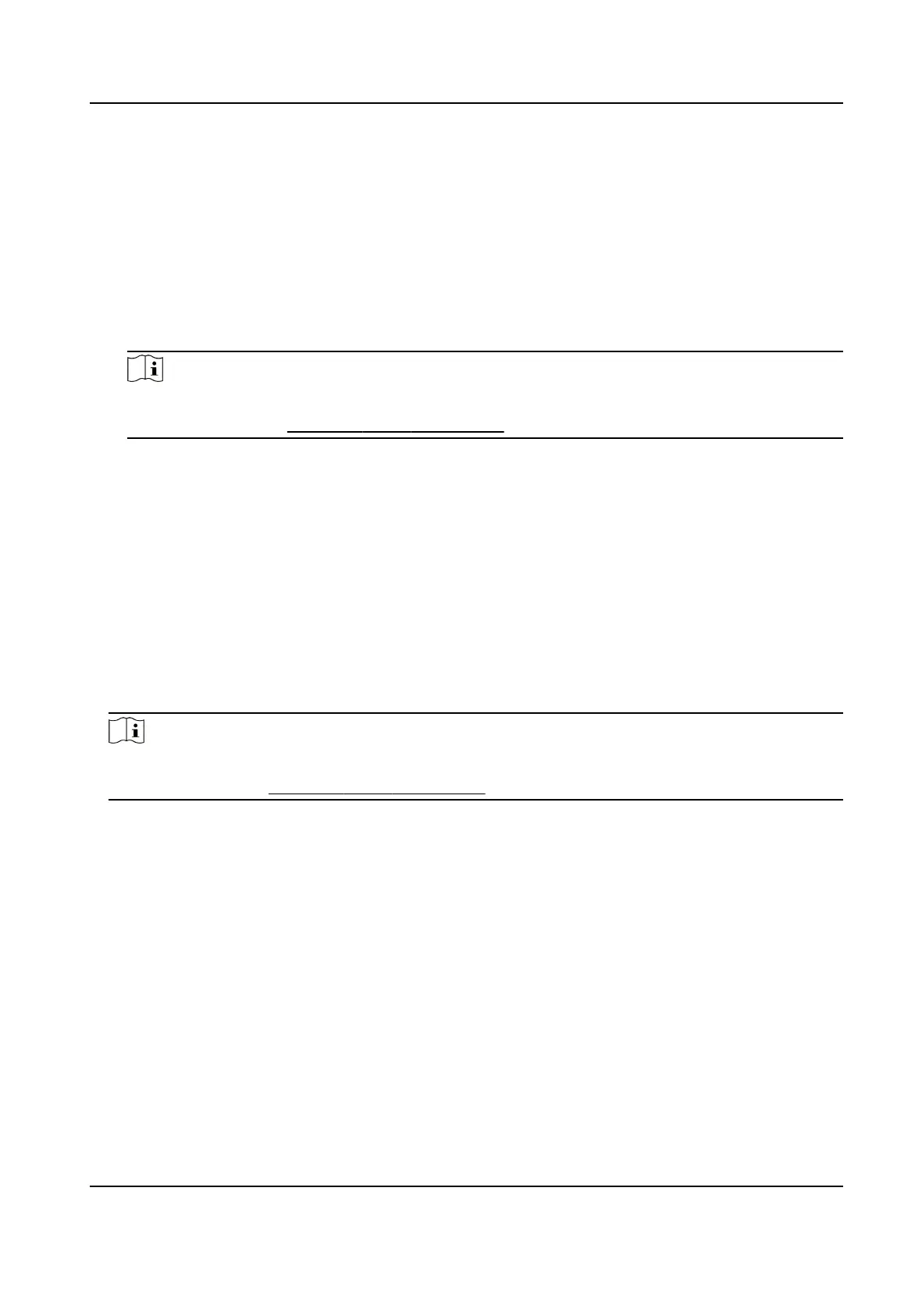Steps
1.
Enter Person module.
2.
Set the elds of custom informaon.
1) Click Custom Property.
2) Click Add to add a new property.
3) Enter the property name.
4) Click OK.
3.
Set the custom informaon when adding a person.
1) Select an
organizaon in the organizaon list to add the person and click Add.
Note
Enter the person's basic informaon rst. For details about conguring person's basic
informaon, refer to Congure Basic Informaon .
2) In the Custom Informaon panel, enter the person informaon.
3) Click Add to add the person and close the Add Person window, or click Add and New to add
the person and connue to add other persons.
6.2.8
Congure Addional Informaon
When adding person, you can congure the addional informaon for the person, such as person's
identy type, identy No., country, etc., according to actual needs.
Steps
1.
Enter Person module.
2.
Select an organizaon in the organizaon list to add the person and click Add.
Note
Enter the person's basic informaon rst. For details about conguring person's basic
informaon, refer to Congure Basic Informaon .
3.
In the Addional Informaon panel, enter the addional informaon of the person, including
person's ID type, ID No., job tle, etc., according to actual needs.
4.
Conrm to add the person.
-
Click Add to add the person and close the Add Person window.
-
Click Add and New to add the person and
connue to add other persons .
6.2.9 Import and Export Person
Idenfy Informaon
You can import the informaon of mulple persons to the client soware in a batch. Meanwhile,
you can also export the person
informaon and save them in your PC.
DS-K1A802A Series Fingerprint Time Aendance Terminal User Manual
57
