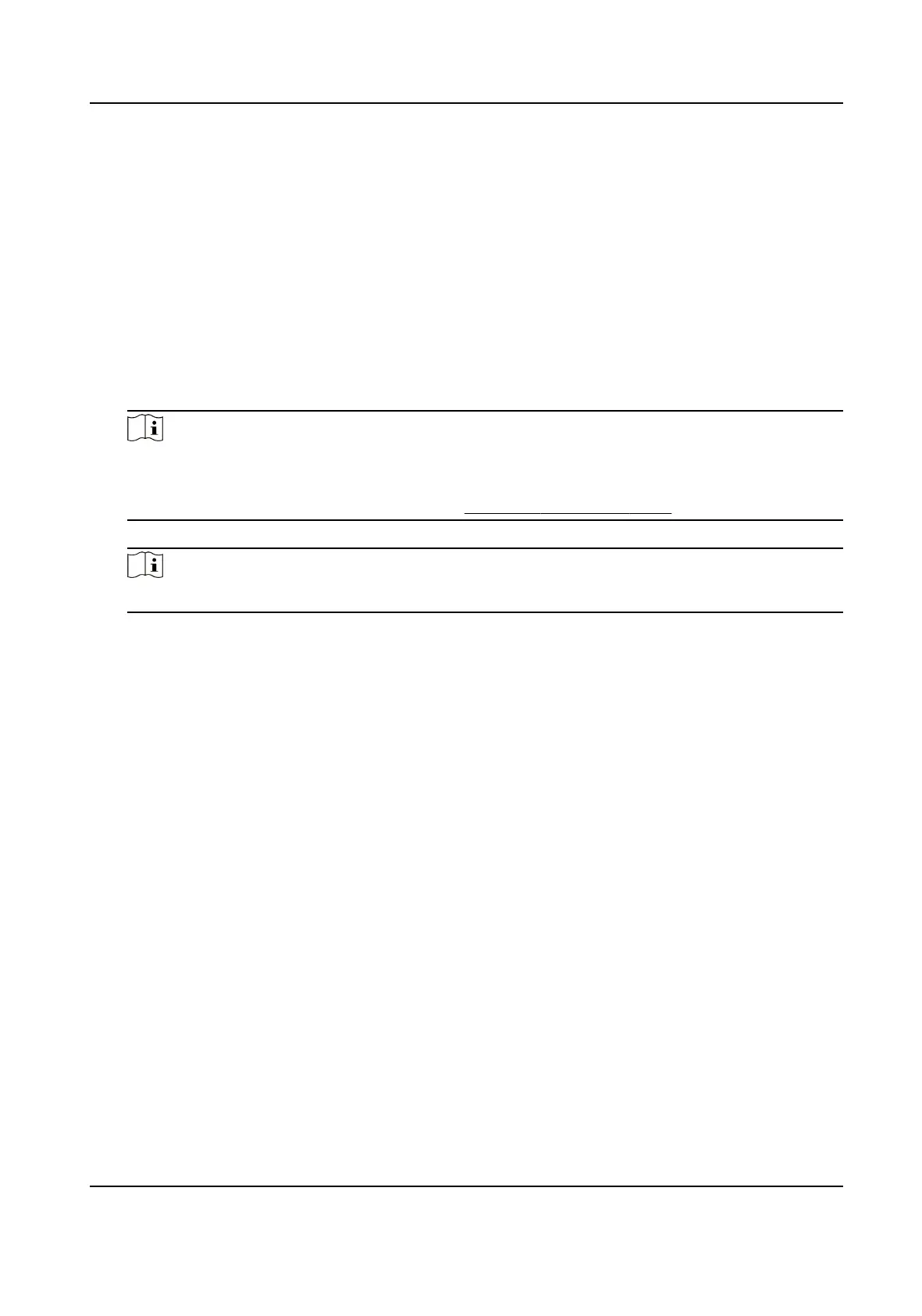Select the added person(s) whose aendance records will be generated for the report.
5.
Oponal: Set the schedule to send the report to the email address(es) automacally.
1) Check the Auto-Sending Email to enable this funcon.
2) Set the eecve period during which the client will send the report on the selected sending
date(s).
3) Select the date(s) on which the client will send the report.
4) Set the me at which the client will send the report.
Example
If you set the
eecve period as 2018/3/10 to 2018/4/10, select Friday as the sending date,
and set the sending me as 20:00:00, the client will send the report at 8 p.m. on Fridays
during 2018/3/10 to 2018/4/10.
Note
Make sure the aendance records are calculated before the sending me. You can calculate
the aendance data manually, or set the schedule so that the client can calculate the data
automacally every day. For details, refer to Calculate Aendance Data .
5) Enter the receiver email address(es).
Note
You can click + to add a new email address. Up to 5 email addresses are allowed.
6) Oponal: Click Preview to view the email details.
6.
Click OK.
7.
Oponal: Aer adding the custom report, you can do one or more of the followings:
Edit Report
Select one added report and click Edit to edit its sengs.
Delete Report Select one added report and click Delete to delete it.
Generate Report Select one added report and click Report to generate the report instantly
and you can view the report details.
DS-K1A802A Series Fingerprint Time Aendance Terminal User Manual
103
