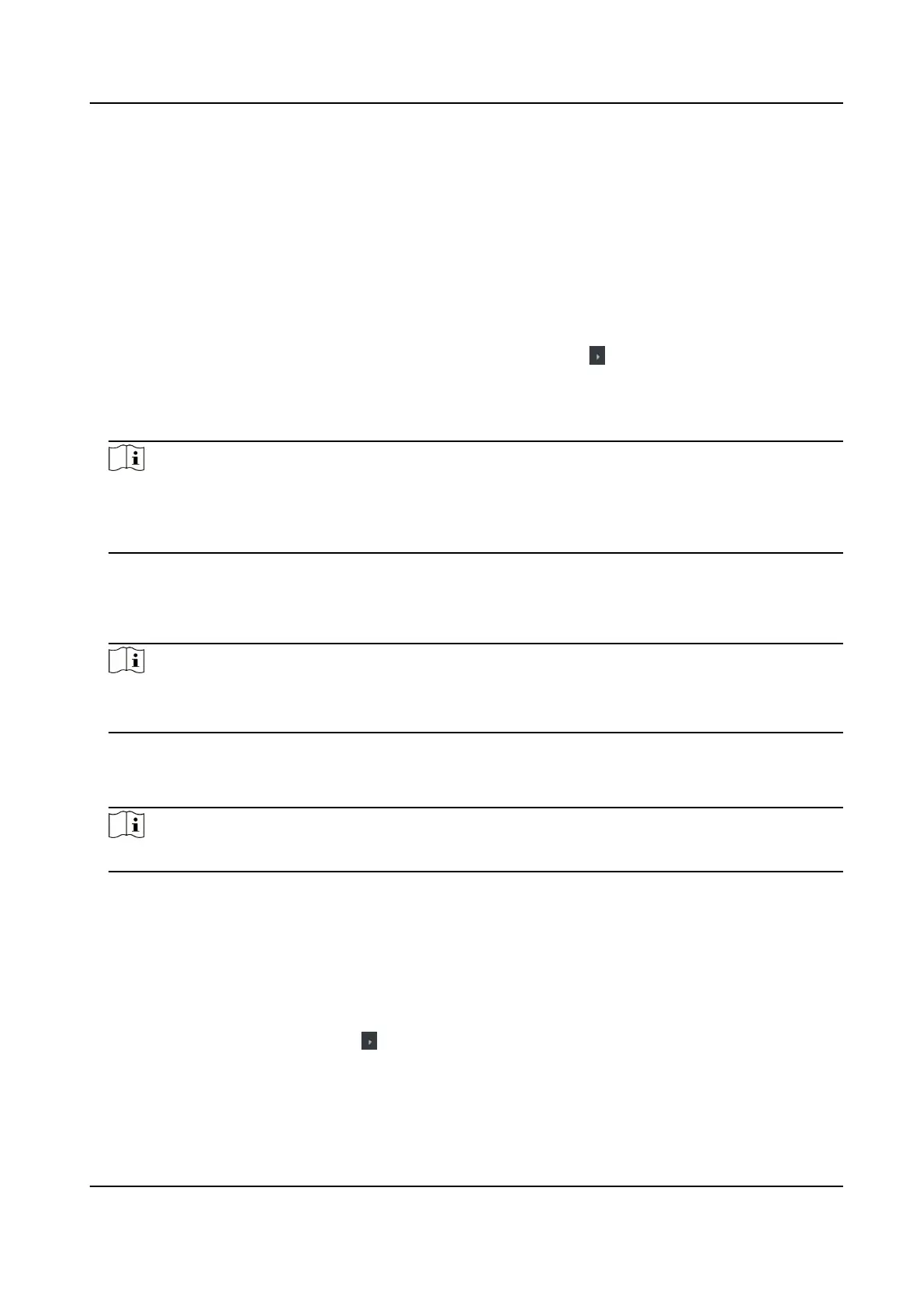5.
Oponal: Click Copy to, and then select the access control device(s) to copy the parameters in
the page to the selected device(s).
Congure Parameters for Door
Aer adding the access control device, you can congure its access point (door) parameters.
Steps
1.
Click Access Control → Advanced Funcon → Device Parameter .
2.
Select an access control device on the
le panel, and then click to show the doors or oors of
the selected device.
3.
Select a door to show its parameters on the right page.
4.
Edit the door parameters.
Note
●
The displayed parameters may vary for dierent access control devices.
●
Some of the following parameters are not listed in the Basic Informaon page, click More to
edit the parameters.
Dismiss Code
Create a dismiss code which can be used to stop the buzzer of the card reader (by entering
the dismiss code on the keypad).
Note
●
The dismiss code should be dierent from the authencaon password.
●
The length of the dismiss code is according the device, usually it should contains 4 to 8 digits.
5.
Click OK.
6.
Oponal: Click Copy to , and then select the door(s) to copy the parameters in the page to the
selected door(s).
Note
The door's status duraon sengs will be copied to the selected door(s) as well.
Congure Parameters for Card Reader
Aer adding the access control device, you can congure its card reader parameters.
Steps
1.
Click Access Control → Advanced Funcon → Device Parameter .
2.
In the device list on the
le, click to expand the door, select a card reader and you can edit the
card reader's parameters on the right.
3.
Edit the card reader basic parameters in the Basic Informaon page.
DS-K1A802A Series Fingerprint Time Aendance Terminal User Manual
66
