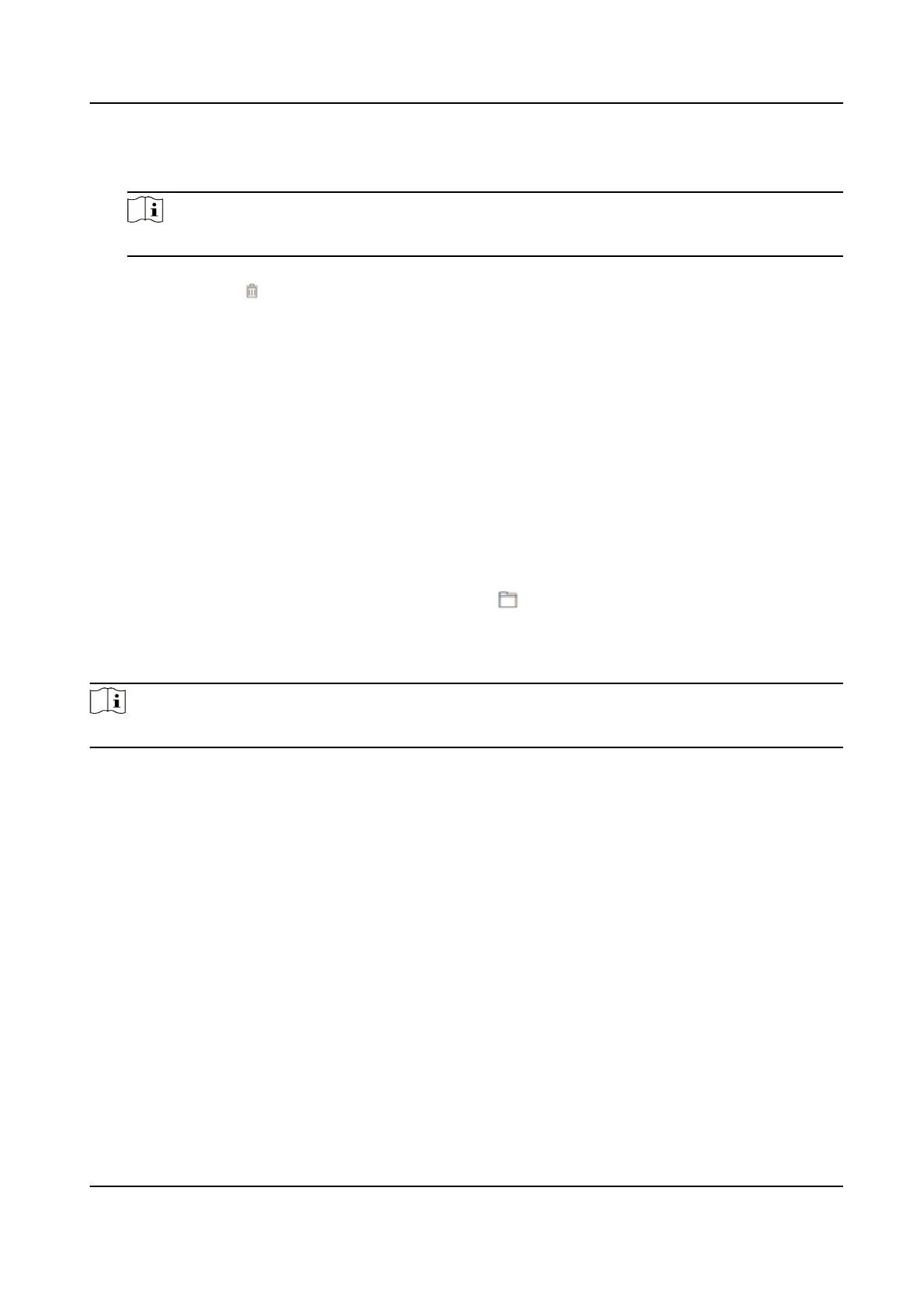3) Select the voice prompt type.
4) Enter the audio prompt content or select audio le.
Note
You can click + Audio File or Audio File Management to add audio les.
5) Oponal: Repeat substep 1 to 3.
6)
Oponal: Click to delete the congured me duraon.
6.
Click Save.
6.6.16 Upgrade and Maintenance
Reboot device, restore device parameters, and upgrade device version.
Reboot Device
Click Maintenance and Security → Maintenance → Restart .
Click Restart to reboot the device.
Upgrade
Click Maintenance and Security → Maintenance → Upgrade .
Select an upgrade type from the drop-down list. Click
and select the upgrade le from your
local PC. Click Upgrade to start upgrading.
If the device has been connected to Hik-Connect and network, when there is a new
installaon
package in Hik-Connect, you can click Upgrade aer Online Update to upgrade the device system.
Note
Do not power o during the upgrading.
Restore Parameters
Click Maintenance and Security → Maintenance → Backup and Reset .
Restore All
All parameters will be restored to the factory
sengs. You should acvate the device before
usage.
Restore
The device will restore to the default sengs, except for the device IP address and the user
informaon.
Import and Export Parameters
Click Maintenance and Security → Maintenance → Backup and Reset .
Export
Click Export to export the device parameters.
DS-K3G501X Series Tripod Turnsle
44
