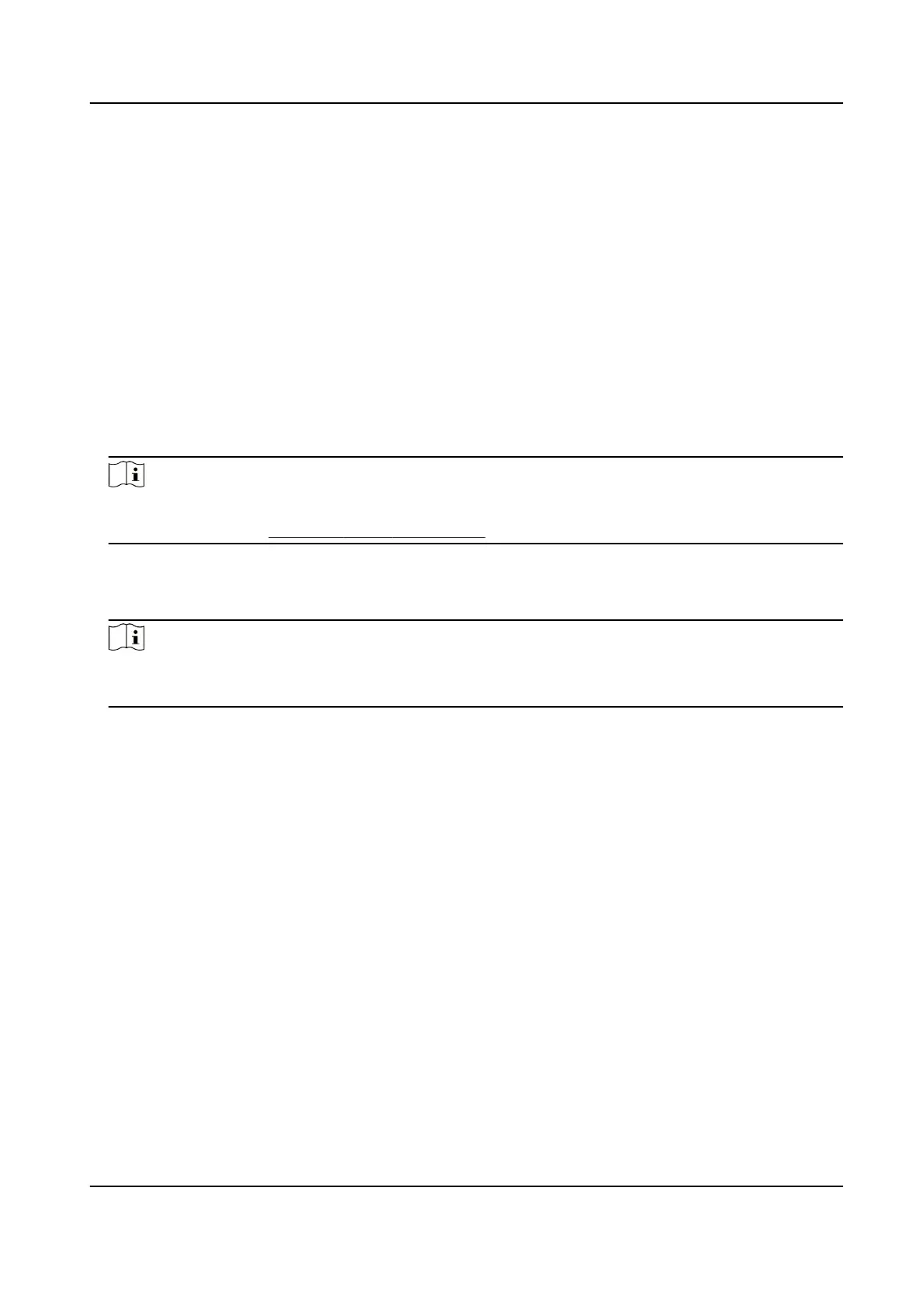7.4.3 Collect Fingerprint via Client
Collecng ngerprints locally means you can collect the ngerprint via the ngerprint recorder or
the enrollment
staon connected directly to the PC running the client. The ngerprints recorded
can be used as credenals of the persons to access the authorized doors.
Before You Start
Make sure the PC running the client meets one of the following condions:
●
The
ngerprint recorder has been connected to the client.
●
The enrollment
staon has been connected to the client.
Steps
1.
Enter Person module.
2.
Select an
organizaon in the organizaon list to add the person and click Add.
Note
Enter the person's basic informaon rst. For details about conguring person's basic
informaon, refer to Congure Basic Informaon .
3.
In the Credenal → Fingerprint panel, click +.
4.
In the pop-up window, select the collecon mode as Local.
5.
Select the model of the connected
ngerprint recorder or the enrollment staon.
Note
If the ngerprint recorder is DS-K1F800-F, you can click Sengs to select the COM the
ngerprint recorder connects to.
6.
Collect the ngerprint.
1) Click Start.
2) Place and li your ngerprint on the ngerprint recorder to collect the ngerprint.
3) Click Add to save the recorded ngerprint.
7.
Conrm to add the person.
-
Click Add to add the person and close the Add Person window.
-
Click Add and New to add the person and
connue to add other persons.
7.4.4 Import and Export Person
Idenfy Informaon
You can import the informaon of mulple persons to the client soware in a batch. Meanwhile,
you can also export the person
informaon and save them in your PC.
Import Person
Informaon
You can enter the informaon of mulple persons in a predened template (CSV/Excel le) to
import the informaon to the client in a batch.
DS-K3G501X Series Tripod Turnsle
56
