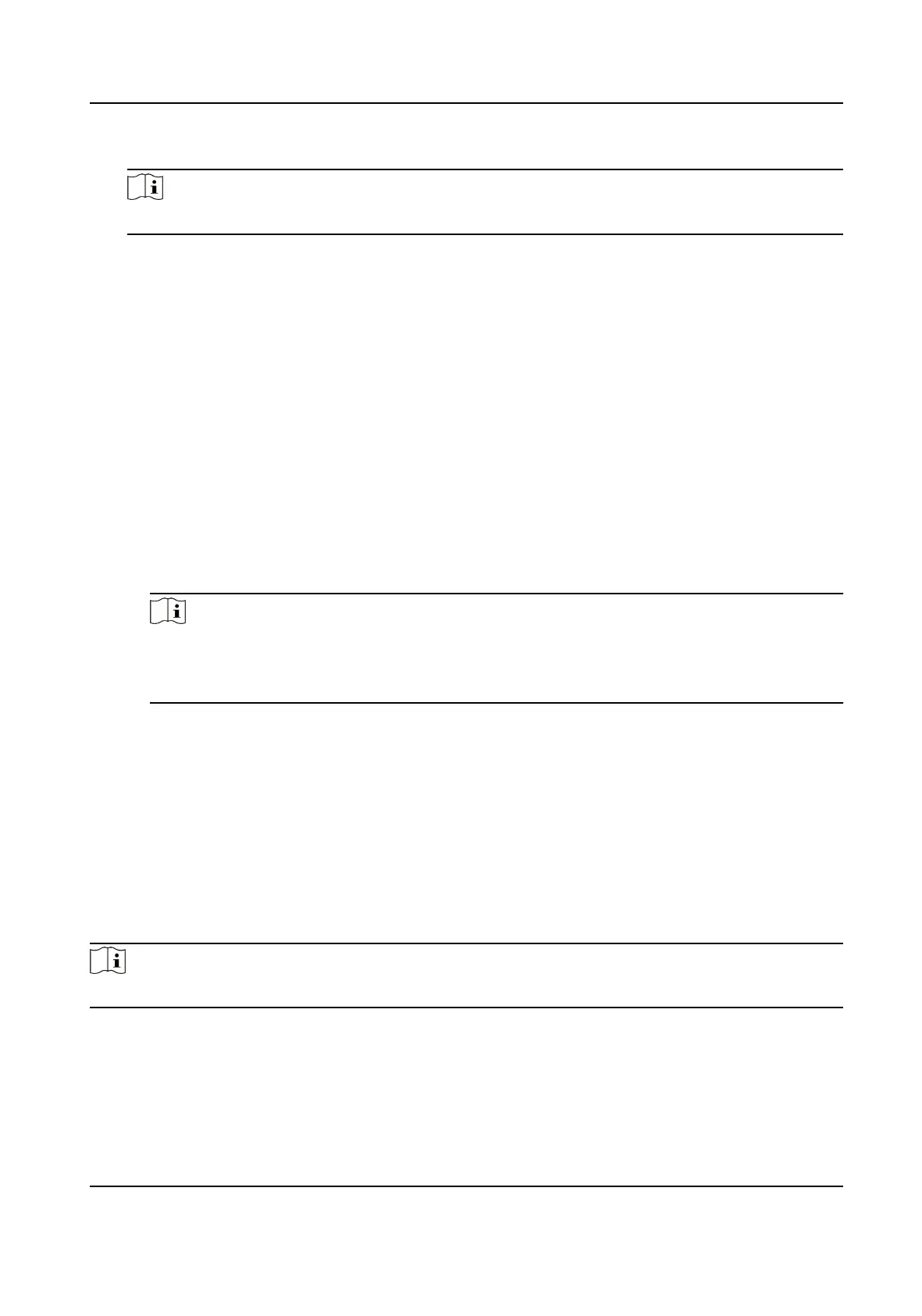2) Click Add face to upload the photo.
Note
The picture should be in *.jpg format.
Click Upload Select the person picture from the local PC to upload it to the
client.
Click Take Phone Take the person's photo with the PC camera.
Click Remote Collecon Take the person's photo with the collecon device.
3.
Issue the card for the person.
1) Click
Credenal → Card .
2) Click + to pop up the Add Card dialog.
3) Select Normal Card as Card Type.
4) Enter the Card No.
5) Click Read and the card(s) will be issued to the person.
4.
Link the device to the person.
1) Set the linked devices.
Linked Device
You can bind the indoor
staon to the person.
Note
If you select Analog Indoor Staon in the Linked Device, the Door Staon eld will display
and you are required to select the door staon to communicate with the analog indoor
staon.
Room No.
You can enter the room No. of the person.
2) Click OK to save the sengs.
5.
Click Add to save the sengs.
8.6.2 Modify and Delete Person
Select the person and click Edit to open the eding person dialog.
To delete the person, select a person and click Delete to delete it.
Note
If a card is issued to the current person, the linkage will be invalid aer the person is deleted.
8.6.3 Import and Export Person Informaon
The person informaon can be imported and exported in batch.
Video Intercom Face Recognion Door Staon User Manual
51