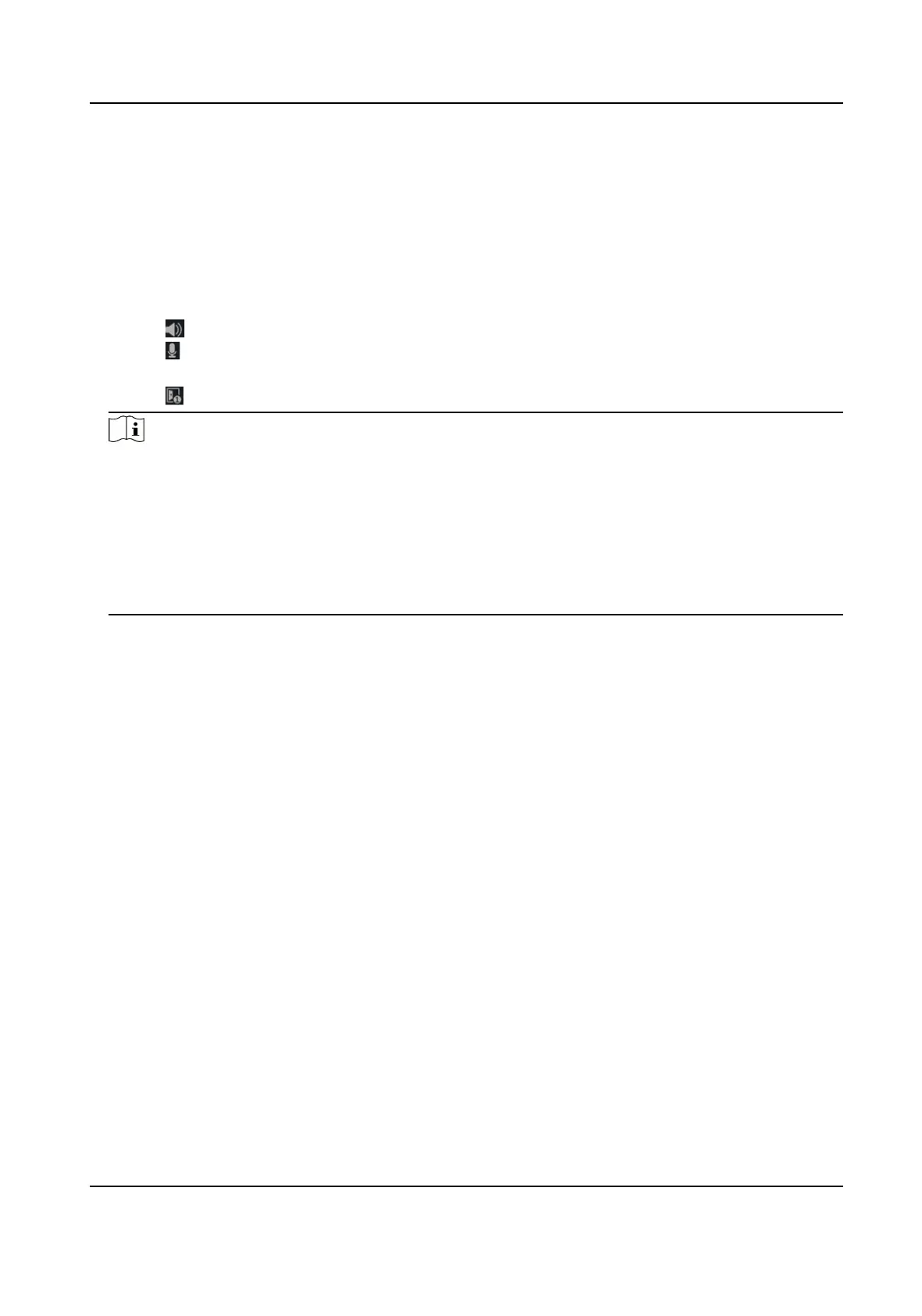8.7.1 Receive Call from Door Staon
Steps
1.
Select the client
soware in the device page to start calling the iVMS-4200 Client Soware and
an incoming call dialog will pop up in the client soware.
2.
Click Answer to answer the call. Or click Hang Up to decline the call.
3.
Aer you answer the call, you will enter the In Call window.
●
Click
to adjust the volume of the loudspeaker.
●
Click
to adjust the volume of the microphone.
●
Click Hang Up to hang up the dialog.
●
Click
to open the door remotely.
Note
●
One video intercom device can only connect with one client soware.
●
The maximum ring duraon can be set from 15s to 60s via the Remote Conguraon of the
video intercom device.
●
The maximum speaking
duraon between indoor staon and iVMS-4200 can be set from 120s
to 600s via the Remote
Conguraon of indoor staon.
●
The maximum speaking duraon between door staon and iVMS-4200 can be set from 90s to
120s via the Remote Conguraon of door staon.
8.7.2 Live View via Door Staon
Steps
1.
On the main page of the client
soware, click Main View to enter the Live View page.
2.
In the le list of the window, double-click the device IP or click the play icon to live view.
3.
Oponal: On the Live View page, control-click and select Capture to get the picture of the live
view.
8.7.3 Release
Noce
You can create dierent types of noces and send them to the residents. Four noce types are
available, including Adversing, Property, Alarm and Noce Informaon.
Before You Start
Make sure the person has been added to the client.
Steps
1.
On the video intercom sengs page, click Noce to enter the page.
2.
Click +Add to pop up the adding dialog box.
3.
Select the person according to your needs.
4.
Edit the Subject, Type and
Informaon.
Video Intercom Face Recognion Door Staon User Manual
57