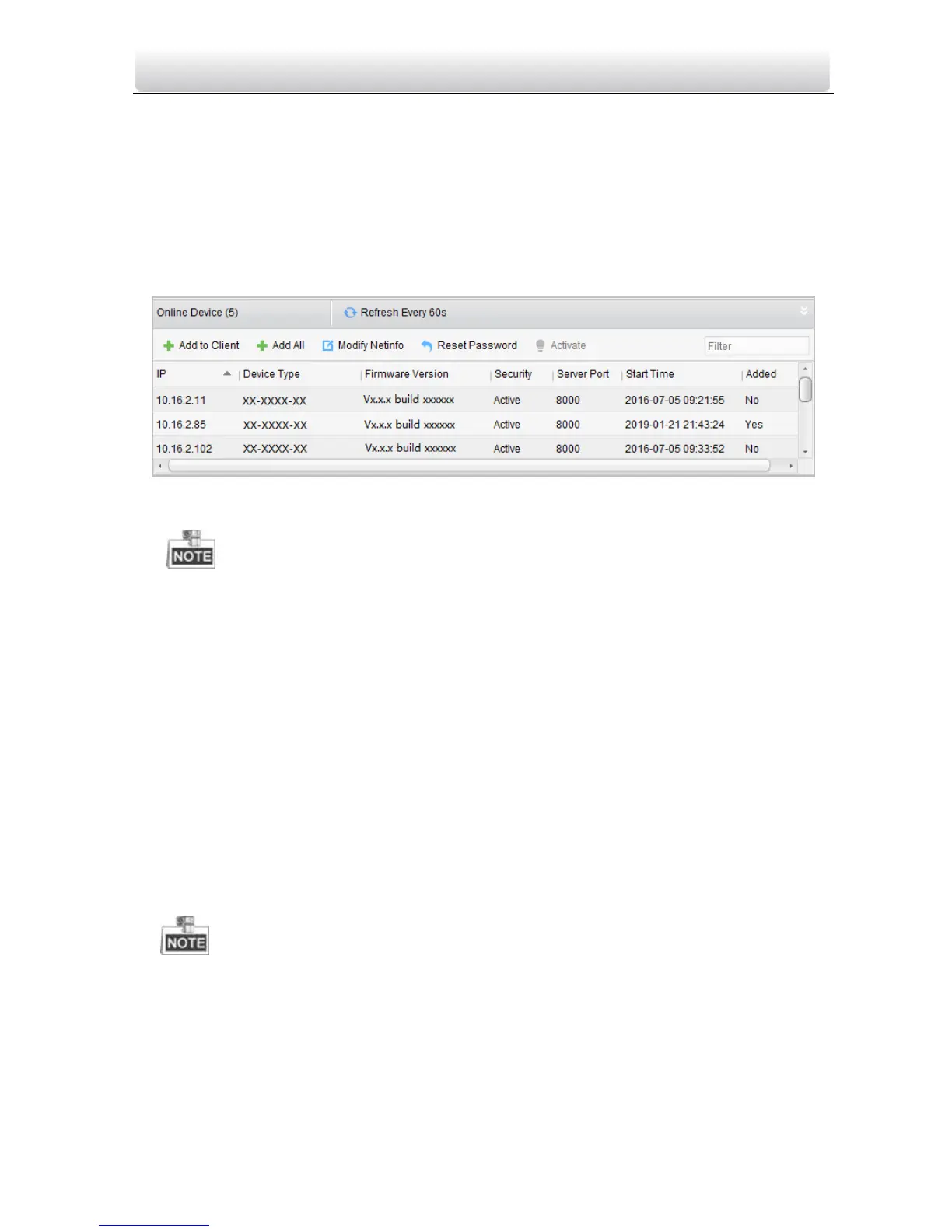Video Intercom Master Station·User Manual
44
2) In the Server tab, Video Intercom Device will display, select Video Intercom
Device and add indoor station and master station.
To add door station:
In the Server tab, select Encoding Device/Outdoor Device and add door
station.
3. The active online devices in the same local subnet with the client software will be
displayed on the Online Device area. You can click the Refresh Every 60s button to
refresh the information of the online devices.
Figure 5-3 Online Devices
To add online devices to the software, you are required to change the device IP
address to the same subnet with your computer first.
4. Select the devices to be added from the list.
5. Click Add to Client to open the device adding dialog box.
6. Input the required information.
Nickname: Edit a name for the device as you want.
Address: Input the device’s IP address. The IP address of the device is obtained
automatically in this adding mode.
Port: Input the device’s port No.. The default value is 8000.
User Name: Input the device’s user name. By default, the user name is admin.
Password: Input the device’s password. By default, the password is 12345.
7. Optionally, you can check the checkbox Export to Group to create a group by the
device name. All the channels of the device will be imported to the corresponding
group by default.
iVMS-4200 also provides a method to add the offline devices. Check the checkbox
Add Offline Device, input the required information and the device channel number
and alarm input number, and then click Add. When the offline device comes online,
the software will connect it automatically.
8. Click Add to add the device.
